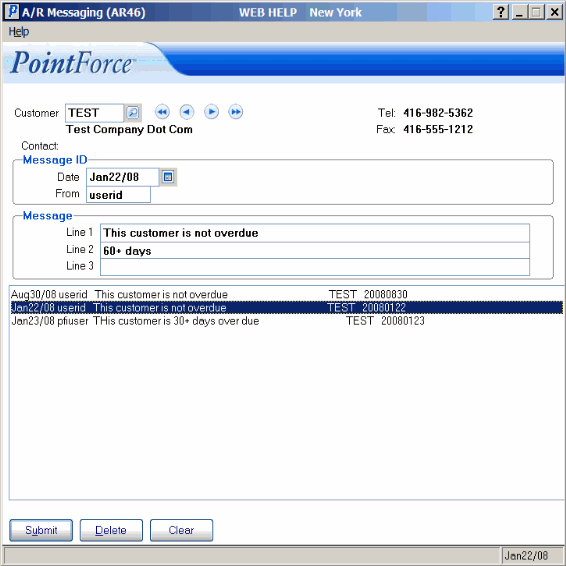A/R Message Entry (IBIS_AR46)
The A/R Message Entry (ibis_ar46) table allows you to enter collection-related messages that are normally reviewed during the collection process for overdue receivables.
- You enter Messages for Customer codes, and within an account a date and 'user id' identify the messages. You can review the message file by Customer code, and only Customers with messages on file display in AR46.
- You can view/print AR messages from the AR Message Query (ibis_arcm.ar45) view.
- Messages remain on file until they are deleted by AR46.
- The AR messages can be optionally printed on the Print Overdue Analysis Report (AR83) and the Print Aging Report (AR84) as supporting information about the Customer's account.
Note: These messages are not the Customer Notes that can be added in various programs by the  Notes option.
Notes option.
The following fields define every field in AR46:
- Customer - enter or select from the query the Customer code for which this message is intended. Customer codes are defined in Customer Master (SU13). Once the Customer code is entered, the Customer name displays below this field.
- Tel - once the Customer code is entered, the Telephone number from SU13 automatically displays. You cannot edit this field.
- Fax - once the Customer code is entered, the Fax number from SU13 automatically displays. You cannot edit this field.
- Contact - once the Customer code is entered, the Contact from the 'Contact Name' field in Customer Attention Master (SU18) for the current Customer automatically displays. You cannot edit this field.
- In the Message ID section:
- Date - enter or select from the query the Date on which follow up action is required. If no follow up is required, you can enter the current system date. This field defaults to the system date.
- From - enter the Operator ID or Name/Initials of the Operator entering the Message. You can enter a maximum of 8 alpha-numeric characters in this field.
- Date - enter or select from the query the Date on which follow up action is required. If no follow up is required, you can enter the current system date. This field defaults to the system date.
- In the Message section:
- Line 1 - enter line 1 of the customer message to a maximum of 60 characters.
- Line 2 - enter line 2 of the customer message to a maximum of 60 characters.
- Line 3 - enter line 3 of the customer message to a maximum of 60 characters.
- Line 1 - enter line 1 of the customer message to a maximum of 60 characters.
The following table outlines the functionality of each button on AR46:
| Button Label | Icon | Functionality |
| Submit |  |
Saves the Message entered for the current Customer |
| Delete |  |
Deletes the current Message. If multiple messages exist for the current Customer, only the recalled Message is deleted. |
| Clear |  |
Clears all of the fields in AR46 allowing you to enter a new Customer and Message. |