A/R Term Entry (AR03)
The Terms codes are assigned to Customers or Prospects in the Customer Master(SU13) view or to Leads in the Lead Master view. The Terms folder defines the Accounts Receivable Terms and sets the associated payment parameters. A/R Terms, once assigned to the Customer, become the default terms on new Sales Orders and Invoices for the Customer. Note: You can override the Terms code on any Sales Order or Invoice.
- A/R Terms are used in the Delinquency calculation by the Overdue Analysis Report (AR83), Print Statements Report (AR85) and in Customer Inquiries (SU45/Account Summary/Account Detail) to calculate a customer's overdue status.
- A/R Terms also contain settings that control whether or not EFT Payment Methods are allowed on the transaction being processed in OE30/IN41/RS41/Internet.
Creating or Modifying a Terms code:
- Enter or select from the Query a Terms code. Terms codes can be a maximum of 6 characters in length. You may enter an alpha-numeric combination.
- In the Type field, enter or select from the Query a Type code. The Type code identifies the Term type, which dictates the payment parameters. There are 6 predefined Types available:
- R-Regular - Defines payment terms based on the number of days entered in the 'No. of Days' field. 100% of the Invoice is due by the number of days specified. Quick Payment 'Days' and 'Discount %' may also be defined as an additional payment option for the Regular Term type.
- I-Installment - Defines payment terms based on installments. When Installment is selected, enter the 'No. of Installments' up to a maximum of 4, the 'Percent Due' for each installment and the 'No. of Days' to pay each installment.
- S-Special - Defines payment terms based on the due date entered in the 'Due Date' field. Quick Payment 'Days' and 'Discount %' may also be defined as an additional payment option for the Special Term type.
- IS-Installment Special - Defines special payment terms based on installments and due dates. When IS is selected, enter the 'No. of Installments' to a maximum of 4, the 'Percent Due' for each installment and the 'Due Dates'.
- E-EFT - Identifies the payment method is Electronic Funds Transfer (EFT) via a credit card. The EFT Alternatives flags (see number 12 below) will automatically be selected for OE30/IN41/RS41 and Internet. Transactions with 'E-Type' terms will accept EFT Payment Methods only; all other Payment Methods (including Account) are disqualified. For more information on setting up payment methods, please see How to Enable EFT Payment Methods.
- QI-Quick Payment/Installments - Defines payment terms based on 'Installments' and the additional option of 'Quick Payment'. When QI is selected, enter the 'No. of Installments' to a maximum of 4, the 'Percent Due' for each installment, the 'No. of Days' to pay each installment and the Quick Payment 'Days' and 'Discount %'.
- R-Regular - Defines payment terms based on the number of days entered in the 'No. of Days' field. 100% of the Invoice is due by the number of days specified. Quick Payment 'Days' and 'Discount %' may also be defined as an additional payment option for the Regular Term type.
- In the A/R Status
field, enter or select from the Query an Accounts Receivable Status. This code indicates the status of the Terms code. Valid options are Active or Discontinued. This field is for display purposes only.
- In the Description field, enter a description of the Terms code. The description can be a maximum of 15 characters in length. You may use an alpha-numeric combination. This is a mandatory field.
- In the Fr. Desc. field, enter a French description of the Terms code. The description can be a maximum of 15 characters in length. You may use an alpha-numeric combination. This is an optional field.
- Within any Term record, the No. of Installments for payments is variable depending on the Terms Type. For Regular, Special and EFT, this field automatically displays '1' and is not available for updating. For Installment, Installment Special and Quick Payment/ Installments, enter or select from the Query a value of 2, 3 or 4.
- Select the PDC or Post-Dated Cheque checkbox when post-dated cheques are accepted for this A/R Term. This field is for information purposes only.
- Within any Term record, the Percent Due per installment is variable, depending on the Terms Type. For Regular, Special and EFT, the First Payment field automatically displays 100% and is not available for updating. For Installment, Installment Special and Quick Payment/Installment, enter the percent due for each installment. The percentages are automatically totalled and must total 100%.
- In the No. of Days (Regular) field, enter the number of days in which the Invoice is due for Regular and Installment Term types.
- For the Regular Term type, an Invoice becomes 100% due in a certain number of days. Enter the number of days in this field.
- For an Installment Term type, portions of an Invoice become due in a specified number of days. This field identifies the number of days associated with each installment level. Enter the number of days in which each percentage is due. For example:
Percent Due
No of Days
from Invoice Date10 30 70 60 20 90
- In the Due Dates (Special) field, enter or select from the Query the due date for Special and Installment Special Term types.
- For a Special type, an Invoice becomes 100% due on a specified day.
- For an Installment Special type, portions of an Invoice become due on specified days. Enter or select from the Query the due date associated with each installment level.
- The Quick Payment section is available when the Term type is Regular, Special and Quick Payment/Installment:
- Enter the number of days available for the Quick Payment option in the Days field.
- Enter the Discount Percent associated with the Quick Payment option.
Note: If the quick payment section is populated, then the following message will be printed on the customer invoice: "If paid in full by date, please pay amount . OK". When the payment is processed, AR30 assumes the customer has taken the discount and automatically generates a posting to the discount taken GL account. This happens even if the discount is expired. The operator is allowed to change the discount taken to zero if the discount is being denied.
- Enter the number of days available for the Quick Payment option in the Days field.
- The EFT Alternatives flags determine if an EFT Payment Method (as defined in IN08) is allowed in OE30/IN41/RS41 and Internet. If not selected, EFT Payment Methods will not be offered in those programs. This section is available when the Term Type is Regular, Installments, Special Terms, Installment Special, Quick Payments/Installments. When the Term Type is EFT, all fields are automatically selected and this section is not available for updates. For more information on setting up EFT Payment Methods, see "How to Enable EFT Payment Methods".
- Select the Orders/Invoices check box to enable EFT options in OE30/Total and IN41/Total.
- Select the Retail Sales check box to enable EFT options in RS41/Total.
- Select the Internet check box to enable EFT options in PointForce e-Commerce.
- Select the Orders/Invoices check box to enable EFT options in OE30/Total and IN41/Total.
- Click Submit to add this code to the system.
Deleting a Terms Code:
- Enter or select from the Query the appropriate Terms code.
- Click Delete to remove the code from the system.
Note: If this code is in use by another program(s) in Enterprise, you may not be able to delete it. In this case, a message displays indicating the reason why the code cannot be deleted.
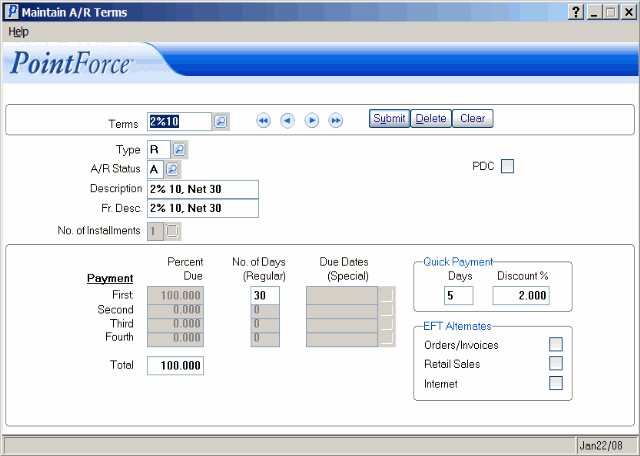
Terms Codes
