Print Cust/Prod Sales Report (SA83)
The Print Cust/Prod Sales Report (SA83) program reports invoice history details sequenced by customer by product.
- This report is usually used to examine specific customers, often for selected ranges of products. You can select one or more individual customers by adding one or more ranges with both From and To set to the same customer code. To range a specific customer and product, add the customer account and product code together in range's From and To settings. For example, for customer 1234567 and product ABCDEF, set the range From and To 1234567ABCDEF. You must specify the full length of the customer code; if it is less than the full seven characters, i.e., 123456_ (where the _ represents a blank), use spaces between the customer and product: 123456_ABCDEF (where the _ represents a blank).
- Invoice history is updated through the Schedule Invoices/Credits (IN43) program. Once updated, the history can be reported via this program. Starting and Ending date restrictions allow you to limit the time frame of the report's details.
To run SA83:
- The Printer Selection screen automatically opens. Select the device destination and click OK.
- The Report Parameters screen for SA83 opens.
- The Format field defaults to 'Invoice History by Customer'. This format cannot be changed.
- The Sequence field defaults to 'Customer/Product'. This sequence cannot be changed.
- If a New Page for each Break is required, select the check box.
- The Levels list box displays the various Levels of detail available for the report. All Levels are automatically selected in SA83; the '>' before each Level option indicates the Level is selected. The levels that display is dependent on the Sequence selected and can be modified.
- Select the Restrictions that apply to the Report by double clicking on the line in the list box. Restrictions allow you to tailor SA83 to your specific needs. The '>' before a Restriction indicates the Restriction is selected. An '*' before a Restriction means the Restriction is mandatory. SA83 includes the following Restrictions:
- Sales Since - opens the 'Sales Since' window. Enter or select from the query the date you wish to set as the beginning date that limits the contents of the report to transactions that have occurred since the selected date (includes the date). Click OK to accept the entry and close the window.
- End Date - opens the 'End Date' window. Enter or select from the query the date you wish to set as the ending date that limits the contents of the report to transactions up to and including the selected date. Click OK to accept the entry and close the window.
- Supplr Product Code - opens the 'Supplier Product Code Selection' window. Select the 'Do you wish to print Supplier Product Code?' check box to print the Supplier Product Code associated with the product for the Primary Supplier. Click OK to accept the entry and close the window.
Note: To modify a Restriction once it is set up, reselect the Restriction and make the necessary changes.
- Sales Since - opens the 'Sales Since' window. Enter or select from the query the date you wish to set as the beginning date that limits the contents of the report to transactions that have occurred since the selected date (includes the date). Click OK to accept the entry and close the window.
- Select the Range From and To for the report. The Range must match the Sequence selected. Multiple Ranges may be entered.
- In the From field, enter the starting 'code' for the report.
- In the To field, enter the ending 'code' for the report.
- The information displays in the list box below.
- To add additional Ranges, repeat these steps.
Note: To print the entire file (all records in the selected sequence), simply tab through the From and To fields. The list box displays *Start and *End in the From and To fields.
- To delete a Range from the list box, double click on the line. The following message displays, "Do you wish to delete this range? Yes/No". Click Yes to delete the range.
- In the From field, enter the starting 'code' for the report.
- When all of the information on the Report Parameters screen is complete, click OK to run the report.
- The Format field defaults to 'Invoice History by Customer'. This format cannot be changed.
- The Report Complete screen opens when the report is generated. Enter the Acceptance Codes to accept the report (if applicable), click OK to complete the printing of the report, or click Abort to cancel the report.
Here is an example of the SA83 report:
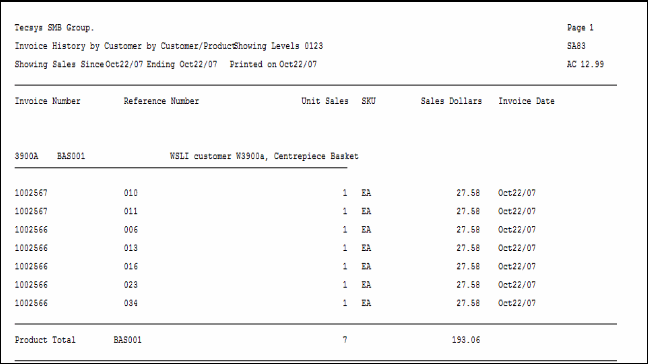
Example of Print Cust/Prod Sales Report (SA83)
Here is an example of the Report Parameters window for SA83:

Print Cust/Prod Sales Report (SA83)
