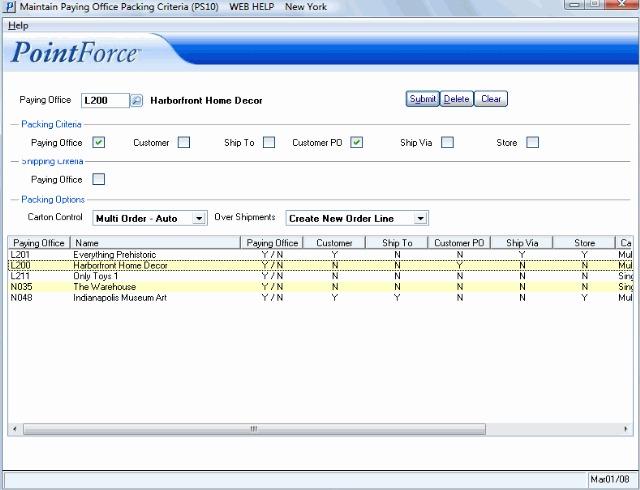Maintain Paying Office Packing Criteria (PS10)
The Maintain Paying Office Packing Criteria (PS10) defines the parameters used by the Paying Office to override the Company level defaults set in Company Control Initialization (CC00/Packing Station). A specific Paying Office may have a unique way of grouping or packing their Sales Orders. In PS10, you can define the packing rules for this Paying Office, without changing the Company default packing rules. EDI Trading Partners, for example, are typically the Paying Offices maintained in PS10.
The list below defines every field on the Maintain Paying Office Packing Criteria screen:
- Paying Office - enter or select from the Query list the Paying Office for which the override Packing and Shipping Criteria and Packing Options apply.
In the Packing Criteria section:
- Select the valid Packing Criteria for the Paying Office. All Sales Orders entered into Packing Entry (PS30) for this Paying Office must match the selected Packing Criteria. The options available are:
- Paying Office (always selected)
- Customer (when selected, the Packing Slip includes the Customer Code and Customer Name)
- Ship To
- Customer PO
- Ship Via
- Store
In the Shipping Criteria section:
- Select the Paying Office check box to ensure Shipments contain Packs with Sales Orders from the same Paying Office in Shipping Entry (PS41). You can use this field to override the Company default set in CC00/Packing Station for the specific Paying Office entered in the Header section of PS10.
- For example, when the 'Paying Office' check box in CC00 is selected, you can set up various Paying Offices in PS10 with this check box unselected, thereby allowing Shipments for these Paying Offices to contain Packs with Sales Orders from multiple Paying Offices.
Note: If the Shipment is for an EDI customer (Trading Partner) and the 'Auto Invoice Generate' field in CC00/EDI is set to 'Never', 'ASN Acknowledged' or 'ASN Transmitted', then the Shipping Criteria (set here in PS10) is ignored.
In the Packing Options section:
- Carton Control - identifies the Carton Control setting for the Paying Office. This field defaults to the value set in CC00/Packing Station. An EDI Trading Partner, for example, typically mandates that you cannot pack multiple Sales Orders into one carton. As a Company default, you may wish to pack multiple orders into a single carton. This field allows you to set the Paying Office to single order, while the Company default remains multiple.
- Single Order - limits the Packer to fill a carton with only one Sales Order. If more than one Sales Order is entered for the Pack, then separate Cartons must be used.
- Multi Order - Prompt - allows the Packer to fill a carton with more than one Sales Order. The Sales Order must be selected in the Sales Order field of Packing Entry (PS30/Carton Details).
- Multi Order - Auto - once all the Sales Orders are entered in PS30/Carton Details, there is no need to select the Sales Order in the Sales Order field of PS30. As you pack the Products, PS30 automatically searches the Order(s) for the Product that is scanned.
- Over Shipments
- identifies the Over Shipment setting for the Paying Office. This field defaults to the value set in CC00/Packing Station. You can override the Company default by changing the setting here. Valid options include:
- Not Allowed - over packing past the Ordered Quantity of Sales Order lines is not permitted during the Packing stage.
- Add to Existing Order Line - if the Product already exists as a line on the Sales Order, the additional Product added to the Pack is added to the existing Sales Order line. If the Product is not on the original Sales Order, the additional Products are added to the Pack as 'A-lines'.
- Create New Order Line - if the Product already exists as a line on the Sales Order and is packed to the Order quantity OR if the Product is not on the original Sales Order, the additional Products are added as 'A-lines' to the Pack.
The Paying Office list box contains the following columns of information:
- Paying Office - the Paying Office to which the list box pertains.
- Name
- Paying Office - the first column within this column indicates whether the Paying Office is selected as a Packing Criteria (always 'Y'); the second column indicates whether the Paying Office is selected as a Shipping Criteria.
- Customer
- Ship To
- Customer PO
- Ship Via
- Store
- Carton Control
- Over Shipments