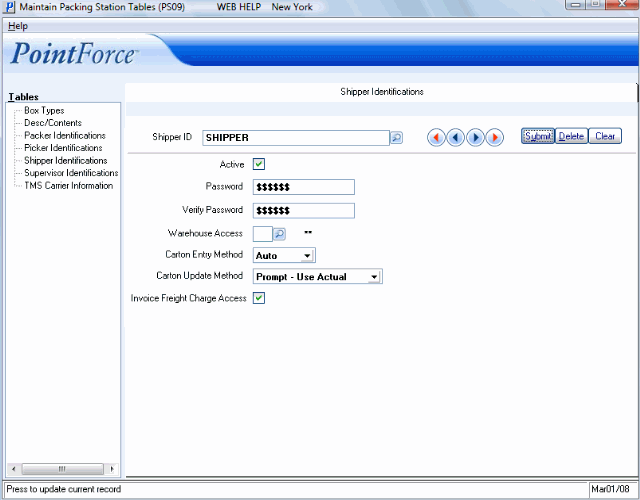Shipper Identifications (PS09)
The Shipper Identifications panel in Maintain Packing Station Tables (PS09) identifies the individuals shipping the goods in the Warehouse. The list below identifies every field on the Shipper Identification screen:
- Shipper ID - a unique Shipper ID is required for every individual Shipping goods in the Warehouse. The Shipper ID can be a maximum of 30 characters in length. You may use an alpha-numeric combination.
- The Shipper ID field is case sensitive and only accepts UPPER CASE characters. Ensure the Shippers are advised to enter their ID's correctly.
- Active - the Active checkbox indicates whether a Shipper ID is active. When selected, the Shipper ID is active and has access to Shipping Entry (PS41)
- Password - the Password field is an optional field. If you require a password to be entered when a Shipper logs into PS41, then enter the password in this field. If you do not require passwords, leave this field blank.
- Passwords can be a maximum of 20 characters in length. You may use an alpha-numeric combination. Passwords are case-sensitive.
The Password does not display when you enter it into the Password field. If you want to change or update a Password, simply re-enter the new Password in this field.
TIP: You do not need to know the original Password to change or update the field.
- Passwords can be a maximum of 20 characters in length. You may use an alpha-numeric combination. Passwords are case-sensitive.
- Verify Password - re-enter the Password exactly as it was entered in the Password field. Passwords are case-sensitive. Once you click Update the Verify Password field can no longer be accessed.
- This field re-opens when a new Password is entered in the Password field.
- Warehouse Access - determines the Warehouse(s) for which each Shipper ID can ship. During the Shipping Entry in PS41, Shippers can only ship Packing Numbers that have Sales Orders associated with the Warehouses listed here.
- The default value for this field is **, indicating ALL Warehouses are valid for this Shipper ID.
- To assign only specific Warehouses to this Shipper ID, in the Warehouse Access field, enter or select a Warehouse from the query. To assign a second and third (and so on) Warehouse for this Shipper ID, repeat this step. The selected Warehouses display beside this field.
- To remove a Warehouse from the Shipper ID, in the Warehouse Access field enter or select the Warehouse from the query. The Warehouse will no longer appear in the list beside this field.
- The default value for this field is **, indicating ALL Warehouses are valid for this Shipper ID.
- Carton Entry Method - sets the default for the way the Shipper updates the Cartons when a Packing Number is entered into a Shipment in PS41. Valid Carton Entry Methods are:
- Auto - the Shipper scans or enters the Packing Number in PS41/Carton Details and all Cartons associated with the Pack are automatically listed in the Carton ID list box. At the same time, the Packing Number list box automatically displays the Pack details. The 'Total Cartons' for the Pack display and the 'Entered Cartons' equals the 'Total Cartons' for the Pack. This number increases or decreases as Cartons are added or deleted.
- Prompt - the Shipper scans or enters the Packing Number in PS41/Carton Details and the Cartons associated with the Pack must be manually scanned or entered in the Carton ID field. At the same time, the Packing Number list box automatically displays the Pack details. The 'Total Cartons' for the Pack display but the 'Entered Cartons' equals zero. The 'Entered Cartons' column automatically increases or decreases as Cartons are added or deleted.
- Auto - the Shipper scans or enters the Packing Number in PS41/Carton Details and all Cartons associated with the Pack are automatically listed in the Carton ID list box. At the same time, the Packing Number list box automatically displays the Pack details. The 'Total Cartons' for the Pack display and the 'Entered Cartons' equals the 'Total Cartons' for the Pack. This number increases or decreases as Cartons are added or deleted.
- Carton Update Method - sets the default for the way the Weight and Volume are entered for each Carton, and determines the way the Shipper edits the measurements or adds a Tracking Number for each Carton in PS41/Carton Details. Valid Carton Update Methods are:
- Prompt-Use Estimates - the Estimated Weight and Volume are automatically moved to the 'Actual' Weight and Volume fields. The Shipper scans or enters the Carton ID and the cursor automatically moves to the Tracking Number field. The Shipper must manually click Update Carton or Delete Carton to add/delete each Carton to the list box.
- Prompt-Use Actual - the measurements (Weight, Length, Width and Height) must be entered in the 'Measurement' grid (or else remain at zero). The Shipper scans or enters the Carton ID and the cursor automatically moves to the Tracking Number field. The Shipper must manually click Update Carton or Delete Carton to add/delete each Carton to the list box.
- Auto-Use Estimates - when the Shipper scans or enters the Carton ID, the Carton details automatically populate the list box and the Estimated Weight and Volume are automatically moved to the 'Actual' Weight and Volume fields. If adjustments to the Carton IDs Weight or Volume are required or if a Tracking Number is required, the Shipper can recall the Carton ID and manually enter the information.
- Auto-Use Actual - when the Shipper scans or enters the Carton ID, the Carton details automatically populate the list box and the 'Actual' Weight and Volume remain at zero. The Carton ID must be recalled from the list box in order to manually enter the Actual measurements and Tracking Number for each Carton.
- Prompt-Use Estimates - the Estimated Weight and Volume are automatically moved to the 'Actual' Weight and Volume fields. The Shipper scans or enters the Carton ID and the cursor automatically moves to the Tracking Number field. The Shipper must manually click Update Carton or Delete Carton to add/delete each Carton to the list box.
- Invoice Freight Charge Access - this field is only visible when you have TMS set up at your site ('Utilize TMS' is selected in CC00/Packing Station/TMS Parameters). When selected, the Shipper has access to the 'Override Inv. Chrg' field in PS41/Ship (Freight Rate/Shop for Services folder). The amount entered in the Override Invoice Charge field is applied to the Invoice instead of the TMS Freight Charge.