Model Component Upcharge Window (from IM29):
When you are working with Models on the Models or Sub-Assemblies folders in IM29, the Upcharge button is available once a Component product is entered in the Component/Group field.
is available once a Component product is entered in the Component/Group field.
- The Upcharge window displays all of the Master Price Lists (MPL) setup for your company. You can choose to enter Upcharges for all Master Price Lists or only for specific Master Price Lists.
- For example, if you have two Master Price Lists, one for US and one for CA (Canada), and you apply an Upcharge to the US MPL, then only customers assigned the US MPL in the Maintain Customer Master (SU13) program will be charged the Upcharge when orders are created.
Once the Model Component Upcharge panel is open:
- Enter the Upcharge values for each applicable Master Price List.
- Once the Upcharge values are entered, you can initiate an action by clicking on any one of the following 3 buttons:
 - clicking OK updates the Upcharges entered for the Price Lists. Note: If you have entered Upcharge values for only select MPLs, the following message displays: "Some price list(s) have a zero upcharge value. OK/Cancel". This is only a warning message as you do not need to enter Upcharges for all of the MPLs. Clicking OK updates the entries and closes the message. Clicking Cancel closes the message and returns you to the 'Model Component Upcharge' window.
- clicking OK updates the Upcharges entered for the Price Lists. Note: If you have entered Upcharge values for only select MPLs, the following message displays: "Some price list(s) have a zero upcharge value. OK/Cancel". This is only a warning message as you do not need to enter Upcharges for all of the MPLs. Clicking OK updates the entries and closes the message. Clicking Cancel closes the message and returns you to the 'Model Component Upcharge' window.
 - clicking Cancel closes the 'Model Component Upcharge' window without updating the Upcharges entered.
- clicking Cancel closes the 'Model Component Upcharge' window without updating the Upcharges entered.
 - clicking the Delete all upcharge values shown button deletes all upcharges entered. The following message displays: "This action will set all upcharge values to zero. Do you wish to continue? Yes/No". Clicking Yes resets the Upcharge values to zero and closes the message returning you to the 'Model Component Upcharge' window. Clicking No leaves the Upcharge values intact and closes the message returning you to the 'Model Component Upcharge' window.
- clicking the Delete all upcharge values shown button deletes all upcharges entered. The following message displays: "This action will set all upcharge values to zero. Do you wish to continue? Yes/No". Clicking Yes resets the Upcharge values to zero and closes the message returning you to the 'Model Component Upcharge' window. Clicking No leaves the Upcharge values intact and closes the message returning you to the 'Model Component Upcharge' window.
Note: Once you have updated the Upcharges, the value entered against the default Master Price List displays. For more information on the default Master Price List, click here.
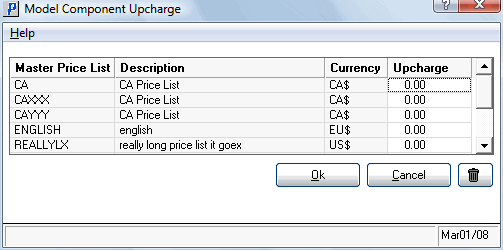
Model Component Upcharge window (IM29)
