Print Future Pricing Reports (IM27)
The Print Future Pricing Reports (IM27) produces 4 different reports on future Pricing.
Here are the steps to run IM27:
- The Printer Selection screen automatically opens. Select the Printer destination and click OK.
- The Report Parameters screen for IM27 opens.
- Select a Format from the drop down list. Valid options include:
- Future Prices Listing - lists the future selling prices for products in the future price file:
- Entered through Maintain Future Price Lists (IM21)
- Generated by Recalculate Selling Prices (IM28)
- Copied from Maintain Price Lists (IM18)
- Price Change Worksheet - prints a worksheet for each product in the future price file as entered through IM21, generated by IM28 or copied from IM18. The worksheet lists all products along with their current price. The worksheet provides room to manually add new prices for each product on the price list. The worksheet can be used as the input document to update IM21 with future prices.
- Price Change Audit Report - prints a list of products in the future price file as entered through IM21, generated by IM28 or copied from IM18. The information on the Audit Report includes:
- Old Price
- New Price
- Current Replacement Cost
- New Replacement Cost (if new purchase price was entered in IM28)
- Stock indicator
- Update indicator - the following are codes used in the Update field:
- B - Both purchase and selling price change
- P - Purchase price change only
- I - Invoicing/selling price change only
Once the Format, Restrictions and Range are entered on the Report Parameters screen for the Price Change Audit Report, the following message displays: "Suppress Print of Common Products? Yes/No". Click Yes to exclude Common products and click No to include Common products.
- Future Price List - Selling Prices - lists the future selling prices for products in the future price file as entered through IM21, generated by IM28 or copied from IM18. This report also lists the calculation method for the future selling price when the method is Discount, MarkUp, Gross Margin or Multiplier.
- Future Prices Listing - lists the future selling prices for products in the future price file:
- The Sequence field defaults to 'Price List'. You cannot modify the Sequence field.
- If a New Page for each Break is required, select the checkbox.
- The Levels list box defaults displays the various Levels of detail available for the report. The levels predefined for IM27 are:
- Detail Line
- Price List
- Report
- Select the Restrictions that apply to the Report by double clicking on the line in the list box. Restrictions allow you to tailor IM27 to your specific needs. The '>' before a Restriction indicates the Restriction is selected. An '*' before a Restriction means the Restriction is mandatory. IM27 includes the following Restrictions:
- Price List Type - by selecting this option, you can select the price list types included on the report. The following are valid options:
- Contract
- Special
- Quote-Common
- Flyer
- Master
- Pricing Method - by selecting this option, you can select the Pricing Method options included on thre report. The following are valid option:
- Fixed Pricing
- Discount Percentage
- Markup Percentage
- Price Multiplier
- Gross Margin
- Gross Margins - by selecting this option, you can print the Gross Margin Percent Average and the Gross Margin Percent Replacement for each product and Quantity Break Level price point.
- Second Description - by selecting this option, you can print the Second Description field from Maintain Inventory Master (IM13) on the report for each product.
- Warehouse - by selecting this option, you can identify a specific Warehouse on which to base the report.
- Effective Date - by selecting this option, you can select an Effective Date for the future price list.
Note: To modify a Restriction once it is set up, reselect the Restriction and make the necessary changes.
- Price List Type - by selecting this option, you can select the price list types included on the report. The following are valid options:
- Select the Range From and To for the report. The Range must match the Sequence selected; if, for example, the Sequence is price list, you must enter price list codes in the To and From fields. Multiple Ranges may be entered.
- In the From field, enter the starting 'code' for the report.
- In the To field, enter the ending 'code' for the report.
- The information displays in the list box below.
- To add additional Ranges, repeat these steps.
Note: To print the entire file (all price lists), simply tab through the From and To fields. The list box displays *Start and *End in the From and To fields.
- To delete a Range from the list box, double click on the line. The following message displays, "Do you wish to delete this range? Yes/No". Click Yes to delete the range.
- In the From field, enter the starting 'code' for the report.
- When all of the information on the Report Parameters screen is complete, click OK to run the report.
- Select a Format from the drop down list. Valid options include:
- The Report Complete screen opens when the report is generated. Click OK to accept the report and Abort to cancel the report. Enter the Acceptance Codes as required.
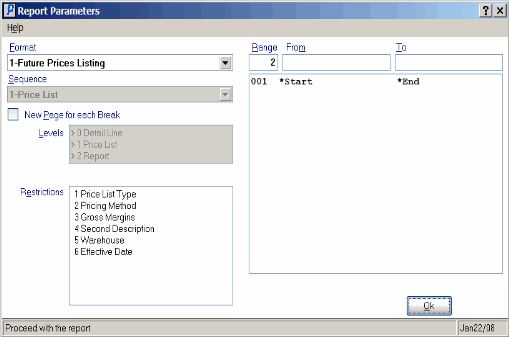
Print Future Pricing Reports (IM27)
