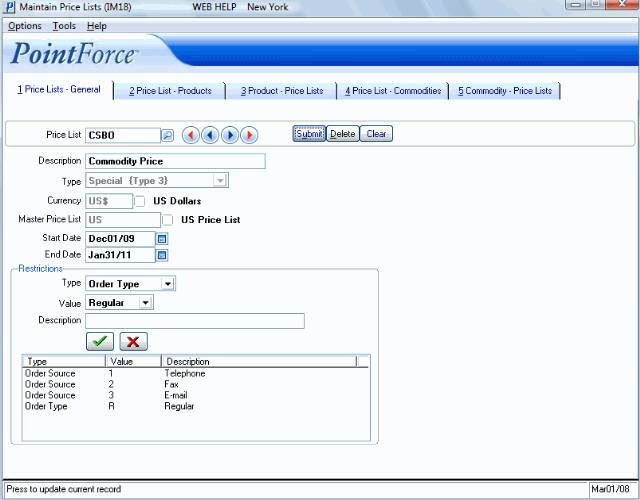Price List - General (IM18)
|
Additional Information Copy to Future Price List Relations Product/Price List Rules |
The Price Lists - General folder in Maintain Price Lists (IM18) determines the characteristics of the Price Lists that are assigned to individual Products and Commodities. These Price Lists include Master Price Lists, Contracts, Specials, Common Quotes and Flyers.
Defining and Modifying a Price List Header:
- Enter or select from the Query, a code in the Price List field. This code can be a maximum of 8 characters in length. You may use an alpha-numeric combination.
- Enter a description of the Price List in the Description field. The description can be a maximum of 30 characters in length. You may use an alpha-numeric combination. This is a mandatory field.
- Select a Type for the Price List from the drop down list. Valid options include:
- Contract
- Special
- Quote-Common
- Flyer
- Master
For details on each of these prices list types, see the Price List Types topic.
Note: Price Lists must be associated with a Customer in order for the Customer to receive the Price List pricing. To associate a Price List with a Customer, use Maintain Customer Master (SU13/Pricing).
- Enter or select from the Query a Currency code. The Currency code is a 4 character code set up in Maintain Currency Table (CC22). This field is only available for Price Lists with the Type set to Master. For all other Price List Types, the currency is determined by the Master Price List selected.
- Enter or select from the Query a Master Price List code for the Price List. This field is mandatory for Contract, Special, Common Quote and Flyer Price Lists.
- In the Start Date field, enter or select from the Query the date that this Price List comes into effect. The Start Date defaults to the Enterprise system date. This is a mandatory field for Flyers, Specials, Contracts and Common Quotes. This field is not available for Master Price Lists.
- If you modify the Start Date for a Contract, Special or Common Quote, the following message displays: "Update the Start Date and End Date for all details of this price list? YES/NO". If you select YES, the Start Date for the Products associated with the Price List will be changed automatically. If you select NO, the Start Date will remain unaffected for the Products on the Price List.
- In the End Date field, enter or select from the Query the date that this Price List comes to an end. This field is mandatory for Flyer Price Lists, and is optional for Contract, Special and Common Quote Price Lists. This field is not available for Master Price Lists.
- If you modify the End Date for a Contract, Special or Common Quote, the following message displays: "Update the Start Date and End Date for all details of this price list? YES/NO". If you select YES, the End Date for the Products associated with the Price List will be changed automatically. If you select NO, the End Date will remain unaffected for the Products on the Price List.
- The Restrictions section is available for Contract, Special and Flyer Price Lists. Common Quotes and Master Price Lists cannot be assigned Restrictions.
Setting up Restrictions limits when a Price List is used. For example, if you select 'Order Source' as the Restriction and enter a Value of '1-Telephone', then only Telephone Orders received by the Customer(s) associated with this Price List will receive the particular pricing from the Price List.
- Select a Restriction Type for the Price List from the drop down list associated with the Price List Type field. If the Price List is a Contract or Special, the following Restriction Types are available:
- Order Source
- Order Type
If the Price List is a Flyer, the following Restriction Types are available:
- Sales Rep
- Sales Office
- Prov/State
- Class of Trade
- Territory
- Sales Group
- Order Source
- Order Type
- Enter or select from the Query a Value associated with the Restriction Type. This Query is dynamically populated with valid options. For example, if the Type is set to "Order Type", the Value list includes the following options:
- Regular
- Sample
- FOB
- Draw
- The Description automatically displays information related to the Value entered. You may modify the description as required.
- Click the Accept Restriction
 icon to add the information to the Price List.
icon to add the information to the Price List.
- Enter additional Restrictions as required.
- To delete a Restriction from the list, double-click on the Restriction in the list box and then click the Decline Restriction
 icon to remove the information from the Price List.
icon to remove the information from the Price List.
- Select a Restriction Type for the Price List from the drop down list associated with the Price List Type field. If the Price List is a Contract or Special, the following Restriction Types are available:
- When all of the information for the Price List is entered, click Update to add the information to the system.
Deleting a Price List:
- Enter or select from the Query the Price List to be deleted.
- Click on the Delete
 button to delete the Price List and detail records.
button to delete the Price List and detail records.
Note: In order to delete a Contract, Special or Master Price List, the Price List cannot be assigned to a Customer in SU13. You can use Print Customer Listings (SU15) to print a report that lists the Price List(s) associated with the Customer(s).
- If you attempt to delete a Price List that is assigned to a Customer, the following message displays, "[Price List Name] exists in Customer Price List. Deletion is not possible. OK". Click on OK. You must first delete the Price List from the Customer file in SU13/Customer Price Lists.
- Once you delete a Price List Header, all of the Products associated with the Price List will be automatically removed from the Price List.
Note: If you delete a Flyer Price List, the following message displays: "Please note that related records from the Flyer Sales file from SA85 will be deleted according to Price List, Product Code and Flyer Page Number. Do you wish to remove these historical records from the Flyer Sales file? YES/NO".
- If you select Yes, the records are permanently removed and Print Flyer Sales Report (SA85) will have no data to access and will not produce a report for the deleted Flyer.
- If you select NO, the records for the Flyer remain and you will be able to produce SA85 reports for the deleted Flyer.
- If you attempt to delete a Price List that is assigned to a Customer, the following message displays, "[Price List Name] exists in Customer Price List. Deletion is not possible. OK". Click on OK. You must first delete the Price List from the Customer file in SU13/Customer Price Lists.