Print Consignments (IC88)
|
Additional Information Maintain TAT Codes (IN02) Print Inventory Evaluation (IC81) Reconcile Consignment Inv to G/L |
The Print Consignments (IC88) program prints a hard copy listing of all products on consignment, either by consignee or by product.
- Items may be consigned to customers, sales reps, showrooms, trade shows, etc. The Consignment Master File is updated as a by-product of the invoicing cycle. Special TAT codes trigger the update. For more information at setting up consignment TAT codes see the Consignment Inventory overview topic.
- IC88 prints the product code, description, quantity and value of the products on consignment. The report may be printed in Consignee or Product sequence. The Consignment Value can be calculated using the QB1 selling price (per the consignee's Master Price List), thereby representing the retail value of the consigned goods, or the Consignment Value can be calculated using the Consignment's Weighted Average Cost, thereby representing the Inventory Evaluation of the consigned goods.
- This report can be issued to consignees (i.e. sales reps or customers) to be used to reconcile their consigned inventory quantities. If reported in Product sequence, it can be used to find out who has a product on consignment.
For more information on reconciling consignment inventory to the GL, click here.
To run IC88:
- The Printer Selection screen automatically opens. Select the device destination and click OK.
- The Report Parameters screen for IC88 opens.
- Select a Format from the drop down list. Valid options include:
- Consignment Inventory Report - prints a listing of the consignments according to the selected restrictions.
- Consignment Monthly Memo Statement - prints a Statement of Consigned Inventory that can issued to the consignee. Note: The 'Product' sequence cannot be used in conjunction with the Consignment Monthly Memo Statement.
- Consignment Inventory Report - prints a listing of the consignments according to the selected restrictions.
- Select a Sequence from the drop down list. Valid options include:
- Consignee - the Consignments report is created in Consignee order.
- Product - the Consignments report is created in Product order. Note: The 'Product' sequence cannot be used in conjunction with the 'Consignment Monthly Memo Statement' format.
- Salesrep - the Consignments report is created in Sales Rep order.
- Consignee - the Consignments report is created in Consignee order.
- If a New Page for each Break is required, select the check box.
- The Levels list box displays the various Levels of detail available for the report. All Levels are automatically selected in IC88; the '>
' before each Level option indicates the Level is selected. The levels that display is dependent on the Sequence selected and can be modified to suit your reporting requirements.
- Select the Restrictions that apply to the Report by double clicking on the line in the list box. Restrictions allow you to tailor IC88 to your specific needs. The '>' before a Restriction indicates the Restriction is selected. An '*' before a Restriction means the Restriction is mandatory. IC88 includes the following Restrictions:
- Valuation - opens the 'Valuation' window. Valid options include:
- O-Quantity Break 1 Price - by default, IC88 uses the Quantity Break 1 Price for the Master Price List assigned to the consignee (customer).
- C-Consignment Unit Cost - when you select this option, the Consignment Average Unit Cost is used on the report.
- O-Quantity Break 1 Price - by default, IC88 uses the Quantity Break 1 Price for the Master Price List assigned to the consignee (customer).
- Print Movement - opens the 'Print Consignment Movement' window. Select the 'Print consignment movement?' check box to display the movement records for each product/consignee.
- Old Consignments - opens the 'Old Consignments' window. Enter or select from the query the 'Cut-Off Date for Old Consignments'. This date is used to signify the date that old unsold consignment items should be recalled back to the consignee.
- Product Line(s) - opens the 'Selected Product Line(s)' window. By default, all products lines are reported on IC88. You can limit the report to a specific Product Line(s) by entering or selecting the product line from the query. When you select a Product Line, it is displayed below the Product Line label and entry field. You can select multiple Product Lines. Note: If you select a Product Line in error you cannot remove it. You must close IC88 and reselect the correct Product Line(s).
- Suppress Zero Qtys - opens the 'Zero Quantities' window. By default, all products are reported regardless of the consigned quantity. Select the 'Suppress print of Zero Quantities?' check box to suppress the print of products with a consigned quantity equal to zero.
- Supplr Product Code - opens the 'Suppler Product Code Selection' window. Select the 'Do you wish to print Supplier Product Code' check box to print the Supplier Product code for each product, if applicable.
- As of Date - opens the 'As of Date' window. Enter a valid date in the 'As of Date' field.
- Valuation - opens the 'Valuation' window. Valid options include:
- Select the Range From and To for the report. The Range must match the Sequence selected. Multiple Ranges may be entered.
- In the From field, enter the starting 'code' for the report.
- In the To field, enter the ending 'code' for the report.
- The information displays in the list box below.
- To add additional Ranges, repeat these steps.
Note: To print the entire file (all records in the selected sequence), simply tab through the From and To fields. The list box displays *Start and *End in the From and To fields.
- To delete a Range from the list box, double click on the line. The following message displays, "Do you wish to delete this range? Yes/No". Click Yes to delete the range.
- In the From field, enter the starting 'code' for the report.
- When all of the information on the Report Parameters screen is complete, click OK to run the report.
- Select a Format from the drop down list. Valid options include:
- The Report Complete screen opens when the report is generated. Enter the Acceptance Codes to accept the report (if applicable), click OK to complete the printing of the report, or click Abort to cancel the report.
Here is an example of the Consignment Inventory Report (IC88):
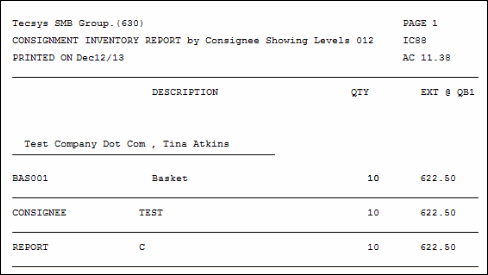
IC88 Consignment Inventory Report example
Here is an example of the Consignment Monthly Memo Statement Report (IC88):
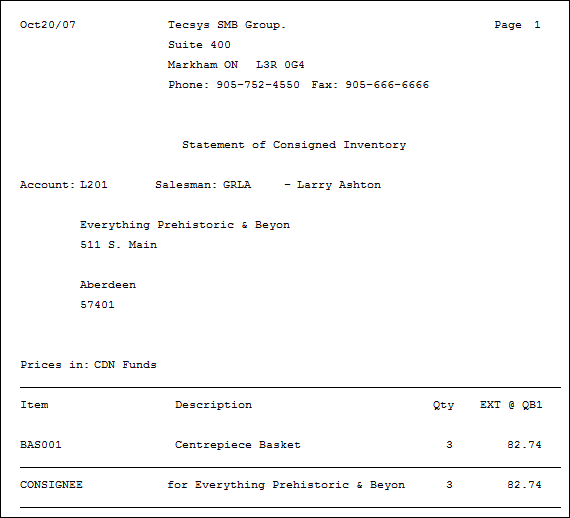
IC88 Consignment Monthly Memo Statement example
Here is the Report Parameters window for IC88:
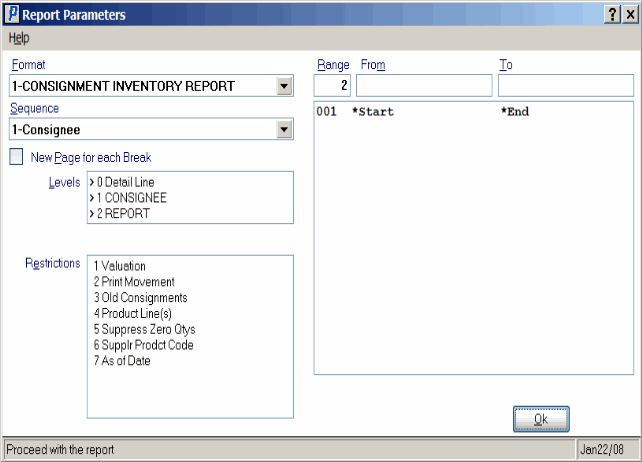
Print Consignments (IC88)
