Inventory Aging Report (IC87)
The Inventory Aging Report (IC87) produces an aging report of your On Hand inventory. The program utilizes a combination of 'Restriction 1-Generate File' and 'Restriction 4-As of Date' to analyze the inventory and produce the report work file. The expectation is that the work file is generated each time IC87 runs unless this is truly a reprint of a previously generated work file.
This program calculates what the On Hand Balance would have been on the 'As of Date' entered and then starts looking for receipt movement records, from that date backwards, to see if any receipts might still be in stock. If receipts are found, the quantity remaining is accumulated into an aging column based on the receipt date compared to the 'As of Date'. The system keeps looking for receipts until there is enough receipt quantity to cover the On Hand Balance.
-
Note: Receipts are identified as movement records (file ICIM) with Transaction Type= REC'PT (from PO) or ADJ-R (from IC50/Receipts).
For example, the Movement as of Oct 10 looks like this:
- 500+ receive October 10
- 300+ received August 10
- 175- sold August 05
- 200+ received July 20
- 825 = On Hand Balance as of October 10; the aging looks like this:
| 1 Month (Oct) | 2 Month (Sep) | 3 Month (Aug) | 4 Month (Jul) | ...5-13+Months |
| 500 | 0 | 300 | 25 |
- 325 = On Hand Balance as of September 30; the aging looks like this:
| 1 Month (Sep) | 2 Month (Aug) | 3 Month (Jul) | 4 Month (Jun) | ...5-13+Months |
| 0 | 300 | 25 | 0 |
Note: Technically this program is looking for receipt movement records from the PO system (REC'PT transactions) or from IC50-Receipts (ADJ-R transactions). If there are not enough receipts to cover the On Hand Balance (i.e. On Hand is greater than the sum of the receipt transactions), then the excess quantity is deemed 'old' and is aged into the oldest category. Other transactions that raise the On Hand quantity (i.e. Quantity Adjustments, customer returns, warehouse transfers) are not considered by the aging routine.
Here are the steps to run IC87:
- The Printer Selection screen automatically opens. Select the Printer destination and click OK.
- The Report Parameters screen for IC87 opens.
- The Format
field defaults to 'Inventory Aging Report'. You cannot modify the Format field.
- Select a Sequence from the drop down list. Valid options include:
- Product - Inventory Aging Report is created in Product code order.
- Commodity - Inventory Aging Report is created in Commodity Code order.
- If a New Page for each Break is required, select the checkbox.
- The Levels list box displays the various Levels of detail available for the report. All Levels are automatically selected in IC87; the '>' before each Level option indicates the Level is selected. Double click on the line to remove the selector. IC87 includes the following Levels:
- Detail Line - when selected, the report includes the detail lines.
- Report Total - when selected, the report includes totals.
- Select the Restrictions that apply to the Report by double clicking on the line in the list box. Restrictions allow you to tailor IC87 to your the specific needs. The '>' before a Restriction indicates the Restriction is selected. An '*' before a Restriction means the Restriction is mandatory. IC87 includes the following Restrictions:
- Generate File - by selecting this option, you can select the 'Generate Aging File' check box to generate a new Aging work file as of the date entered in Restriction 4. To reprint the report from the previously generated file, leave the check box unselected. If you select the check box, you are assured that up-to-date inventory quantities are being reported.
- Print Dollar Value - by selecting this option, the aged dollar value of your inventory (calculated using average cost) is reported instead of aged On Hand quantities.
- Warehouse - by selecting this option, you can select one Warehouse to be reported. Enter or select from the query the Warehouse code for the report. If you leave this field blank, the report includes all Warehouses. Note: The Generate File restriction generates the Aging work file for all Warehouses; this restriction is used to select the specific Warehouse(s) to be reported.
- As of Date - enter the date used by the Generate File restriction to calculate the On Hand balance amount at that point in time. This date is written to a control record and is included in the report headings, which is especially important information if back dating or reprinting the IC87 report, when the 'As of Date' could be different from the 'Printed on' date.
Note: To modify a Restriction once it is set up, reselect the Restriction and make the necessary changes.
- Generate File - by selecting this option, you can select the 'Generate Aging File' check box to generate a new Aging work file as of the date entered in Restriction 4. To reprint the report from the previously generated file, leave the check box unselected. If you select the check box, you are assured that up-to-date inventory quantities are being reported.
- Select the Range From and To for the report. The Range must match the Sequence selected; if, for example, the Sequence is Product, you must enter Product codes in the To and From fields. Multiple Ranges may be entered.
- In the From field, enter the starting 'code' for the report. Following our example, you may want to run IC87 starting at Product code '1234'.
- In the To field, enter the ending 'code' for the report. You may want to end at Product code '6789'.
- The information displays in the list box below.
-
To add additional Ranges, repeat these steps.
Note: To print the entire file (all Product codes), simply tab through the From and To fields. The list box displays *Start and *End in the From and To fields.
- To delete a Range from the list box, double click on the line. The following message displays, "Do you wish to delete this range? Yes/No". Click Yes to delete the range.
- In the From field, enter the starting 'code' for the report. Following our example, you may want to run IC87 starting at Product code '1234'.
- When all of the information on the Report Parameters screen is complete, click OK to run the report.
- The Format
field defaults to 'Inventory Aging Report'. You cannot modify the Format field.
- The Report Complete screen opens when the report is generated. Click OK to accept the report and Abort to cancel the report. Enter the Acceptance Codes as required.
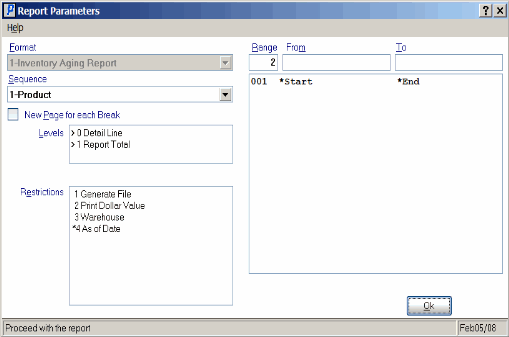
Inventory Aging Report (IC87)
