Print Demand Unit History (IC85)
The Print Demand Unit History (IC85) program reports by product the regular or flyer demand units for the current period plus 24 months of history. This report is used to identify sales trends and, in turn, aid in purchasing decisions. Note: The 'Update Demand' flag in the TAT code on the order detail line dictates whether or not demand statistics are updated.To run IC85:
- The Printer Selection screen automatically opens. Select the device destination and click OK.
- The Report Parameters screen for IC85 opens.
- The Format field defaults to '24-Month Demand Unit History'. You cannot change the format.
- Select a Sequence from the drop down list. Valid options include:
- Warehouse - the 'Print Demand Unit History' report is created in Product order.
- Supplier - the 'Print Demand Unit History' report is created in Supplier order.
- Supplier/Suppl. Prod – The 'Print Demand Unit History' report is created in Supplier/Supplier Product order.
- If a New Page for each Break is required, select the check box.
- The Levels list box displays the various Levels of detail available for the report. All Levels are automatically selected in IC85; the '>' before each Level option indicates the Level is selected. The levels that display are dependent on the Sequence selected and cannot be modified.
- Select the Restrictions that apply to the Report by double clicking on the line in the list box. Restrictions allow you to tailor IC85 to your specific needs. The '>' before a Restriction indicates the Restriction is selected. An '*' before a Restriction means the Restriction is mandatory. IC85 includes the following Restrictions:
- Period - opens the 'Period Restriction' window. This is a mandatory selection. You can select one of the following two options:
- C-Current period Sales – reports the demand unit history for the current sales period.
- N-Next Period Sales – reports the demand unit history for the next sales period.
- Regular/Flyer Units - opens the 'Unit Restriction' window. This is a mandatory restriction. You can select one of the following two options:
- R-Regular Unit – reports the demand for regular units.
- F-Flyer Units – reports the demand units from flyer orders.
- Period - opens the 'Period Restriction' window. This is a mandatory selection. You can select one of the following two options:
- Select the Range From and To for the report. The Range must match the Sequence selected. Multiple Ranges may be entered.
- In the From field, enter the starting 'code' for the report.
- In the To field, enter the ending 'code' for the report.
- The information displays in the list box below.
- To add additional Ranges, repeat these steps.
Note: To print the entire file (all records in the selected sequence), simply tab through the From and To fields. The list box displays *Start and *End in the From and To fields.
- To delete a Range from the list box, double click on the line. The following message displays, "Do you wish to delete this range? Yes/No". Click Yes to delete the range.
- In the From field, enter the starting 'code' for the report.
- When all of the information on the Report Parameters screen is complete, click OK to run the report.
- The Format field defaults to '24-Month Demand Unit History'. You cannot change the format.
- The Report Complete screen opens when the report is generated. Enter the Acceptance Codes to accept the report (if applicable), click OK to complete the printing of the report, or click Abort to cancel the report.
Here is an example of the IC85 report:
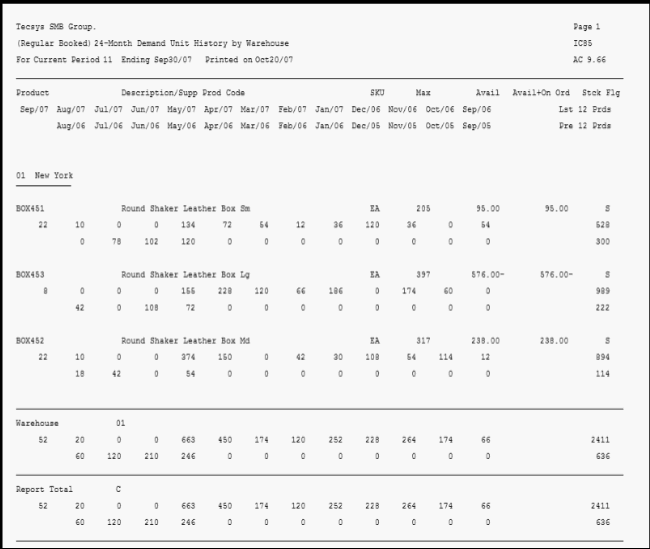
IC85 example
Here is the Report Parameters window for IC85:
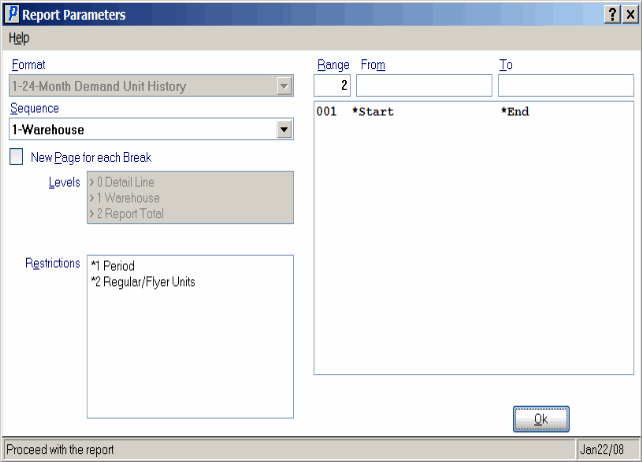
Print Demand Unit History (IC85)
