Print Over Stocked Report (IC82)
|
Additional Information Forecast/Purch/Leadtime Recalc (PO25) Forecast/Purch/Leadtime Edit List(PO26) |
The Print Over Stocked Report (IC82) program report calculates the number of days worth of inventoried stock you have on-hand for each product, compares that value to an operator-entered value and reports those products that exceed the entered value.
- The # MTH column on the report displays the number of months the product has been active on the system. Two fields in the product record, 'Active-This Year' and 'Active-Last (Prior) Years', are updated by Close Sales Fiscal Period (SA89), totalled and reported in this column on the report.
- The On Hand column displays the quantity on-hand as of the running of the report.
- The Inventory Value column displays the On Hand quantity value using Average Cost.
- The No. of Days column displays the number of days worth of inventory you have for each product. If the Average Monthly Usage of a product is 0, then '9999' prints in this column. The calculation formula is explained in Restriction 3-No. of Days; click here to jump directly to this restriction.
- The Value of Overage column is calculated as follows:

- The Booked Units column displays the the Bookings (Demand) for the Current Month and 2 months prior.
- The Last 12 Mths column displays the Bookings (Demand) for the Current Month and 11 months prior.
To run IC82:
- The Printer Selection screen automatically opens. Select the device destination and click OK.
- The Report Parameters screen for IC82 opens.
- The Format field defaults to 'Inventory Over Stocked Report'. You cannot edit the Format field.
- Select a Sequence from the drop down list. Valid options include:
- Product - the 'Print Over Stocked Report' is created in Product order.
- Supplier/Product - the 'Print Over Stocked Report' is created in Supplier/Product order. You must select a warehouse when using the supplier/product sequence; if a warehouse is not selected, the following message displays: "No warehouse given. Job aborting. OK".
- If a New Page for each Break is required, select the check box.
- The Levels list box displays the various Levels of detail available for the report. All Levels are automatically selected in IC82; the '>' before each Level option indicates the Level is selected. Double click on the line to remove the selector. The levels that display are dependent on the Sequence selected and cannot be modified.
- Select the Restrictions that apply to the Report by double clicking on the line in the list box. Restrictions allow you to tailor IC82 to your the specific needs. The '>
' before a Restriction indicates the Restriction is selected. An '*' before a Restriction means the Restriction is mandatory. IC82 includes the following Restrictions:
- Classification - opens the 'Classification' window. The classification you enter limits the report to print only products with the specified class. You can only specify a single classification.
- Stock/Non/Discont’d - opens the 'Stock flag' window. Only products with the stock flag you select are printed on the report. You have the option to select:
- S-Stock - default
- N-Non Stock
- D-Discontinued
- No. of Days - opens the 'No. of Days' window. Enter the number of days to be used to determine which products are to be reported as over stocked. This program calculates the number of days worth of inventoried stock for each product, compares that value to this entered value and reports those products that exceed the entered value.
The number of days worth of inventoried stock is calculated as:

- The 'Average Monthly Usage' is per the value stored in Monthly Forecast field on the Warehouse folder of Maintain Inventory Master (IM13), and can be updated manually or as a by product of the Forecast/Purch/Leadtime Recalc (PO25) and the Forecast/Purch/Leadtime Edit List (PO26) programs which recalculate and update usage.
- If the 'Average Monthly Usage'=0, then 'No. of Days'=9999.
- The reported on-hand quantity is as of the running of the report.
- The 'Average Monthly Usage' is per the value stored in Monthly Forecast field on the Warehouse folder of Maintain Inventory Master (IM13), and can be updated manually or as a by product of the Forecast/Purch/Leadtime Recalc (PO25) and the Forecast/Purch/Leadtime Edit List (PO26) programs which recalculate and update usage.
- Warehouse - opens the 'Single Warehouse only?' window. This restriction allows you to print the report for a single warehouse. By default IC82 reports information for all warehouses.
- Zero Usage - opens the 'No. Of Active Months?' dialogue panel. This restriction allows you to report the products that have been active for a certain number of months. Products that have been inactive for less than the number of months entered will be omitted.
- Supplier Product Code - opens the 'Supplier Product Code Selection' window. This restriction allows you to print the report with the addition of the supplier product code for each product if applicable.
- Classification - opens the 'Classification' window. The classification you enter limits the report to print only products with the specified class. You can only specify a single classification.
- Select the Range From and To for the report. The Range must match the Sequence selected. Multiple Ranges may be entered.
- In the From field, enter the starting 'code' for the report.
- In the To field, enter the ending 'code' for the report.
- The information displays in the list box below.
- To add additional Ranges, repeat these steps.
Note: To print the entire file (all records in the selected sequence), simply tab through the From and To fields. The list box displays *Start and *End in the From and To fields.
- To delete a Range from the list box, double click on the line. The following message displays, "Do you wish to delete this range? Yes/No". Click Yes to delete the range.
- In the From field, enter the starting 'code' for the report.
- When all of the information on the Report Parameters screen is complete, click OK to run the report.
- The Format field defaults to 'Inventory Over Stocked Report'. You cannot edit the Format field.
- The Report Complete screen opens when the report is generated. Enter the Acceptance Codes to accept the report (if applicable), click OK to complete the printing of the report, or click Abort to cancel the report.
Here is an example of the IC82 report:
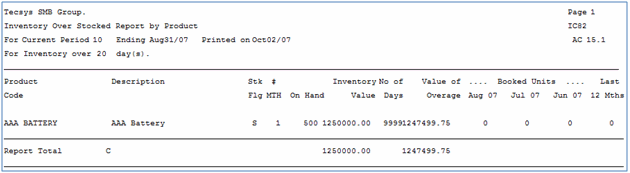
IC82 example
Here is the Report Parameters window for IC82:
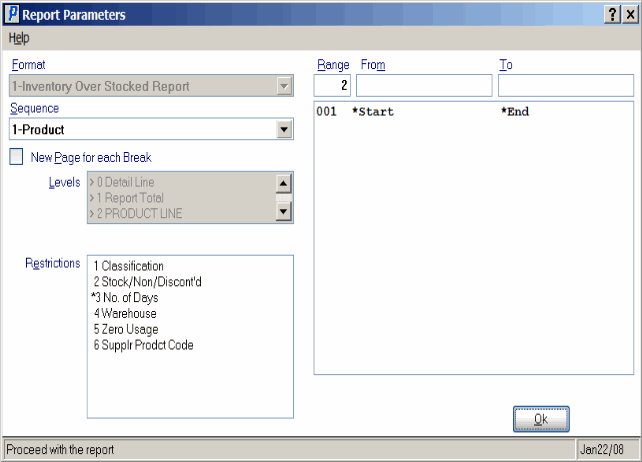
Print Over Stocked Report (IC82)
