Enter E-mail Information window
The Enter E-mail Information window displays when you send an E-mail 'On Demand' from the following programs:
- Enter Orders/Quotes (OE30)
- Display Orders (OE45)
- Enter Inv/Direct Bills/Credits (IN41)
- Display Invoices (IN45)
- Create Purchase Orders (P040)
- Customer Inquiries/Account Summary (SU45)
- Any program that is not configured for Batch E-mailing, for example Print Stock Status Report (IC81), and the E-mail device is selected from the 'Printer Selection' window.
The following defines every field on the Enter E-mail Information window:
- Send E-mail to - enter or select from the query a valid E-mail address. Note: If you are sending documents form OE30, OE45, IN41, IN45, PO40 or SU45/Account Summary, a default Send E-mail to address may automatically display when the E-mail information is configured in the associated program.
For more information about setting up default Email addresses for:
- Customers to receive invoices/orders via E-mail, see Maintain Customer Master (SU13/Invoicing).
- Customers to receive statements via E-mail, see Maintain Customer Master (SU13/OE/AR).
- Suppliers to receive Purchase Orders via E-mail, see Maintain Supplier Master (PO11).
- Send E-mail from - enter a valid E-mail address for the person sending the current E-mail document. Note: If you are sending the e-mail via OE30, OE45, IN41, IN45, PO40 or SU45/Account Summary this field automatically populates with the following data:
- The E-mail address entered in Operator Passwords and Privileges (CC03) for the current operator.
If the field in CC03 is blank, then the system will use,
- The Default Return E-mail Address entered in the appropriate field on the Forms eXpress folder of the Company Control Initialization (CC00) program. For more information on the Default E-mail Addresses in CC00/Forms eXpress, click here.
- The E-mail address entered in Operator Passwords and Privileges (CC03) for the current operator.
- Subject - enter the Subject of the e-mail. If you are emailing a document via OE30, OE45, IN41, IN45, PO40 or SU45/Account Summary this field may automatically populates if a default Subject is set up in the Maintain Default Messages (FX09) program for the program the email is being sent from otherwise, you must enter a Subject prior to sending the Email. You can enter over 200 characters in this field. For more information on setting up default subjects in FX09, click here.
- SMTP Server - the SMTP Server name defaults from CC00/Forms eXpress but may be overridden if another mail server is preferred. For more information about SMTP Servers in CC00/Forms eXpress, click here.
- Message - enter the Message for the e-mail. If you are emailing a document via OE30, OE45, IN41, IN45, PO40 or SU45/Account Summary this field may automatically populate if Body Text is entered in FX09 program for the program the email is being sent from otherwise, you must enter a Message prior to sending the Email. For more information on Body Text in FX09, click here .
The following table outlines the functionality of each button on the Enter E-mail Information window:
| Button Label | Icon | Functionality |
| Send |  |
Sends the current email to the email queue. Once you click this button the following 3 'Email Status' messages display:
Note: If any of these processes fail, an error message displays. Contact SMB Support if any problems occur. |
| Cancel |  |
Closes the Enter Email Information window and returns you to the original program. |
| Add Attachment |  |
Adds additional attachments to the e-mail document. The directory that contains the PDF created when an e-mail is sent through Enterprise automatically opens but you can navigate to any directory that you have access to. |
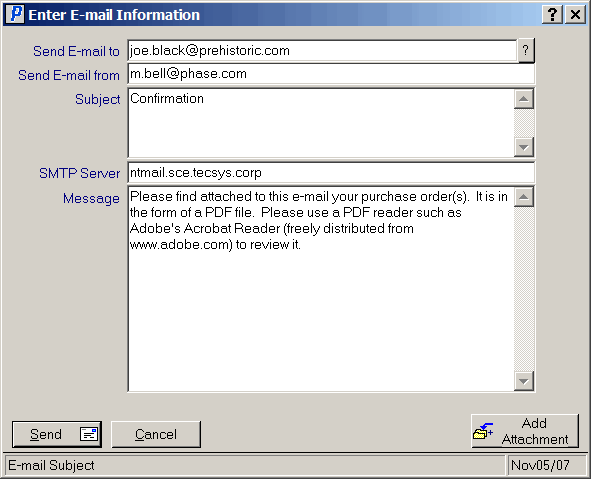
Enter Email Information

