EDI Acknowledgments Report (EI64)
The EDI Acknowledgments Report (EI64) reports the outbound EDI documents that were Acknowledged or Not Acknowledged in ProEDI.
- TIP: This report should be run regularly to ensure that your EDI transmissions are Acknowledged by your Trading Partners.
The following list defines the steps involved in running EI64:
- The following message displays when EI64 opens: "Report is sent to printer configured in Pro-EDI. OK". Click OK to close the message window.
- The Report Parameters screen for EI64 opens.
- The Format field defaults to 'EDI Acknowledgment Report'. You cannot modify the Format field.
- The Sequence field defaults to 'Trading Partner'. You cannot modify the Sequence field.
- If a New Page for each Break is required, select the checkbox.
- The Levels list box displays the various Levels of detail available for the report. All Levels are automatically selected in EI64; the '>' before each Level option indicates the Level is selected. Double click on the line to remove the selector. EI64 includes the following Levels:
- Detail Line
- Report Total
- Report Total
- Select the Restrictions that apply to the EDI Acknowledgments Report by double clicking on the line in the list box. Restrictions allow you to tailor EI64 to your specific needs. The '>' before a Restriction indicates the Restriction is selected. Once a Restriction is selected, it can be de-selected but the '>' remains. An '*' before a Restriction means the Restriction is mandatory. EI64 includes the following Restrictions:
- Unacknowledged Only - select the check box to Unacknowledged outbound documents only, for example Invoices, ASNs, etc.
- Transaction Type - enter the Transaction Type you wish to print on the report, for example 810 (Invoice), 850 (PO), etc.
- Direction - select one of the following radio buttons:
- Direction I (Inbound)
- Direction O (Outbound)
- Direction B (Both)
- Starting Date - enter or select from the query the Starting date for the report.
- Ending Date - enter or select from the query the Ending date for the report.
Note: To modify a Restriction once it is set up, reselect the Restriction and make the necessary changes.
- Unacknowledged Only - select the check box to Unacknowledged outbound documents only, for example Invoices, ASNs, etc.
- Select the Range From and To for the report. The Range must match the Sequence selected; since the only Sequence available is Trading Partner, you must enter a Trading Partner in the To and From fields. Multiple Ranges may be entered.
- In the From field, enter the starting 'code' for the report.
- In the To field, enter the ending 'code' for the report.
-
The information displays in the list box below.
- To add additional Ranges, repeat these steps.
Note: To print the entire file (all Trading Partners), simply tab through the From and To fields. The list box displays *Start and *End in the From and To fields.
- To delete a Range from the list box, double click on the line. The following message displays, "Do you wish to delete this range? Yes/No". Click Yes to delete the range.
- In the From field, enter the starting 'code' for the report.
- When all of the information on the Report Parameters screen is complete, click OK to run the report.
- The Format field defaults to 'EDI Acknowledgment Report'. You cannot modify the Format field.
- The report automatically prints to the printer configured in ProEDI.
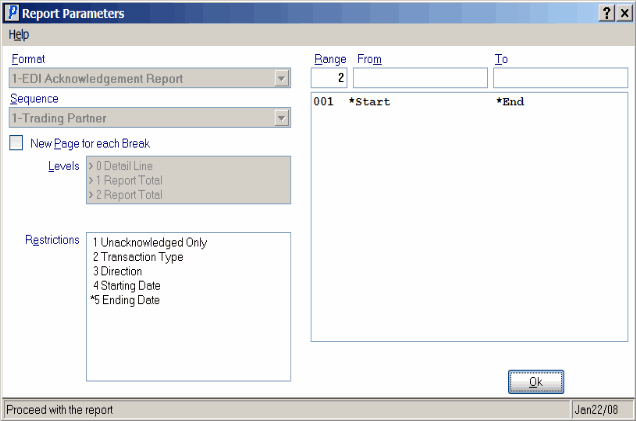
EDI Acknowledgment Report (EI64)
