Invoicing (CC00)
|
Additional Information Cost Override Variance GL Examples |
The CC00/Invoicing folder defines the parameters that effect the Invoicing (IN) system.
The following list defines every field on the Invoicing folder:
- In the Update Inventory Movement Transactions by section, you set the level of detail that is updated in the Inventory Movement file (which keeps track of all “ins” and “outs” of stock by product). Valid options include:
- Daily - one record per day representing the total movement from the invoicing cycle for that day is written by product.
- Invoice - each Invoice detail line will be recorded in the Movement file.
- Monthly - one record per month representing total movement from the Invoicing cycle for that month is written by product.
- Separate Invoice/Credit Note - select this check box if it is desirable to process Invoices through an Invoicing cycle (IN42/IN43/IN44) separate from Credit Notes. To process Invoices and Credit Notes together, leave the check box blank.
When selected, Invoices and Credit Notes must be assigned different prefix characters (as defined in Maintain Sales Office/Whse Numbers (CC96)). Invoices will be numbered from a separate series of numbers than Credit Notes and will be processed through a separate Invoicing cycle, therefore producing an Invoice Register separate from the Credit Note Register.
When de-selected, Invoices and Credit Notes are processed together through the same Invoicing cycle, thereby producing one Invoice Register (even if the Invoice/Credit prefix characters are different).
- Update Invoice History with Whse Transfers - select this check box to write warehouse/store transfers to the Invoice History master files or leave check box unselected to skip updating the Invoice History master files for transfers.
When selected, the transferred units will be included on any of the programs that display/report product sales from Invoice History (IC45/SU45/SA83/SA84).
- Invoice Number Warning Limit - represents the number of Invoices remaining before the 'maximum' number of Invoice numbers is completely used up. This field defaults to 1000.
- Enterprise sets a maximum for the number of Invoices that can be generated. The system maximum for each Invoice Prefix set up in CC96 is 999,999 and once this maximum is reached, the system will 'roll over' and begin reusing Invoice numbers (starting at 000001). If any of the original Invoice numbers still exist in the history file, then no Invoices can be produced. If, however, the original Invoice numbers have been purged from the system, then you will not encounter any issues.
- When the Invoice number exceeds the limit entered in the 'Invoice Number Warning Limit' field (for example, 1000), the following message displays every time an Invoice is generated in Enter Inv/Direct Bills/Credit Notes (IN41) or in Enter Cash Counter Invoices
(RS41): "Invoice numbers are about to reach the maximum [invoice prefix + 999999]. You should either purge invoice history or change the invoice prefix in CC96 to allow more invoices to be created. Contact your administrator. OK".
Note: This warning message will not display in programs where Invoices are auto-generated, including Upload Autoprocess (RB20), Packing Entry (PS30), and Shipping Entry (PS41). If you are using mass auto-generation programs like RB20, you should enter a value in the 'Invoice Number Warning Limit' field that will provide enough advance warning to avoid any problems. RB20, PS30 and PS41 will fail to generate any Invoices until the issue is resolved.
- The warning message that displays while entering Invoices/Credits in IN41/RS41 is designed to alert you to the fact that you are approaching the limit of Invoice numbers available and offers you the options to rectify the situation before any serious issues are encountered when running auto-generated Invoices.
- If you ignore this message and the maximum number of Invoice numbers are generated, the following error message displays as a popup for PS30/PS41 and in the Audit Trail for RB20: "No Invoice Numbers Available! No more invoices may be created until invoice history is purged or another Invoice Prefix is selected in CC96."
- Enterprise sets a maximum for the number of Invoices that can be generated. The system maximum for each Invoice Prefix set up in CC96 is 999,999 and once this maximum is reached, the system will 'roll over' and begin reusing Invoice numbers (starting at 000001). If any of the original Invoice numbers still exist in the history file, then no Invoices can be produced. If, however, the original Invoice numbers have been purged from the system, then you will not encounter any issues.
- Current Period Ending Date - upon running this program for the first time, enter the period ending date for the first open period that will be processed on the system. Note: The date entered must be a valid period ending date as previously defined in Maintain Fiscal Dates (CC90). Once established, this date may not be revised.
Close Fiscal Sales Period (SA89) will increment this date to the next period as each month end is closed.
- In Transit Clearing GL Acct - enter or select from the query the In-Transit Clearing G/L account, defined in Maintain Chart of Accounts (GL01). This account is used when processing warehouse transfers through the Invoicing system. As detail lines coded with TAT code “WHS” are processed, the resulting G/L distribution is a credit to the Inventory control account for the sending warehouse and a debit to the In-Transit Clearing Account.
When the destination warehouse (defined in Receive Branch Transfers (IC55)) receives the transfer, the resulting G/L distribution is a credit to the In-Transit Clearing account and a debit to the Inventory control account for the destination warehouse.
- Freight Clearing GL Acct - enter or select from the query the Transfers Freight Clearing account, defined in GL01. This account is used when processing warehouse transfers (TAT code assigned to transfer invoice detail lines = “WHS”). When transfers are received into the destination warehouse (defined in IC55), freight may optionally be added into the product cost (per factor defined in Maintain Inventory Tables (IM09/Warehouse Shipping Rates)). The resulting G/L distribution would be:
Assume: Transfer of product from whse 01 to whse 02
- Product’s cost in whse 01 = $100.00
- Freight factor incurred when shipping from 01 to 02 = 1%
Upon Shipment from Whse 01: DR In-Transit Clearing 100.00 CR Inventory-Whse 01 100.00 Upon Receipt by Whse 02: DR Inventory-Whse 02 101.00 CR In-Transit Clearing 100.00 CR Freight Clearing 1.00 - Product’s cost in whse 01 = $100.00
- Cost Override Variance GL Acct - enter or select from the query a GL account code if you want to capture the weighted average cost variance for cost overrides entered in IN41 and RS41. The GL account entered in the field is reported on the Print Invoice Register (IN44). This is an optional field. For additional details and examples on the use of this field, click here.
- In the Print Invoice Sequence section, select the sort sequence in which to print Invoices. Valid options include:
- Invoice
- Customer
- Ship Via
This sequence may be changed at any time.
Note: When batch printing invoices, if you choose to print by either fax or e-mail, then IN42 sorts the invoices into Customer sequence; this supersedes the 'Print Invoice Sequence' setting (which could be Invoice, Customer or Ship Via). This is done to reduce the number of faxes/e-mails being sent. For example, if you have a customer that has three one-page invoices in a single IN42 batch, one fax consisting of 3 pages (4 if IN42 is configured to send a cover page) is sent to the customer instead of 3 separate faxes. The same scenario holds true for the email option.
- In the Update Customer History by section, you set the level of detail stored in the Customer Sales Master file (SACH). This file may be flagged to store sales statistics by full commodity (4 character commodity code) or by product line only (2 high-order characters of commodity code). Valid options include:
- Full Commodity
- Product Line
Note: Once this selection is made, it cannot be changed.
- Flag Invoices with Margin Below - Invoice gross margins, as printed on the Invoice Register, are checked to be within a specified range. Enter the low end of the range. The gross margin percent that is printed on the Invoice Register (IN44) will be underlined if it is less than the percent entered in this field.
The gross margin check in this program is done for the sum of an invoice’s detail lines. Note that the minimum gross margin percentage field in each product master file is set to flash a warning to the operator if the value has not been met on an order or invoice detail line. Additionally, line item gross margins are reported on Print Invoice Edit List (IN82).
- Flag Invoices with Margins Above
- Invoice gross margins, as printed on the Invoice Register, are checked to be within a specified range. Enter the high end of the range. The gross margin percent that is printed on the Invoice Register (IN44) will be underlined if it is greater than the percent entered in this field.
The gross margin check in this program is done for the sum of an invoice’s detail lines. The minimum gross margin value entered in each product’s master file is set to trigger a warning to the operator if an order or invoice detail line does not meet the minimum. Additionally, detail line gross margins are reported on IN82.
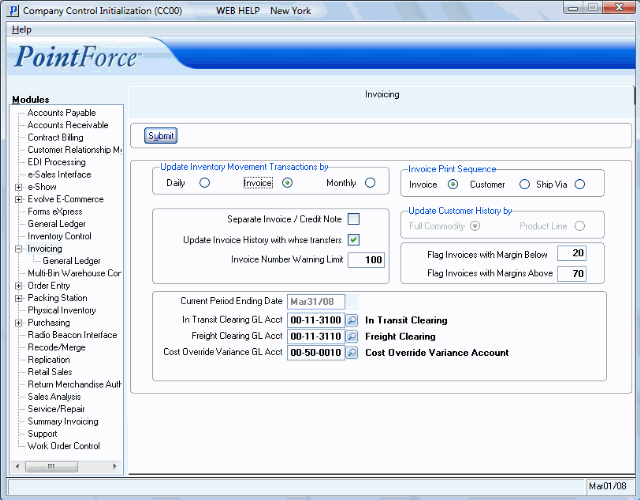
Invoicing (CC00/Invoicing)
