The CC00/Forms eXpress folder defines the parameters that effect the Forms eXpress module. Note: Forms eXpress is an optional module that is not included in the base Enterprise package.
Note: If no selections are made in the Batch Fax Programs and E-Mail Programs and Default Return E-mail Addresses sections, then all of the information is sent to one Fax/E-mail destination.
The following list defines every field on the Forms eXpress folder:
- In the Batch Fax Programs section, select the program(s) you want to send information to via Fax. The Batch Fax process allows you to send an entire batch or group of Statements, Invoices/Credit Notes and Purchase Orders to a Fax machine of your choice. The following options are available:
- AR85 - select the check box to send Statements by Fax. In addition, Maintain Customer Master (SU13/OE/AR) must be set up with an 'F' (Fax) in the 'Statements Sent By' field and a Fax Number in the 'Fax' field.
- IN42 - select the check box to send Invoices/Credit Notes by Fax. In addition, SU13/Invoicing must be set up with an 'F' (Fax) in the 'Invoice Action' field and a Fax Number in the 'Fax' field.
- PO42 - select the check box to send Purchase Orders by Fax. In addition, Maintain Supplier Master (PO11) must be set up an 'F' (Fax) in the 'PO Send Method' field and a Fax Number in the 'Fax #' field.
- AR85 - select the check box to send Statements by Fax. In addition, Maintain Customer Master (SU13/OE/AR) must be set up with an 'F' (Fax) in the 'Statements Sent By' field and a Fax Number in the 'Fax' field.
- The E-mail Programs and Default Return E-mail Addresses section, allows you to select which programs you wish to email in batch and determines the Default Return E-mail Address.
- AR85 - select the check box to send Statements by E-mail in batch and enter the default return E-mail Address in the field beside the AR85 check box. In addition, if you are sending statments in batch mode, SU13/OE/AR must be set up with an 'E' (E-mail) in the the 'Statements Sent By' field and you must select an E-mail contact (and Address) from the Contact List that opens when you click on the 'Contact to E-mail' query. Note: The Default Return E-mail Address also displays when Statements are sent On Demand via the Customer Inquiry/Account Summary (SU45) program.
- IN42 - select the check box to send Invoices/Credit Notes by E-mail in batch and enter the default return E-mail Address in the field beside the IN42 check box. In addition, if you are sending invoices in batch mode, SU13/Invoicing must be set up with an 'E' (E-mail) in the the 'Invoice Action' field and you must select an E-mail contact (and Address) from the Contact List that opens when you click on the 'Contact to E-mail' query. Note: The Default Return E-mail Addresss also displays when orders are sent On Demand via the following programs:
- Enter Order Quotes (OE30)
- Display Orders (OE45)
- Enter Inv/Direct Bills/Credits (IN41)
- Display Invoices (IN45)
- PO42 - select the check box to send Purchase Orders by E-mail in batch and enter the default return E-mail Address in the field beside the PO42 check box. In addition, if you are sendng Purchase Orders in batch mode, PO11 must be set up with an 'E' (E-mail) in the 'PO Send Method' field and an E-mail Address in the 'E-mail Address' field. Note:
The Default Return E-mail Addresss also displays when POs are sent On Demand via Create Purchase Orders (PO40).
- IN51 - select the check box to send the Sales Rep copy of the Invoice by E-mail in batch and enter the default return E-mail Address in the field beside the IN51 check box. The 'Invoice Copy Required' field must be selected and an E-mail address must be entered in Maintain Support Tables (SU09/Sales Rep).
Note: When AR85, IN42, PO42 or IN51 are selected, the documents are sent via E-mail with the default return E-mail Address entered here. In some programs, like IN45 and OE45, when an Invoice or Order is E-mailed, the default return E-mail Address displays, but can be overridden.
- AR85 - select the check box to send Statements by E-mail in batch and enter the default return E-mail Address in the field beside the AR85 check box. In addition, if you are sending statments in batch mode, SU13/OE/AR must be set up with an 'E' (E-mail) in the the 'Statements Sent By' field and you must select an E-mail contact (and Address) from the Contact List that opens when you click on the 'Contact to E-mail' query. Note: The Default Return E-mail Address also displays when Statements are sent On Demand via the Customer Inquiry/Account Summary (SU45) program.
- In the E-mail Server Information section, enter the following information to enable the E-mail/E-mail Fax option:
- SMTP Server - enter the name of your E-mail server. If you are using an External SMTP server through your ISP, then ensure the following two fields are also entered.
- Username - enter the user name for the External SMTP server.
- Password - enter the password to authenticate the External SMTP server.
Note: If you need to change the TCP port, for example to port 1025, then in the SMTP field append the URL or IP address with the new port preceded by a semicolon, i.e. mailhost.tecsys.corp;1025. When you do this, it invalidates the Username and Password fields. You can still enter a user name and password, but you must assemble everything in the SMTP Server field. Here is an example of the original set up:

Here is an example after we change the TCP port to 1025:
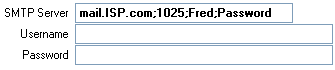
- SMTP Server - enter the name of your E-mail server. If you are using an External SMTP server through your ISP, then ensure the following two fields are also entered.
- When all of the information is correct, click on Update.
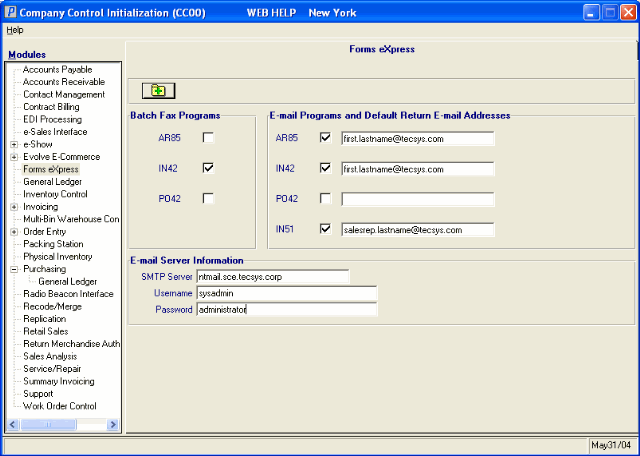
Forms eXpress (CC00/Forms eXpress)
Test link - Under Construction
