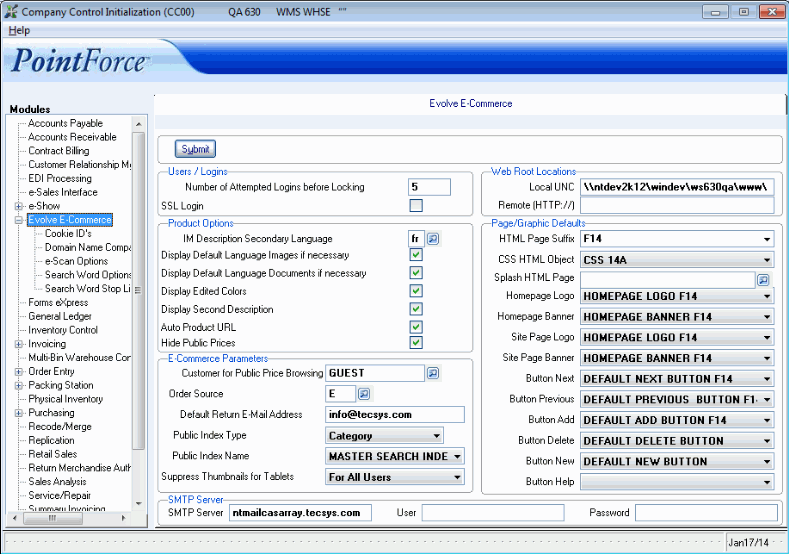Evolve e-Commerce (CC00)
The CC00/Evolve E-Commerce folder defines the parameters that affect the E-Commerce (EC) system. Note: E-Commerce is an optional module that is not included in the base Enterprise package.
The following list defines every field on the Evolve E-Commerce folder:
- In the Users/Logins section:
- Number of Attempted Logins before Locking - enter the number of times a Password can be entered incorrectly before the Contact is locked out.
- SSL Login - when selected, the site uses a Secure Socket Layer (SSL) to transmit login information.
- Number of Attempted Logins before Locking - enter the number of times a Password can be entered incorrectly before the Contact is locked out.
- In the Product Options section:
- IM Description Secondary Language - select a Language from the query; Languages are defined in Maintain Support Tables (SU09/Languages). This identifies the language used to display the Secondary Description. When this field is set, Enterprise looks at EC13/Descriptions folder for a description in that same language; this description displays with the Product. If there is no description in EC13, the system looks at the 'Secondary Description' in Maintain Inventory Masters (IM13).
- Display Default Language Images if necessary - when selected, the default language Image is displayed if the secondary language Image is not available. If this check box is not selected, and the secondary language Image is not available, no Image will be displayed.
- Display Default Language Documents if necessary - when selected, the default language Documents are displayed if the secondary language Document(s) is not available. If this check box is not selected, and the secondary language Document not available, no Document will be displayed.
- Display Edited Colors - if you are using Color/Size codes and your Web page templates display color/size descriptions (see Maintain Inventory Tables (IM09/Colour/Size Codes)), then this option will give 'Title Case' colour descriptions of the Product. 'Title Case' means handling the Product as a Title with upper and lower case letters used appropriately.
- Display Second Description - when selected, the Secondary Description displays. The Secondary Description is found in EC13/Descriptions and if EC13 is not in use, then the Secondary Description is taken from IM13.
- Auto Product URL - when selected and Maintain Company (CC95) has 'Internet Address Prefix' set to print to an E-Commerce Web site, then programs such as IC45 and IM13 will automatically generate a hyperlink to the product. You can access the hyperlink in IC45 using the 'More-Web Page' or the 'More-Intranet Page' options or in IM13 on the 'Miscellaneous folder'.
- Hide Public Prices – when this check box is selected, pricing will be hidden on the e-Commerce website when the user is logged in using the customer for public browsing login id. When the user is logged in using a correct e-Commerce website id, prices will be displayed.
- IM Description Secondary Language - select a Language from the query; Languages are defined in Maintain Support Tables (SU09/Languages). This identifies the language used to display the Secondary Description. When this field is set, Enterprise looks at EC13/Descriptions folder for a description in that same language; this description displays with the Product. If there is no description in EC13, the system looks at the 'Secondary Description' in Maintain Inventory Masters (IM13).
- In the E-Commerce Parameters section:
- Customer for Public Price Browsing - enter or select from the query a Customer code; Customer codes are defined in Maintain Customer Master
(SU13). This field controls the prices displayed when the public browses your site. When a Customer is logged in with their User ID and Password, the site displays the prices established for their account. This field uses a Customer code to set up the default or generic price structure.
- Order Source - enter or select from the query an Order Source code. The Order Source codes are created in Maintain Sales Source Codes (IN04). When Orders are processed through Enter Orders/Quotes (OE30), all E-Commerce Shopping Cart Orders default to the Order Source selected here.
- Default Return E-Mail Address - enter an E-mail Address that is used as the default return E-mail Address for Evolve related E-mail functions including, shopping cart Confirmation E-mails and Shipping Notification E-mails.
- Public Index Type - this field determines the way in which Products are available for the 'Search' and 'Shopping' functions on the Web Site. There are two options available in the drop down list:
- All Commodities - the Public Index is based on Commodity codes. The Search and Shopping features are based on Commodity codes.
- Category - enables the Public Index Name field; only Products linked to the Public Index name are available for Search and Shopping functions.
- Public Index Name - this field is only available when the Public Index Type is set to 'Category'. Enter the master Category that represents your entire catalog. Contact your Pointforce Enterprise Business Consultant for more information.
- Suppress Thumbnails for Tablets – thumbnails are images displayed on the e-Commerce web site, in this case they are images of products. The following options are available from the drop list:
- Do Not Suppress – thumbnail images will be displayed for all products on a tablet.
- For Salesreps Only – thumbnail images will be suppressed for sales reps only. All other users will see the product images on a tablet.
- For All Users – thumbnail images will be suppressed for all users on a tablet.
- Do Not Suppress – thumbnail images will be displayed for all products on a tablet.
- Customer for Public Price Browsing - enter or select from the query a Customer code; Customer codes are defined in Maintain Customer Master
(SU13). This field controls the prices displayed when the public browses your site. When a Customer is logged in with their User ID and Password, the site displays the prices established for their account. This field uses a Customer code to set up the default or generic price structure.
- In the SMTP Server section:
- SMTP Server - enter the name of the Mail Server used at your company (if applicable).
- User - if the SMTP Server requires authentication, enter the User Name. Otherwise, leave this field blank.
- Password - if the SMTP Server requires authentication, enter the Password associated with the User Name. Otherwise leave this field blank.
- SMTP Server - enter the name of the Mail Server used at your company (if applicable).
- In the Web Root Locations section:
- Local UNC - enter the path to the location of your content (for example images and documents). This path is used by the Evolve programs to display an image or document of a Product.
- Remote (HTTP://) - enter a Web Address that the Web site will use to locate images and documents. This allows you to store images and documents on an alternate web location such as a remote graphic server.
- Local UNC - enter the path to the location of your content (for example images and documents). This path is used by the Evolve programs to display an image or document of a Product.
- The Page/Graphic Defaults section determines the format and layout of the Evolve web site. Alternate formats can be developed in advance and when ready, can be quickly switched to. Working with your Business Consultant, set up the following fields:
- HTML Page Suffix
- CSS HTML Object
- Splash HTML Page
- Homepage Logo
- Homepage Banner
- Site Page Logo
- Sit Page Banner
- Button Next
- Button Previous
- Button Add
- Button Delete
- Button New
- Button Help