Maintain Bank Codes (AP01)
The Maintain Bank Codes (AP01) program manages a table of domestic and foreign Bank codes and their associated General Ledger Control Accounts for Bank, Accounts Payable, Discount and Exchange. Each Bank code is assigned a currency code that points to the exchange rate that is used to convert foreign currency Invoices into domestic dollars. Optional flags include a flag that will trigger checks to be formatted for printing on laser forms as well as a flag that allows you to identify the starting check number at the beginning of every check print run.
The following list defines every field in AP01:
- Bank Code - a unique 1-character alphanumeric code representing each Bank. A Bank Code is assigned to each Vendor that, in turn, is used as the default Bank Code assigned to that Vendor's Invoices. The appropriate GL control accounts are automatically updated when Invoices are entered or paid. The Print Aged Trial Balance (AP83) and Cash Requirements Report (AP40) both include reporting by Bank Code. Check runs and check reconciliation reporting are also done by Bank Code.
- Bank Description - a 30-character description of the Bank. The Bank Description is displayed on the AP Bank Code screen that launches when you access the Bank Code query. The Description is also referenced when reporting by Bank Code, for example AP83 and AP40.
- Type - the Type option flags a Bank as Domestic or Foreign and identifies the funds held in that Bank account.
Note: Foreign Banks must be assigned a foreign Currency code which, in turn, points to an exchange rate that converts the foreign currency Invoices into your domestic currency. Domestic Banks must be assigned a domestic Currency code which, in turn, points to an exchange rate of 1.0 (par).
When Domestic Banks are used in Enter Invoices (AP30), any Input Tax Credits specified in Company Control Initialization (CC00/Accounts Payable) are automatically calculated and displayed as the first GL Distribution line(s) for your acceptance. For foreign currency banks, this calculation is skipped.
When Foreign Banks are used in AP30, you enter the Invoice and GL Distribution amounts in the Foreign Currency and the program converts them into Domestic amounts before posting to the General Ledger. The Payables control account is updated in domestic currency. Both values (foreign and domestic equivalent) are stored in the open Invoice record and both are reported on AP83. The foreign value is displayed in Display Vendor Accounts (AP45) program and is reported on the Cash Requirements, Check Registers and Check Reconciliation reports. When checks are issued from a Foreign Bank, they are issued in foreign currency. The Bank control account is credited in foreign currency, Payables are debited in domestic currency and the difference is posted to the Exchange control account.
- Currency - points to the exchange rate that is used to convert Foreign currency Invoices into your Domestic currency. Currency codes and their associated exchange rates are maintained in Maintain Currency Table
(CC22).
Each Bank is defined as either Domestic or Foreign. Each Currency code is also flagged as Domestic or Foreign. The Currencies of both the Bank Code and the Currency Code are validated against each other to ensure they are the same Currency type.
The Currency Type of the Currency code must match the currency assigned to the Bank. If a Foreign Currency code is assigned to a Domestic Bank Code, the following message displays: "You CANNOT assign a Foreign Currency Code to a Domestic Bank. OK". Similarly, if a Domestic Currency code is assigned to a Foreign Bank Code, the following message displays: "You CANNOT assign a Domestic Currency Code to a Foreign Bank. OK". In either case, click OK to close the message window and correct the Currency field.
- Print Laser Checks - when this option is selected, computer-generated checks are formatted to print on pre-printed laser forms. When this option is not selected, then checks are formatted to print on pre-printed continuous forms.
- Pre-Numbered Checks - if the 'Pre-Numbered Checks' option is selected, the check number is not printed on the check or stubs by AP41, it is already pre-printed on the check stub/check form. This option allows you to keep the list of Outstanding Checks in sync with the real check forms that were used. When this option is selected, you have the option to enter the starting check number when running Print Checks (AP42). This program calculates how many check numbers are required, projects the required range of check numbers and compares that to the file of check numbers already used. A starting check number is rejected if it or any of the check numbers in the anticipated range of check numbers have already been used. For example, if check numbers 10, 11, 14, 15 have already been used and a batch of 4 checks is submitted with a starting check number of '12', the entry is rejected because some of the check numbers (14, 15) in the anticipated range are already used.
The used check numbers are written to the Outstanding Check file. When the cashed checks are reconciled, the pre-printed check number matches up to the computer generated check number written to the Outstanding Check file.
Before AP42 completes the check print run, a list of the check numbers used displays. This allows you to verify that the check numbers assigned by AP42 match the preprinted check number on the check form. If the starting check number was entered incorrectly or if the last forms were accidentally out of order or are not a continuous range of numbers, then you can alter the check numbers assigned to match the forms used before accepting AP42.
If the 'Pre-Numbered Checks' option is not selected, then the starting check number is automatically set to the last check number PLUS 1. The preprinted number on the check stub and check form are simply a control number used to account for all forms. The check number assigned by AP42 is the control number for that payment; it is printed on the check form and written to the Outstanding Check file. Cashed checks are reconciled using the computer generated check number and not the pre-printed number on the check itself. Note: If multiple stubs are required for a single payment, the 'last check number' is still only incremented by 1.
- CPA Standard Checks
- the 'CPA Standard Check' field offers check formats that are compliant with the Canadian Payments Association (CPA) Standard 006. Select one of the following options from the drop list:
- None - prints stub, stub, check forms.
- Canadian Form Nebs 9085 - prints Canadian cheque, stub, stub forms.
- US Form Nebs DLT110 - prints US check, stub, stub forms.
- None - prints stub, stub, check forms.
- Check Date Format - this field is available only when 'Print Laser Checks' is selected and the CPA Standard Check field is set to either 'Canadian Form Nebs 9085' or 'US Form Nebs DLT110'. This field is unavailable when the CPA Standard Check field is set to 'None'. The 'Check Date Format' drop box offers 6 date formats (3 English and 3 French):
- YYYYMMDD
- MMDDYYYY
- DDMMYYYY
- AAAAMMJJ
- MMJJAAAA
- JJMMAAAA
The Date Format selected prints on the check as per the CPA Standard.
- In the GL Accounts section:
- Bank - the Bank GL Account is the account that is automatically credited as a by-product of posting computer generated and manually generated checks (from AP42 and AP51) and is automatically debited as a by-product of cancelling a check.
- Bank Account Code - this field is available in PFE 6.1.1 only, and is for displays purposes only. The Bank Account Code is used with the Bank Reconciliation feature set up in PointForce iTopia (PFiT). If the Bank GL Account is associated with a Bank Account Code used by bank reconciliation, then the Bank Account Code automatically displays in this field. The bank reconciliation relationship is set up in the Bank Master view in PFiT. For more information on Bank Reconciliation, see the Bank Reconciliation Overview topic.
- Note: The Bank Account Code is NOT a mandatory field, i.e. you do not need a Bank Account Code associated with your Bank GL. However, if there is no Bank Account Code displayed in this field, then you do not have bank reconciliation set up for this bank GL Account.
- Payables - the Payables GL Account is the account that is automatically updated as a by-product of posting payable Invoices, processing computer or manual checks, and canceling checks.
- Discount - the Discount GL Account is the account that is automatically credited as a by-product of paying Invoices. The discount amount is calculated/entered when the Invoice is posted but is not taken (when no GL Distribution occurs) until the Invoice is paid.
When using Enter Manual Check & Adjustments (AP50), if a discount is added at the time of payment, the Discount GL account can be recalled from this Bank Code control record.
- Bank - the Bank GL Account is the account that is automatically credited as a by-product of posting computer generated and manually generated checks (from AP42 and AP51) and is automatically debited as a by-product of cancelling a check.
- In the Foreign Account section:
- Exchange - the Exchange GL Account is the account that is automatically debited or credited as a by-product of recording exchange at the point of paying foreign Invoices.
Note: Foreign bank accounts should be expressed in foreign currency in your GL. If you want to express a foreign bank account in domestic currency, simply set the Exchange GL account equal to the Bank GL account. By combining the bank and exchange distribution entries, the net entry posted to the Bank account is the domestic equivalent value of the transaction.
When foreign currency Invoices are paid from a domestic bank in AP50, distribution entries to Exchange must be entered manually. You can recall the Exchange GL account from this Bank Code control record.
- Exchange - the Exchange GL Account is the account that is automatically debited or credited as a by-product of recording exchange at the point of paying foreign Invoices.
The following table outlines the functionality of each button on AP01:
| Button Label | Icon | Functionality |
| Submit |  |
Saves the information entered for the current Bank Code. |
| Delete |  |
Deletes the current Bank Code. |
| Clear |  |
All fields on AP01 clear and you can begin adding a new Bank Code record. |
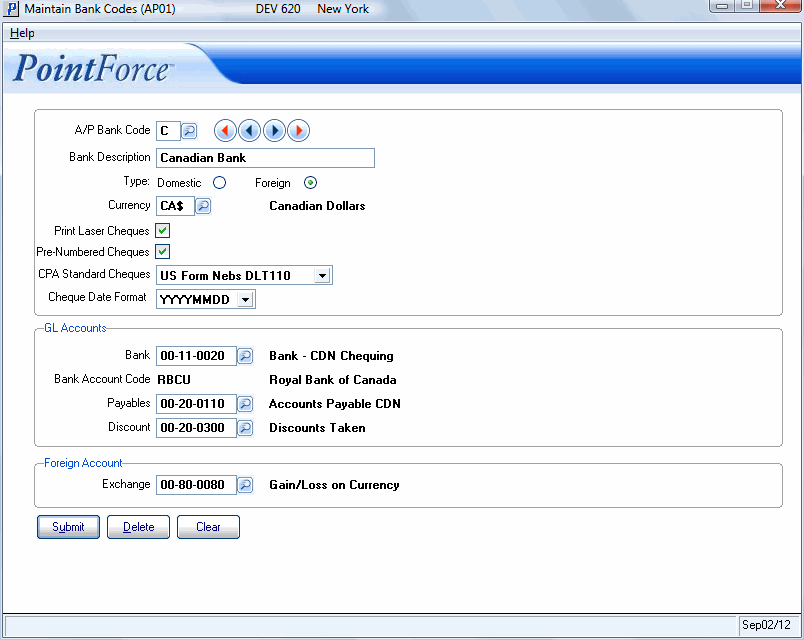
Maintain Bank Codes (AP01)
