User Defined Data Def'n - Product Sheet (UD05)
|
Additional Information User Defined Panel Def'n-Product Sheet (UD06) |
The User Defined Data Def'n-Product Sheet (UD05) program defines the fields used in the User Defined Panel Def'n-Product Sheet (UD06) program.
- These fields are subsequently used in the Maintain Photo Quote Forms (IM81) program.
Note: Fields created through UD05/UD06 are for additional internal information only and cannot be used anywhere else in the Enterprise system. User Defined fields can be reported through Crystal Reporting.
The following list defines every field on UD05:
- Field Name - enter a maximum of 25 characters as the Field Name. The text you enter in this field is used to describe the field that will display in one of the UDF folders in IM81.
- Field Type - select a Field Type for the field from the drop down list. You can select one of the following valid options:
- Alpha Field - select this option to allow both alpha and numeric characters in the field.
- Numeric Field - select this option to allow only numbers in the field.
- Date Field - select this option to allow a date to be entered in the field.
- Check Box - select this option to display a check box that can be selected or deselected.
- Variable DropBox - select this option to allow a predefined value to be populated into this field. Predefined values are entered in the 'Drop Box Values' field.
Note: You cannot change the Field Type once UD06 has been updated. The following message will display: "You cannot change the Field Type since the database has been updated and data may exist in this field. If you want to change the Type, delete this field and re-enter."
- Alpha Field - select this option to allow both alpha and numeric characters in the field.
- Negative - this check box is only available if the Field Type selected is 'Numeric Field'. Selecting this check box allows you to enter negative values for the field.
- Field Size - depending the Field Type selected, the Field Size varies or may not be available. The following table describes the effect each Field Type has on the Field Size field and the maximum values that can be entered:
Field Type Field Size Value Alpha Field Open Can enter a maximum of 113.0. Note: If you try to enter a value with a decimal, e.g. 98.5, the following message displays: "Field size must be a whole number for alpha fields". Click OK to clear the message and enter a valid value. Numeric Field Open Can enter a maximum of 18.9 for decimal values. This entry displays a mask of ##,###,##0.000000000.
Can enter a maximum of 12.0 for whole numbers. This entry displays a mask of ###,###,###,##0.
Note: If you enter values greater than those above, errors will occur in UD06 and the field will be rendered useless in the UDF folders in IM81.Date Field Closed n/a CheckBox Closed n/a Variable DropBox Closed n/a - Mask - displays the format for Numeric fields.
- Drop Box Values - this field is only available when the Field Type is 'Variable DropBox'. Each variable must be separated by a '\'. At least 2 variables must be entered.
The following table outlines the functionality of each button in the UD05 panel:
| Button Label | Icon | Functionality |
| Submit |  |
Updates the current record to the list box. |
| Delete |  |
Removes the current record from the User Definitions. Note: If you try to delete a field that is updated in UD06, the following message displays: "You cannot delete this Data Field because it is on the following panels: IMPRODCT.XXX. OK". Click OK to clear the message. If you wish to delete the field you must delete it in the affected panel in UD06 before deleting the field in UD05. |
| Re-Build Database |  |
Builds the current definitions in the database. Once you click this button the 'Rebuild Status' bar displays. The definitions are applied to every company setup in your Enterprise environment. When the rebuild is complete the following message displays: "Re-Build is complete. If an existing field was changed, you must re-call all panels where the field is used and Re-Build the panel. Run CC84. Load DDE and Generate INI update the Crystal Driver for this file. OK". Click OK to clear the message. UD05 automatically closes.
Note: If you close UD05 by clicking the 'X' in the upper right corner of the panel without re-building the database, the following message displays: "The changes made will not take effect until you Re-Build the database. OK". Click OK to clear the message. UD05 will close. You will not be able to select any of changed or new fields added to the database in UD06 until you re-build the database. Panels are rebuilt through UD06. For more information on UD06, click here. You must run CC84 to update the DDE and Generate the INI. This action enables you to maintain the UDF fields in IM81 and display the UDF fields on the 'Form/UDF' folder of the Generator Product Information Sheets (IM82). Note: You cannot update the database if any users are accessing files that effect the update. The following message displays: "Cannot proceed with database update. A user(s) has the file(s) listed below opened. Please have all users with the file(s) opened logoff,then rebuild the database. Files(s)company+file. OK". Click OK to clear the message. UD05 automatically closes. You must have any users accessing the indicated files within the indicated company log out of the programs using the listed files before you can update the database. |
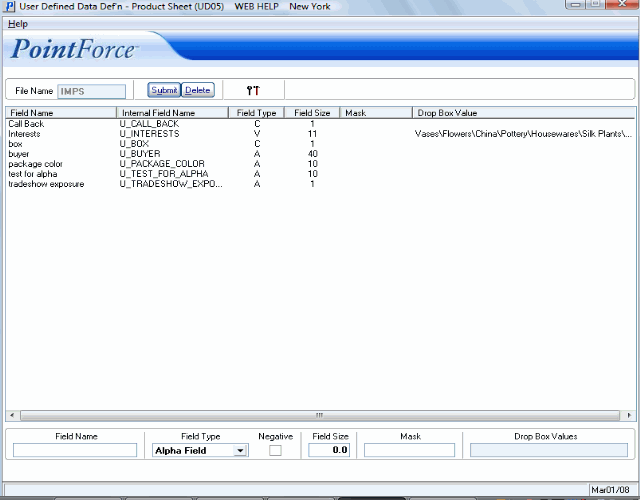
User Defined Data Def'n - Product Sheet (UD05)
