User Defined Panel Def'n - Inventory (UD04)
|
Additional Information User Defned Data Def'n-Iventory (UD03) |
The User Defined Panel Def'n-Inventory (UD04) program is used to place the fields setup in the User Defined Panel Def'n-Inventory (UD03) program on the UDF folders of the Maintain Inventory Master IM13 program.
When you open UD04, the Select User Defined Panel window displays. This window is used to select the panel on which the data fields are to display in IM13.
There are 3 selections in the drop list from the Select a Panel field:
- IMPRODCT.FD6 - Data fields placed on this panel display in IM13/UDF folder 9.
- IMPRODCT.FD7 - Data fields placed on this panel display in IM13/UDF folder A.
- IMPRODCT.FD8 - Data fields placed on this panel display in IM13/UDF folder B.
Once you have selected the panel on which to place the data fields click the Proceed button  . This opens UD04.
. This opens UD04.
The list following defines every field on UD04:
- Row - select from the drop list the row on which you wish the data field to display. Rows 01 to 05 are valid options.
- Row Title - enter a description for the Row to a maximum of 40 characters. This field is optional.
- Column - enter the column in which you wish the Data field to start.
- Field Name - enter or select from the query the Field Name for the selected column.
- Column Title - the Column Title automatically displays the same as the Field Name. This is the description that displays above the data field in the UDF folders of IM13. You have the opportunity to change the description to something other than the Field Name. You can enter a maximum of 16 characters.
- Column Width - the Column Width automatically defaults to the Field Size entered in UD03. You can change the Column Width but it will have no effect on the number of characters that you can enter in the field on the UDF folders of IM13. This function is used for aesthetics purposes only.
- Object Type - displays the Object Type of the data field you selected. This field is for information purposes only and cannot be modified.
- Preview - displays the data field(s) currently selected for the current Row. This section displays how how the current Row will display in the UDF folders of IM13.
Note: The row width can only be a maximum of 113 characters. If the total width of the fields entered for the current row exceeds this quantity the following message will display: "This column cannot be updated. You have exceeded the maximum width of Row XX by XX characters. OK". Click OK to clear the message and make the necessary adjustments.
The following table outlines the functionality of each button on UD04:
| Button Label | Icon | Functionality |
| Submit |  |
Updates the current record to the list box.
Note: If the selected field was not updated in UD03, the following message displays: "The database has not been update since this field was added. Goto Maintain User Data Def'n and re-build the database. OK". Click OK to close the message. |
| Delete |  |
Removes the current record from the User Definition. |
| Clear |  |
Clears all of the current column information for the current row. |
| Move select column to left |  |
Moves the current column to the left. |
| Move select column to right |  |
Moves the current column to the right. |
| Re-Build Panels |  |
Re-builds the current definitions in the database. Once you click this button the following message displays: "The panels are updated with your changes. OK". Click OK to clear the message and close UD04. You can now use these data fields in IM13 for the affected UDF folders.
Note: If you try to close UD04 prior to re-building the panel, the following message displays: "You have made changes to the panel. You must update the panel before exiting this program. OK". Click OK to close the message and re-build the panel. |
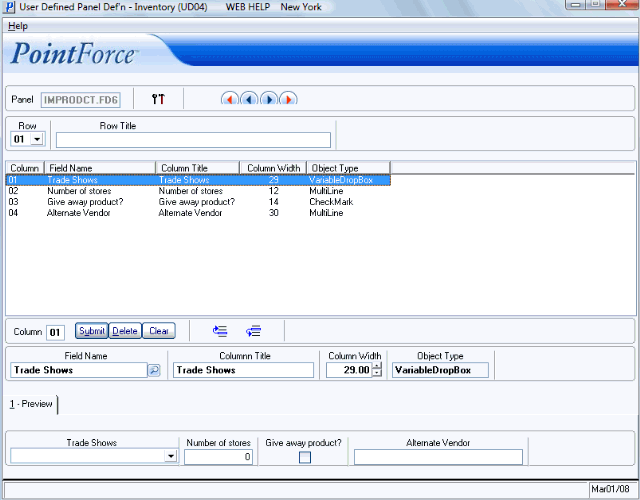
User Defined Panel Def'n - Inventory (UD04)
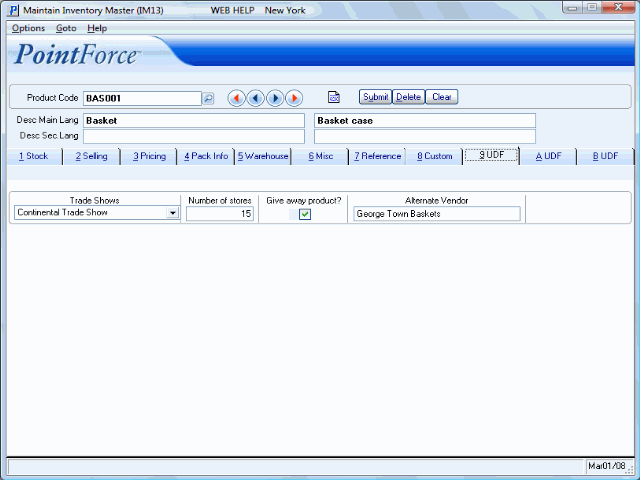
IM13 UDF example
