WMS Carrier Maintenance (SU09)
|
Additional Information Elite WMS Overview |
The WMS Carrier Maintenance folder allows you to map ship via codes from PointForce Enterprise (PFE) to carrier service codes in the Elite WMS warehouse management system. You can match multiple PFE ship vias to a single Elite WMS carrier service code.
-
Note: Only Elite WMS warehouses defined in Company Control Initialization (CC00/Warehouse Management Interface) can be utilized with this program.
The following list defines every field on the WMS Carrier Maintenance folder in SU09:
- Warehouse - enter or select from the query a warehouse code. Note: Only Elite WMS warehouse codes defined in CC00/Warehouse Management Interface are valid in this field.
- Once a valid warehouse is entered, the Carrier Service Codes defined in the Elite WMS Carrier Service Master table are transferred to PFE. A progress bar displays while the transfer is in progress. When the transfer is complete, the WMS carrier service codes are available in the drop list in the WMS Carrier Service Code field.
- Ship Via - enter or select from the query the PFE ship via code to which an Elite WMS carrier service code will be mapped.
- WMS Carrier Service Code - using the drop arrow, select the Elite WMS carrier service code that will be mapped to the current PFE ship via code.
Note: If you use a PFE ship via code in an order that is not mapped to an Elite WMS carrier service code, then an error will result in the Elite WMS Queue Message view (for the 'wms_stage_in' table) and the order will not be processed in Elite WMS. In this case, you will need to do the following:
- Delete the error from Elite WMS (or advise your Elite WMS contact to delete the error).
- Create the mapping for the PFE ship via to an Elite WMS carrier service code.
- Recall the order using Recall Scheduled Orders (OE67).
- This will create another message in the Elite WMS Queue Message view. This message must be deleted before the order is rescheduled in PFE and resent to Elite WMS.
- Remove the 'manual hold' from the order using either of the following programs:
- Enter Orders/Quotes (OE30)
OR - Release Orders on Hold (OE65)
- Enter Orders/Quotes (OE30)
- Reschedule the order via Schedule Orders for Printing (OE32) to send it back to Elite WMS.
The following table outlines the functionality of each button on the WMS Carrier Maintenance folder of SU09:
| Button Label | Icon | Functionality |
| Submit |  |
Saves the information entered for the current record. |
| Delete |  |
Deletes the current record. Note: The open order files are not checked when deleting a Ship Via mapped to a WMS Carrier Service Code. |
| Clear |  |
Clears all of the fields allowing you to create a new mapping record. |
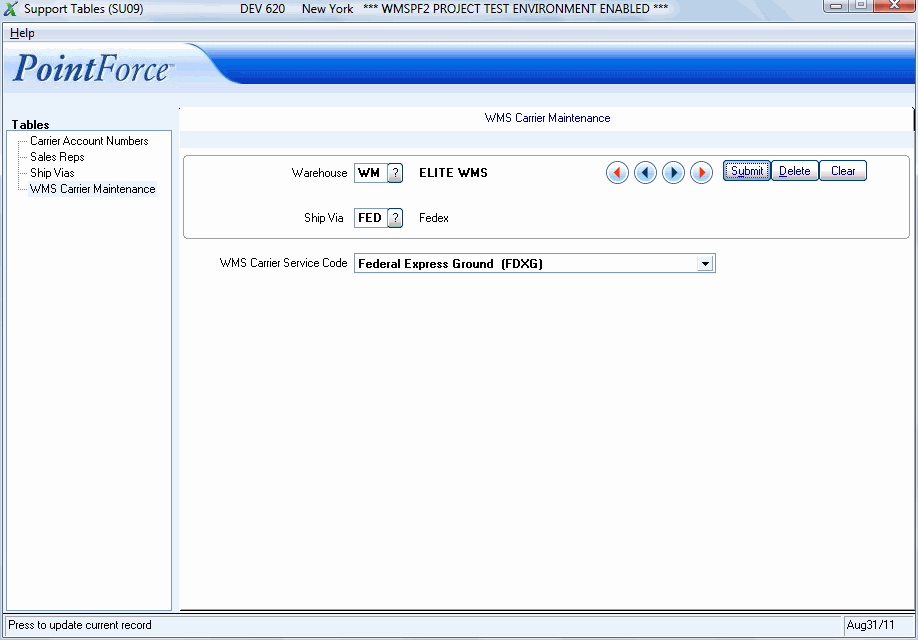
SU09/WMS Carrier Maintenance
