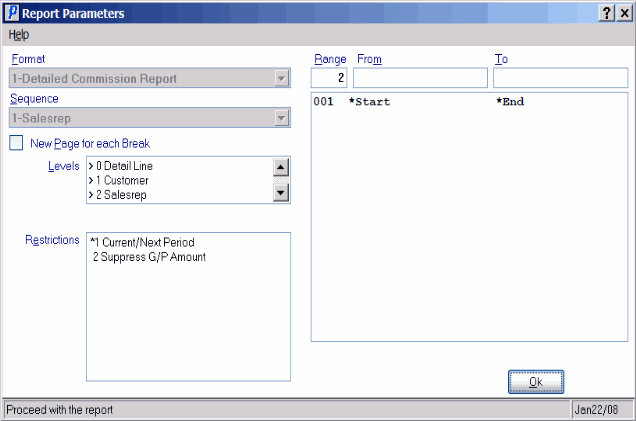Detailed Commission Report (SA60)
|
Additional Information Troubleshooting Commissions |
The Detailed Commission Report (SA60) provides Commission information for each Sales Rep. The report includes a summary of the Commissions earned on each Invoice for each Customer. You can run SA60 for the Current period, or for the Next period.
The Commission Group will display ZZZERO on the SA60 Report if no eligible Commission record is set up in Maintain Commission Rates (SA02) or if an eligible Commission record is set up but the rate is zero.
The Commission Group will display ZZOVRD on the SA60 Report when you override the Commission Rate on the More Details screen for the Order/Invoice detail line.
The Commission Group will display NORMAL on the SA60 Report when the Commission Group in Maintain Commission Rates (SA02) is set to ****** (Default Commission Rate Code) for the Sales Rep.
- The Printer Selection screen automatically opens. Select the Printer destination and click OK.
- The Report Parameters screen for SA60 opens.
- The Format field defaults to 'Detailed Commission Report'. You cannot modify the Format field.
- The Sequence field defaults to 'Salesrep'. You cannot modify the Sequence field.
- If a New Page for each Break is required, select the checkbox.
- The Levels list box displays the various Levels of detail available for the report. All Levels are automatically selected in SA60; the '>' before each Level option indicates the Level is selected. Double click on the line to remove the selector. SA60 includes the following Levels:
- Detail Line
- Customer
- Salesrep
- Report Total
- Select the Restrictions that apply to the Statement by double clicking on the line in the list box. Restrictions allow you to tailor SA60 to your specific needs. The '>' before a Restriction indicates the Restriction is selected. Once a Restriction is selected, it can be de-selected but the '>' remains. An '*' before a Restriction means the Restriction is mandatory. SA60 includes the following Restrictions:
- Current/Next Period - select either the Current Period or the Next Period.
- Suppress G/P Amount - select this option to suppress the printing of Gross Profit on the report.
Note: To modify a Restriction once it is set up, reselect the Restriction and make the necessary changes.
- Current/Next Period - select either the Current Period or the Next Period.
- Select the Range From and To for the report. The Range must match the Sequence selected; since the only Sequence available is Sales Rep, you must enter Sales Rep codes in the To and From fields. Multiple Ranges may be entered.
- In the From field, enter the starting 'code' for the report.
- In the To field, enter the ending 'code' for the report.
- The information displays in the list box below.
- To add additional Ranges, repeat these steps.
Note: To print the entire file (all Sales Rep codes), simply tab through the From and To fields. The list box displays *Start and *End in the From and To fields.
- To delete a Range from the list box, double click on the line. The following message displays, "Do you wish to delete this range? Yes/No". Click Yes to delete the range.
- In the From field, enter the starting 'code' for the report.
- When all of the information on the Report Parameters screen is complete, click OK to run the report.
- The Format field defaults to 'Detailed Commission Report'. You cannot modify the Format field.
- The Report Complete screen opens when the report is generated. Click OK to accept the Report or click Abort to cancel the Report. Note: This report does not require you to enter the Acceptance Codes.