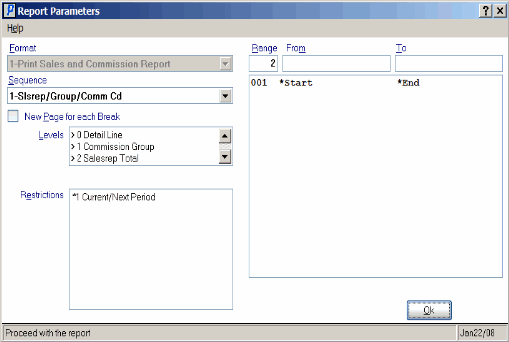Print Commission Report (SA51)
The Print Commission Report (SA51) provides a monthly report of Commissions by Sales Rep. Reports for the current open sales fiscal period may be printed any time prior to the Close Sales Fiscal Period program. Reports printed mid-month will report true “to-date” sales for the month.
You can select to print SA51 in one of the following formats:
- Sales Rep/Commission Group/Commission Code (Commodity Code)
- Sales Rep/Commission Code (Commodity Code)/Commission Group (Rate)
Commission Group is assigned to customers in Maintain Customer Master (SU13). Commission Code comes from the product record in Maintain Inventory Master (IM13).
- If the "Code Used for Commission Calculation" field is set to Commodity in Company Control Initialization (CC00/Invoicing), then commission calculations are based on the product's commodity code.
- If the "Code Used for Commission Calculation" field is set to Commission in CC00/Invoicing, then commission calculations are based on the commission code set up in Maintain Commission Codes (SA04) and assigned to products in IM13.
The Report includes the Sales, Gross Profit Percent and Commission for the Month, Year-to-Date and Previous Year. In addition, a percentage comparison is made between the Commission for this year (TY) and last year (LY). The Commission Group, Commission Code, Order Type and Sales Source print for each detail line on the Report.
The Commission Group will display ZZZERO on the SA51 Report when the Commission record for the Sales Rep is not set up in Maintain Commission Rates (SA02).
The Commission Group will display ZZOVRD on the SA51 Report when you override the Commission Rate on the More Details screen for the Order/Invoice detail line.
- The Printer Selection screen automatically opens. Select the Printer destination and click OK.
- The Report Parameters screen for SA51 opens.
- The Format field defaults to 'Print Sales and Commission Report'. You cannot modify the Format field.
- Select a Sequence from the drop down list. Valid options include:
- Sales Rep/Group/Commission (Commodity) Code - the report is sorted in Sales Rep and Commission (Commodity) Group and displays the Commission (Commodity) Code totals.
- Sales Rep/Commodity (Commission) Group/Rate - the report is sorted in Sales Rep and Commodity (Commission) Group and displays the Commission Rate totals.
- Sales Rep/Group/Commission (Commodity) Code - the report is sorted in Sales Rep and Commission (Commodity) Group and displays the Commission (Commodity) Code totals.
- If a New Page for each Break is required, select the checkbox.
- The Levels list box displays the various Levels of detail available for the report. All Levels are automatically selected in SA51; the '>' before each Level option indicates the Level is selected. Double click on the line to remove the selector. SA51 includes the following Levels:
- Detail Line
- Commission Group
- Sales Rep Total
- Report Total
- Select the Restrictions that apply to the Commission Report by double clicking on the line in the list box. Restrictions allow you to tailor SA51 to your specific needs. The '>' before a Restriction indicates the Restriction is selected. Once a Restriction is selected, it can be de-selected but the '>
' remains. An '*' before a Restriction means the Restriction is mandatory. SA51 includes the following Restriction:
- Current/Next Period - select either the Current Period or the Next Period.
Note: To modify a Restriction once it is set up, reselect the Restriction and make the necessary changes.
- Select the Range From and To for the report. The Range must match the Sequence selected; since the only Sequence available for this report is Sales Rep, you must enter Sales Rep codes in the To and From fields. Multiple Ranges may be entered.
- In the From field, enter the starting 'code' for the report.
- In the To field, enter the ending 'code' for the report.
- The information displays in the list box below.
- To add additional Ranges, repeat these steps.
Note: To print the entire file (all Sales Rep codes), simply tab through the From and To fields. The list box displays *Start and *End in the From and To fields.
- To delete a Range from the list box, double click on the line. The following message displays, "Do you wish to delete this range? Yes/No". Click Yes to delete the range.
- In the From field, enter the starting 'code' for the report.
- When all of the information on the Report Parameters screen is complete, click OK to run the report.
- The Format field defaults to 'Print Sales and Commission Report'. You cannot modify the Format field.
- The Report Complete screen opens when the report is generated. Note: This report does not require you to enter the Acceptance Codes.