Enterprise Replication Administrator's Guide
This guide provides sufficiently trained Enterprise System Administrators with information and help text on Enterprise's Transaction Logging & Replication System. It is not a substitute for consultation and training on the use of Enterprise's Transaction Logging & Replication system. You must consult with PointForce Client Services to configure, activate, troubleshoot or discontinue the use of Enterprise’s Replication systems.
This guide was last updated on 2009-02-23 and is applicable to PointForce Enterprise v6.1 and higher.
Note: Transaction logging is a prerequisite for Replication. For information on transaction logging, see the Enterprise Transaction Logging Administrator's Guide.
Enterprise Transaction Logging
- Overview
The Enterprise Transaction Logging system monitors specific database tables for changes and store each change an insert, update, delete or command transaction in a sequential log file. The Transaction Log Reader (CC45) can be used to review detailed information about each transaction including: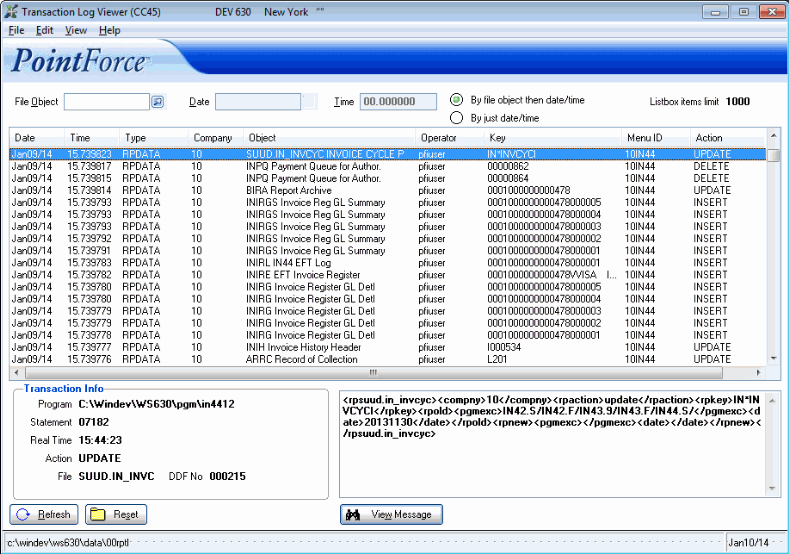
Transaction Log Reader (CC45)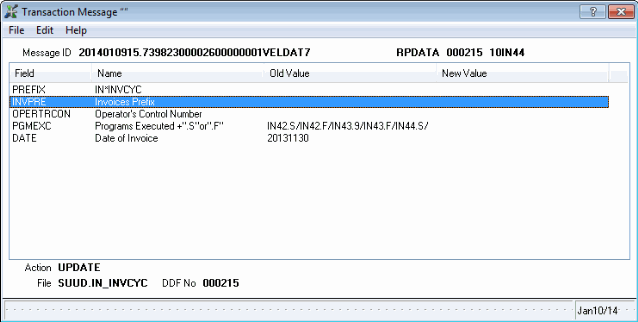
Transaction Message- Date & Time
- System Clock Date & Time
- Enterprise System Run Date
- Database table altered
- Company
- Name
- Location of database file
- Database record affected
- Transaction Type:
- Insert: A new record was inserted into the database table.
- Update: An existing record was altered.
- Delete: An existing record was removed from the database table.
- Command: A database table was redefined/etc.
- Data Record Changes:
- Insert: All data of the new record added to the database table.
- Update: Old and New values of fields changed on an existing record.
- Delete: Old values of record deleted from the table.
- Operator Identification Attributes:
- Enterprise Operator Name
- Network username of the Enterprise Operator's Workstation
- Network name of the Enterprise Operator's Workstation
- Network Name of the Server
- Server Username (*nix-based systems)
- Machine ID (e-Commerce-based Transaction Logging)
- Session ID (e-Commerce-based Transaction Logging)
- Program Identification Attributes:
- Enterprise Selector Code (e.g. IM13)
- Program Name
- Program Line Number
When Transaction Logging is enabled, the system creates a Replication Snapshots database – a duplicate copy of the Enterprise database – which is used by the Enterprise Replication option module to activate Replication Subscriber systems such as a Enterprise e-Commerce Replicated Web Site. The company-specific Replication Snapshot databases can be located on any network file-server accessible to the Enterprise Server. The size of the transaction log is control by the Purge Transaction Log (CC44) program which updates the Replication Snapshot databases, archives the transactions into date-based database files that can be moved offline or deleted and finally purges the transactions. The Transaction Log Reader (CC45) can be used to review the archived transaction logs.
The Enterprise Transaction Logging system is included as a basic feature in Enterprise 6 and can be enabled on request by PointForce. This powerful feature is used by Enterprise installations using the Enterprise e-Sales and Enterprise Replication option modules and has been designed to support custom client database projects. PointForce Client Services, Development and Support are also able to take advantage of Enterprise's Transaction Logging features to monitor database changes and verify that package or custom programs are correctly updating the Enterprise database.
- Date & Time
- Enterprise Systems Administrator's Responsibilities
Enterprise Transaction Logging adds the following responsibilities to the Enterprise Systems Administrator role:- Enterprise Server Disk Array Write Cache: The system administrator is responsible for verifying that the Enterprise Server's Disk Array is configured in one of the following ways to ensure that rapid writes to the disk system are not cached in memory which could be lost if the system is powered off or crashes:
- Write Cache Disabled
- Write Cache Battery Back Up Enabled
- Enterprise Server System Clock Time: The system administrator is responsible for ensuring that the Enterprise server's hardware and/or operating system clock time is accurate.
- File System Capacity Planning: The system administrator is responsible for ensuring that sufficient space exists for the growth of live transaction log file (data/00rptl) and running the Purge Transaction Log (CC44) program on a regular basis to control the size of the live transaction log file.
- Transaction Log Archives: The Purge Transaction Log (CC44) program archives transactions from the live transaction log table into individual date-based tables in the Transaction Log Archive directory. The systems administrator is responsible for removing archive files from the archive directory. The files are named 00rptl.YYYYMMDD where YYYYMMDD is the system clock date of the transactions contained in the archive file. The most recently dated file in the directory should not be removed as it is possible that the live transaction log still contains transactions for that date. The files can be stored offline if an audit trail is required or deleted.
Notifying SMB Support after a System Fault
Enterprise System Administrators are required to notify SMB Support immediately following an unexpectedly failure (crash) of the Server on which Enterprise or e-Commerce was operating on and has resulted in Enterprise or e-Commerce processes being terminated abnormally. In most cases the system will restart and function normally after such a failure but SMB Support needs to be aware of the occurrence of an event and may review steps needed to ensure that the system is operating normally. Notification of the event along with an estimate of what Enterprise processes were running when the system failed (e.g., Was the day end Job Stream running? What RP10 running?) and the approximate time of the event. This information will aid PointForce's Support staff in determining which if any systems in your Enterprise system may have been adversely affected by the event.What to Watch Out for After a System Fault
When the server Enterprise system has been restarted after a fault, after you have logged the Event along with the estimated usage at the time and the approximate time it occurred with SMB Support, the Enterprise System Administrator should be the first and only operator to log into the Enterprise system.- Ensure that you are able to run programs, for example: CC44, IC45, SU45.
- Ensure that you are able to view data, for example: CC44, IC45, SU45, OE45, IN45.
- Ensure that you are able to update and create data in your live company/companies, especially data that you know is subject to transaction logging, for example: update a customer record (and change it back afterwards); create an order and then delete it.
- Restart each of the required servers, such as RP10, CC33, EC33, AR38, OE33.
- Enterprise Server Disk Array Write Cache: The system administrator is responsible for verifying that the Enterprise Server's Disk Array is configured in one of the following ways to ensure that rapid writes to the disk system are not cached in memory which could be lost if the system is powered off or crashes:
- Help Text
This section provides information from the online help for programs used in the transaction logging process. These programs include:Here are the excerpts from the online help:
Maintain Companies (CC95)
The Maintain Companies (CC95) window includes the following functionality:- Transaction Logging
The Transaction Logging window is found under the Options menu in CC95. The Enterprise Transaction Logging system is designed to capture changes in specific Enterprise database tables and store the changes as transactions in a common log table. The transaction log is processed by various applications such as the Enterprise e-Sales Replication system, and the Transaction Logging dialog provides controls to configure, plan, request start-up, and terminate Enterprise Transaction Logging.
The following list defines the fields/button(s) on the Transaction Logging window:
- UNC Path to RP Snapshots Directory - the RP Snapshots Directory refers to the location where the Replication System will store controlled copies of the Enterprise database tables that have been enabled for Replication Transaction Logging. Snapshots, along with the Transaction Log, are used during the activation of a Subscription to synchronize the databases.
The UNC Path to the RP Snapshots Directory must reference a directory that is accessible from the context of the Enterprise server hosting the installation. For Windows-based installations this can be any valid UNC path - even to another file server. For *nix-based installations it must be a local directory unless network file system software has been installed.
The Replication Snapshots directory is company-specific; all of the snapshots required for a company will be created and updated in that one location. Sufficient disk space must be provided in that location for the creation of the snapshots when Transaction Logging is enabled and for the growth of Snapshots which will parallel the growth of the live database as the Transaction Log is purged.
The Snapshots directory must be accessible to Enterprise for three processes:
- Enable Transaction Logging: When the Generate Files command of the Maintain Companies (CC95) program is used to enable Transaction Logging the Snapshots are created in the RPSnapshots directory.
- Activate Subscription: When the Activate command of the Maintain Replication Subscribers (RP01) program is used to synchronize databases between the Publisher and Subscriber, the Snapshots related to the Subscription are transmitted to the Subscriber.
- Purge Transaction Log: Before the Purge Transaction Log (CC44) program removes a transaction it is applied to Snapshot.
The Snapshots are not required to be online while the Replication Server (RPl0) is running.
- Enable Transaction Logging: When the Generate Files command of the Maintain Companies (CC95) program is used to enable Transaction Logging the Snapshots are created in the RPSnapshots directory.
- UNC Path to RP Archives Directory - the RP Archives Directory refers to the location where the Replication System will export Transaction Log records that are no longer required in the online Transaction Log. The Purge Transaction Log (CC44) program creates archive tables segmented by the transaction date. Once all of the transactions for a date have been purged the archive file can be moved from RP Archives Directory to offline storage or deleted.
The UNC Path to the RP Archives Directory must reference a directory that is accessible from the context of the Enterprise server hosting the installation. For Windows-based installations this can be any valid UNC path - even to another file server. For *nix-based installations it must be a local directory unless network file system software has been installed.
The Replication Archives directory is not company-specific; transactions are logged to and purged to a common database in the order the transactions occurred. Sufficient disk space must be provided in that location for the creation of the archive tables. A qualified operating system administrator will be required to periodically run the Purge Transaction Log program and remove the archived tables from the system to maintain free space.
The RP Archives directory must be accessible to Enterprise for two processes:
- Enable Transaction Logging: When the Generate Files command of the Maintain Companies (CC95) program is used to enable Transaction Logging following a Termination of Transaction Logging any transactions for the company in the online transaction log will first be archived then purged to tables with a suffix of .pur.
- Purge Transaction Log: The Purge Transaction Log (CC44) program purges a transaction from the online log by applying it to the snapshot, archiving it to a transaction date-based archive table and finally removing it from the online log.
The Archives are not required to be online while the Replication Server (RPl0) is running.
- Enable Transaction Logging: When the Generate Files command of the Maintain Companies (CC95) program is used to enable Transaction Logging following a Termination of Transaction Logging any transactions for the company in the online transaction log will first be archived then purged to tables with a suffix of .pur.
- Status - the Status display can be used to determine if Transaction Logging has been enabled for the selected company. The states one defined as:
- Directories Not Configured: The Snapshots and/or Archives directory has not been set.
- Not Requested: Transaction Logging has not been enabled for the selected company and has not been enabled prior to this.
- Start-up Requested: The start-up process for Transaction Logging has been requested and will be attempted the next time the Generate Files command is used while Enterprise is running in Single User Mode.
- Running: Transaction Logging is running for the selected company.
- Terminated: Transaction Logging was previously enabled for the selected company but has stopped.
- Terminated - Start-up Requested: Transaction Logging was previously enabled for the selected company, was stopped, start-up has since then been re-requested and will be attempted the next time the Generate Files command is used while Enterprise is running in Single User Mode.
- Directories Not Configured: The Snapshots and/or Archives directory has not been set.
- Request Start-Up - the Request Start-Up command will configure the currently selected company to start-up transaction logging the next time the Generate Files command is issued while Enterprise is running in Single-User Mode. After the start-up command is issued the Status will display Start-Up Requested until the Generate Files command enables transaction logging and sets the status to Running or the Terminate Transaction Logging command cancels the request.
- Terminate Transaction Logging - the Terminate Transaction Logging command serves two purposes: to cancel a start-up request or to stop transaction logging from running for the currently selected company.
When the command is issued and confirmed against a company already running transaction logging the company configuration will be updated to reflect the terminated status. All Enterprise processes for that company started after transaction logging was terminated will no longer be logged. Any Enterprise processes started before transaction logging was terminated will continue to be logged until those processes end or reload the company configuration.
The Terminate Transaction Logging command will break all Replication Subscriptions for the selected company.
When Transaction Logging is Terminated Enterprise does not update the companies database tables to remove the embedded transaction logging programs nor is the transaction log purged or the Replication Snapshots deleted. If necessary, to remove the embedded transaction logging programs use the Generate Files command while Enterprise is in Single-User Mode. The transaction log can be purged using the Purge Transaction Log (CC44) program. The Replication Snapshots prefixed by the company code can be removed from the snapshots directory manually by a qualified operating system administrator.
After transaction logging has been terminated, if another start-up is requested the Generate Files command will remove the old snapshots and purge the online transaction log to the archive with a suffix of .ter.
- Disk Estimate - the Disk Estimate command can be useful in determining how much disk space the Replication Snapshots for the currently selected company will consume initially. Sufficient disk space must be provided for the creation of the snapshots when Transaction Logging is enabled and for the growth of Snapshots which will parallel the growth of the live database as the Transaction Log is purged.
Transaction Logging must be enabled for the common company (00) before the Transaction Logging dialog can be assessed for a specific company.
The Disk Estimate command is not applicable for the common company (00).
- Close - the Close command will close the Transaction Logging dialog.
- UNC Path to RP Snapshots Directory - the RP Snapshots Directory refers to the location where the Replication System will store controlled copies of the Enterprise database tables that have been enabled for Replication Transaction Logging. Snapshots, along with the Transaction Log, are used during the activation of a Subscription to synchronize the databases.
- System ID
The System ID window is found under the Options menu in CC95. The System ID dialog provides access to controls for reviewing and editing local Replication system settings such as the Distributed System Number, Replication Username and Password.
The following list defines the fields/button(s) on the Transaction Logging window:
- Distributed System Number
- the Distributed System Number, or DSN, is a unique value assigned to each member system in a Enterprise Replication schema. Beginning with Enterprise 2.1.0, the host installation will acquire an initial DSN value of 0001. The host system, also known as the Replication Publisher, can retain this initial value if it will never need to replicate data with another independent Enterprise installation (e.g., a Purchasing Group's Enterprise installation replicating data with a Purchasing Group Member's Enterprise installation). Otherwise, the host's DSN must be assigned a unique valve within the group of Enterprise installations before any data is created.
Each Replication Subscriber is assigned a unique DSN when it is created using the Maintain Replication Subscribers (RP01) program. The Create Subscriber Install command will pass the DSN value into the new installation. If the Replication schema includes multiple Enterprise installations each one must have a unique DSN.
- In the Replication Publisher section:
- Username & Password - the Replication Username and Password control access to the local installation's Replication systems, including the e-Commerce-based XML Document gateway (post. xml).
Each Replication Subscriber is assigned a Username and Password when it is created using the Maintain Replication Subscribers (RP01) program. The Create Subscriber Install command will pass the Username and Password into the new installation.
- Username & Password - the Replication Username and Password control access to the local installation's Replication systems, including the e-Commerce-based XML Document gateway (post. xml).
- In the Replication Status section:
- Excluded Companies - Enterprise Transaction Logging can be configured to track changes in the Enterprise Database on a company by company basis. The list of Excluded Companies displays a chain of the company numbers that have not been enabled for transaction logging.
When a company enabled transaction logging is terminated the list of Excluded Companies is updated with that company number. This will prevent new processes from transaction logging even though the database triggers are still embedded in that company's tables until they can removed by the Generate Files command while Enterprise is running in single-user mode.
- Last Transaction ID - the Replication Status display provides a view of the local installation's position in the Replication Publisher's transaction log as well the Replication Publisher's position in the local transaction log. These values are initially set by the Maintain Replication Subscribers (RP01) program's Create Subscriber Install command and are thereafter updated by the Replication Server (RP10) after each transaction is confirmed.
- Excluded Companies - Enterprise Transaction Logging can be configured to track changes in the Enterprise Database on a company by company basis. The list of Excluded Companies displays a chain of the company numbers that have not been enabled for transaction logging.
- Distributed System Number
- the Distributed System Number, or DSN, is a unique value assigned to each member system in a Enterprise Replication schema. Beginning with Enterprise 2.1.0, the host installation will acquire an initial DSN value of 0001. The host system, also known as the Replication Publisher, can retain this initial value if it will never need to replicate data with another independent Enterprise installation (e.g., a Purchasing Group's Enterprise installation replicating data with a Purchasing Group Member's Enterprise installation). Otherwise, the host's DSN must be assigned a unique valve within the group of Enterprise installations before any data is created.
- Generate Files Button
The Generate Files command on the CC95 window serves several Transaction Logging functions:
-
Enabling Transaction Logging: Once transaction logging has been requested using the Options/Transaction Logging dialog the Generate Files command can enable transaction logging if CC95 is running in Enterprise Single-User Mode (see below). While Transaction Logging is being enabled a Replication Snapshot of each eligible database table is created in the snapshots directory and the transaction logging database triggers are embedded into the table. At the end of the Generate Files process if all eligible tables have been enabled successfully the Transaction Logging status of the company will be updated as Running and the company will be removed from the list of Excluded Companies. This process will require only a few minutes to complete for a new company that does not contain any data yet or for an existing company may require several hours.
- Enabling Transaction Logging on new custom database tables: Following the installation.
- Disabling Transaction Logging.
-
Enabling Transaction Logging: Once transaction logging has been requested using the Options/Transaction Logging dialog the Generate Files command can enable transaction logging if CC95 is running in Enterprise Single-User Mode (see below). While Transaction Logging is being enabled a Replication Snapshot of each eligible database table is created in the snapshots directory and the transaction logging database triggers are embedded into the table. At the end of the Generate Files process if all eligible tables have been enabled successfully the Transaction Logging status of the company will be updated as Running and the company will be removed from the list of Excluded Companies. This process will require only a few minutes to complete for a new company that does not contain any data yet or for an existing company may require several hours.
- Enterprise Single-User Mode
To achieve single-user mode in Enterprise only a single user process can be running.
- Log off all users.
- For Windows-based installations, shut down the NThost Server application. For *nix-based installations, locate and shutdown all pvx processes.
- Log in to Enterprise and run the Maintain Companies (CC95) program.
- Switch back to the Enterprise Program Menu used to run CC95 and close it.
- Only CC95 should be left running - if it is the only Enterprise process running then Enterprise is running CC95 in single-user mode and the Generate Files command will be able to enable or disable transaction logging. If any other Enterprise processes exist CC95 will report that Transaction Logging has been requested but that CC95 was not running in single-user mode.
Purge Transaction Log (CC44)
The Purge Transaction Log (CC44) program performs three functions:- Updates the Replication Snapshots by applying the Transaction Log to them.
- Copies transactions from the log to date-based files.
- Removes transactions from the log file.
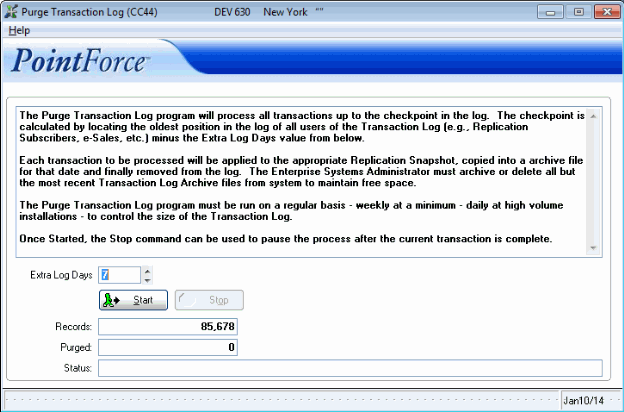
Purge Transaction Log (CC44)The following list defines the fields that are available in CC44 for user input/interaction:
- Extra Log Days - the Extra Log Days defaults to seven days to allow for a small amount of history to be retained in the live Transaction Log. The Transaction Log Reader
(CC45) opens the live file by default but can also access information stored in archive after they have been purged by this program. Lowering the Extra Log Days will allow this program to purge more information from the live file but is only necessary if the installation generates an extremely large number of transactions per day; say greater than 500,000. You can monitor the number transactions in your live Transaction Log by accessing this program each day at approximately the same time for a period of a week and ONLY recording the value of the Records field. The incremental difference in Records each day is the number of records that were created within the past 24 hours; averaging this value over a number of days will provide an approximate number of transactions per day. If this average is approaching 500,000 you should consider reducing the Extra Log Days in the Job Stream run of CC44.
- Start - starts the purge process. Purging can be performed during normal business hours without adding excessive drag on a sufficiently powered disk sub-system's performance however it is recommended that CC44 be added as the last task in a daily Job Stream set to ensure that purging is performed on a regular basis. Remember: CC44 copies records from the live Transaction Log to daily Archive Logs prior to purging them from the live file; you are responsible for archiving or deleting the Archive files from the disk to maintain free space.
- Stop - the Transaction Log Purge process can be stopped at any time. When stopped it will complete the current record and stop.
Transaction Log Reader (CC45)
The Transaction Log Reader provides a view of database changes in the live Transaction Log (default file) or can be used to open and view a daily transaction log Archive.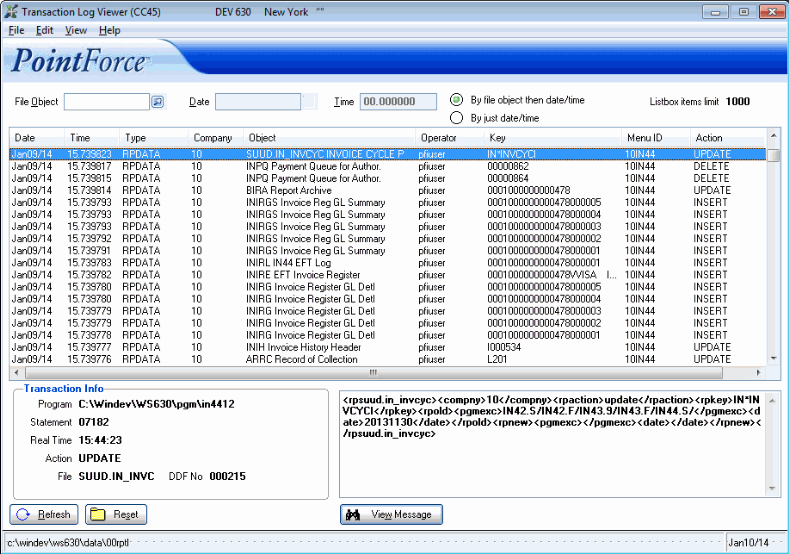
Transaction Log Reader (CC45)The following list defines the fields/button(s) that are available in CC45 for user input/interaction:
- File Object, Date, Time - the File Object, Date & Time fields can be used limit the view of transactions to a specific database table, date and time.
- Edit Menu - the edit menu provides commands to copy the currently selected transaction log record identifier.
- View Message Button - the View Message command provides a human readable view of the database change. It decodes the transaction's XML message to display the Field, Field Names, Old Values and New Values. The Action & File fields at the bottom of the display identify what type of transaction (Insert, Update or Delete) was performed on what type of record.
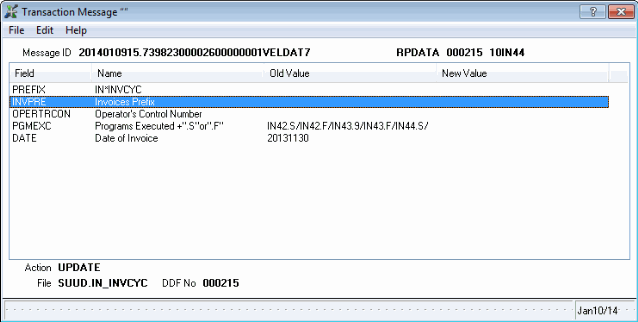
Transaction Message - Transaction Logging
Enterprise Replication Option Module
- Overview of Enterprise Replication Option Module (RP)
The Enterprise Replication option module works in conjunction with Enterprise Transaction Logging to export and import selected transactions between the Replication Publisher (the host Enterprise installation) and remote Replication Subscribers such as a Enterprise e-Commerce Replicated Web Site. The Replication Server (RP10) communicates transactions between the Publisher and Subscribers using only a TCP/IP networking connection and the HTTP protocol – this allows replication to occur across a LAN, WAN, through firewalls to DMZ's or to any location accessible over the Internet using the same reliable protocols and standards that all web browsers and web servers are based on. Communication between the Publisher and Subscribers can be secured though external network technologies such as VPN's or the Replication Server can request the same Secure Socket Layer (SSL) connection used by all web browsers.
Here is an example of the RP10 window:
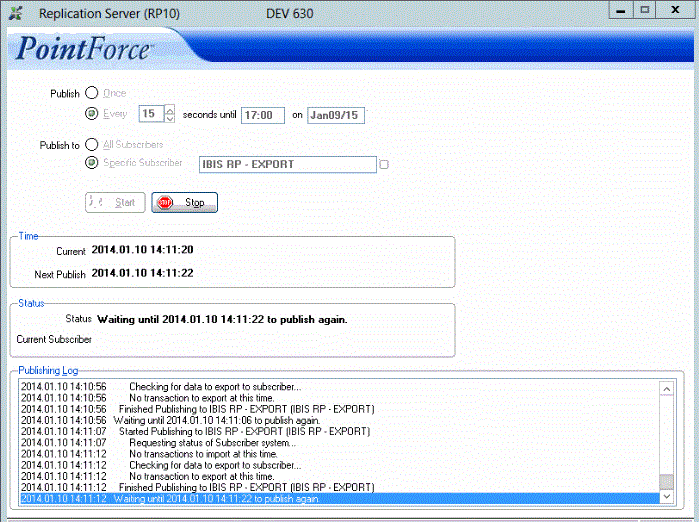
Replication Server (RP10)Enterprise Replication is designed to support multiple Replication Subscribers – including different types of subscribers. Subscribers can be located at a different network addresses and subscribe to Replication Publications to determine what transactions should be imported and/or exported between the Publisher and Subscriber. For example, a Enterprise e-Commerce 6 Replicated Web Site could subscribe to one or more of the following Replication Publications depending on its needs:
- WINSOL EVOLVE 4.0.0 COMMON
- WINSOL EVOLVE 4.0.0 COMPANY
- WINSOL EVOLVE 4.0.0 ADMIN DESK
- WINSOL EVOLVE 4.0.0 ADVERTISING
- WINSOL EVOLVE 4.0.0 COST CENTRE
- WINSOL EVOLVE 4.0.2 COMPANY EFT
Enterprise Replication is also designed to support custom client-specific Replication Publications.
- Overview of Enterprise e-Commerce Replicated Web Site Option
An Enterprise e-Commerce Replicated Web Site combines the Enterprise e-Commerce option module with Enterprise Transaction Logging and the Enterprise Replication option module to provide the ultimate e-Commerce platform functionality:
- Functionality:
- Customer Management
- Multiple Customers per Contact
- Multiple and Manual Ship To Location per Account
- Multiple Cost Centres per Account
- Multiple Accounts per Paying Office
- Advanced Customer Pricing
- Customer Product Restrictions
- Contact Management
- Contact Profile / Web Site Access Control List
- Multiple Contacts per Customer Account
- Mailing Lists for Email/Microsoft Word Mail Merges
- Contact Product Restrictions
- Contact Account Approval
- Contact Account Cart Maximums
- Hold Orders Contact by Contact
- Event Tracking of login, logout, carts, orders, invoices
- Content Management
- Unlimited Catalogue Categories with Multi-Language Support
- Multiple Catalogue Hierarchies
- Variable Catalogue Category Levels
- Cross linked Catalogue Categories
- Product Descriptions with Multi-Language Support
- Product Media with Multi-Language Support
- Product HTML with Multi-Language Support
- Product Families with Display Order control
- Substitutes
- Compliments with Multi-Language Support
- Online Flyers with Multi-Language Support
- Advertising with Multi-Language Support
- Shopping Cart
- Multiple Shopping Carts – including support for e-commerce models
- Add multiple items to Cart from anywhere
- Direct Order Entry to Cart
- Customer Cart Approval
- Email
- Email Cart acknowledgements
- Email Invoice
- Email individual Contact
- Bulk Email Mailing Lists
- Multiple Favourites Lists
- Online Open Orders
- Online Invoice History
- Online Statement of Account
- Online Custom Information
- Online Customer Self Service
- Web Site Event tracking visible to Customer Service:
- Login
- Logout(s)
- Cart checkout
- Cart Approved
- Cart Declined
- Cart Order Generated
- Cart Order Invoiced
- Customer Management
- Performance:
- Replicated e-Commerce Web Site runs on a server dedicated to web site use only.
- Replicated e-Commerce Web Site unaffected by performance of Enterprise Enterprise system.
- Enterprise Enterprise system unaffected by performance of Replicated e-Commerce Web Site.
- Internet Bandwidth: When hosted remotely or serviced by a dedicated Internet connection, the Internet bandwidth available to web users is unaffected by users or applications at the Enterprise Enterprise site such as downloads and large email attachments.
- Replicated e-Commerce Web Site runs on a server dedicated to web site use only.
- Availability:
- Replicated e-Commerce Web Site unaffected by maintenance or downtime of Enterprise Enterprise system hardware and software.
- When hosted remotely the Replicated e-Commerce Web Site is unaffected by:
- Network or Internet interruptions at the Enterprise Enterprise site.
- Power interruptions at the Enterprise Enterprise site.
- Replicated e-Commerce Web Site unaffected by maintenance or downtime of Enterprise Enterprise system hardware and software.
- Security:
- When located within a Demilitarized Zone (DMZ) at the Enterprise Enterprise site or hosted remotely at an ISP site only inbound TCP/IP – http connections can communicate with the Replicated e-Commerce Web Site.
- The Replicated e-Commerce Web Site makes no outbound connections – does not require access to an SMTP server.
-
All email servers located at Enterprise Enterprise site behind firewalls.
- All email generated by Enterprise Enterprise system.
- When located within a Demilitarized Zone (DMZ) at the Enterprise Enterprise site or hosted remotely at an ISP site only inbound TCP/IP – http connections can communicate with the Replicated e-Commerce Web Site.
- Disaster Recovery:
- Create a backup Replicated e-Commerce Web Site internally or externally for quick recovery.
- Protection in the event that the primary web site system's hardware, software or data is damaged or destroyed.
- Protection in the event that ISP business fails.
- Create a backup Replicated e-Commerce Web Site internally or externally for quick recovery.
- Scalability:
- Run Multiple Replicated e-Commerce Web Sites.
- Load-Balancer assigns new web sessions to least busy server and ensures that all subsequent requests for same session are directed to same server.
- Run Multiple Replicated e-Commerce Web Sites.
- Functionality:
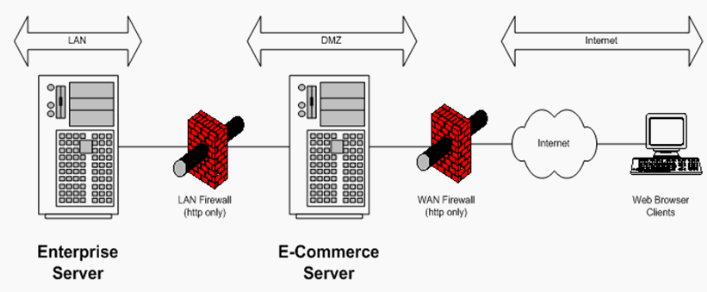
-
An Enterprise e-Commerce Replicated Web Site can be securely located at the same location as the Enterprise Enterprise installation within a Demilitarized Zone (DMZ: A middle ground between an organization's trusted internal network and an un-trusted, external network such as the Internet) or remotely hosted at an Internet Service Provider's (ISP) site on a dedicated Windows 2003 server. The Replication Server (RP10) is easily configured to periodically cycle all Replication Subscribers requesting any changes made to the Subscriber's database by e-Commerce web users and to export changes made to the Publishers database.
- Login Events
- Cart Created Events
- Cart Details
- Cart Checkout
- Cart Approved
- Customer Contacts created by the customer self-service applications
- Favourites Lists
- Logoff Events
- Session Statistics
- Advertising Statistics
- Inventory Updates
- Product, Product Content, Catalogue Updates
- New Customers/Contacts with their web configuration
- Cart Order Generated Events
- Orders
- Cart Order Invoiced Events
- Invoices
- Statement of Account data
- Enterprise Systems Administrator's Responsibilities
Enterprise Replication adds the following responsibilities to the Enterprise Systems Administrator role:
- Replication Subscribers - the Replication Subscribers must be online on a regular basis to keep the Subscribers up to date. Where multiple subscribers exist any inactive subscriber that is not updated on a regular basis will prevent
Purge Transaction Log (CC44) program from archiving transactions that have not been replicated to that subscriber. Consult with PointForce Client Services about inactive or unnecessary Subscribers.
-
Enterprise Subscriber System Clock Time - the systems administrator is responsible for ensuring that each Enterprise Subscriber system clock time is accurate.
- Replication Publishing - the Replication Server (RP10) must be run on a regular basis to keep the Subscribers up to date. RP10's Publish every X minutes until Y on Z option can be used to configure the replication process to run continuously.
- File System Capacity Planning - the Purge Transaction Log (CC44) program updates Replication Snapshots with each transaction from the live transaction log prior to archiving. The Replication Snapshot tables will grow in parallel to the live database tables. The system administrator is responsible for ensuring that sufficient space exists for the growth of Replication Snapshots. The Replication Snapshots directory (CC95/Options/Transaction Logging) is company-specific and supports UNC paths (from the server's context) to support file system balancing across multiple devices and servers.
- Replication Subscriber Transaction Log - each time the Purge Transaction Log (CC44) program is started it writes a Transaction Log command that the Replication Server (RP10) will transmit to all Subscribers instructing them to archive and purge their local live Transaction Log. The systems administrator is responsible for connecting to each subscriber system on a regular basis to remove the archive files from the Subscriber's archive directory (client\rpsnapshots). The files are named 00rptl.YYYYMMDD where YYYYMMDD is the system clock date of the transactions contained in the archive file. The most recently dated file in the directory should not be removed as it is possible that the live transaction log still contains transactions for that date. The files can be stored offline if an audit trail is required or deleted.
- Recode/Merge Process - Enterprise's Recode/Merge programs alter the unique record identifiers of Customers, Products, Vendors, Suppliers and General Ledger codes. Enterprise Transaction logging will capture the database changes that the recode/merge process generates. Enterprise Replication will transmit the database changes to the Subscribers – but it has no control over the data on a Subscriber system between the time Publisher's database is altered and the Subscriber is updated with those changes. The Enterprise Systems Administrator is responsible for scheduling service periods during which all Subscriber systems will be in "Service Mode" (e.g., for e-Commerce Subscribers, the Site Service Manager (EC20) should be enabled.) before the recode/merge process is started and until the Replication Server (RP10) has replicated all recode/merge database changes to the Subscriber.
Replication Systems Check
{This section is presented as a common check list only and is not intended as a substitute for training or reviewing the Administrators guide in its entirety.}On a regular basis, the Enterprise System Administrator should inspect the Enterprise Console Workstation where the Replication Server (RP10) is running.
- RP10 should be set to run Every 1 minute until some date in the future.
-
RP10 show signs of life in the Publishing Log at least once minute; the time stamp on the left side of the log is the time RP10 updated the log.
- When the Publishing Log reports the system is importing:
- The log will import and process 100 transactions and update screen.
- The time stamp on the right of the log is the time stamp of the last transaction it imported.
- RP10 should be able to process 100 transactions within one minute and typically much faster unless your Enterprise Server or network resources are constrained.
- The Publishing Log reports the system is exporting:
- The log is updated after each 25 transactions
- The time stamp on the right side of the log denotes the time of the last transaction exported. The time stamp can be used to indicate how up-to-date RP10 is keeping your remote subscriber system updated.
- RP10 cycles to the next subscriber after 2500 transactions.
- If RP10 does not appear to be functioning:
- Is the Start button disabled? If No, then RP10 is not started.
- Is the Stop button enabled? If Yes, then RP10 is running.
- Press the Stop button: within a few seconds does RP10 prompt: "Do you wish to stop Replication at this point?"
- If yes, then click No to allow RP10 to continue. If RP10 does not update the Publishing Log with an Import/Export log entry within a few minutes, stop RP10 and exit. Restart the program and monitor RP10 to determine if it is still behaving "sluggishly". If so, contact SMB Support and describe RP10 as behaving sluggishly - the issue may be constrained resources on your Enterprise Server or Network (although these typically manifest themselves as unable to connect messages.). SMB Support can monitor the RP control records remotely to attempt to identify the cause for you.
- If no, repeat. If RP10 does not respond, contact SMB Support.
- If yes, then click No to allow RP10 to continue. If RP10 does not update the Publishing Log with an Import/Export log entry within a few minutes, stop RP10 and exit. Restart the program and monitor RP10 to determine if it is still behaving "sluggishly". If so, contact SMB Support and describe RP10 as behaving sluggishly - the issue may be constrained resources on your Enterprise Server or Network (although these typically manifest themselves as unable to connect messages.). SMB Support can monitor the RP control records remotely to attempt to identify the cause for you.
- If RP10 is not found on the Console and you expect to find running, then:
- Check the task bar carefully as it could be minimized.
- Look for an instance of Notepad: SMB Support may have stopped and exited your RP10 temporarily to resolve an issue and will typically leave an instance of Notepad running with an explanation.
- Run RP10 and watch for lockout errors.
- Start RP10 and monitor the Publishing Log as noted below.
- Check the task bar carefully as it could be minimized.
- Monitoring RP10 Publishing Log:
- When RP10 is functioning normally, you should see:
- Subscriber being selected for Publishing.
- Subscriber being connected to and it's state examine.
- Import and importing log entries or a nothing to import entry appears in the log.
- Export and exporting log entries or a nothing to export entry appears in the log.
- Critical problems with RP10 include:
- Locked in Use - this is a sign that your RP10 process failed to end normally when last run - an error may have been aborted (hopefully with assistance from SMB Support) or the server process on which RP10 was running was killed in error (the process looks very similar to run away processes as it would have a very high CPU usage time only from cycling for a long period of time). Call SMB Support to correct the lock and determine why the RP10 process is not ending normally.
- Constantly skipping a Subscriber because…
- Constantly unable to connect.
- RP Errors: On rare occasions an rpdatarvs_error or rpdata_error notice may appear repeatedly in the Publishing Log. Call SMB Support.
- Locked in Use - this is a sign that your RP10 process failed to end normally when last run - an error may have been aborted (hopefully with assistance from SMB Support) or the server process on which RP10 was running was killed in error (the process looks very similar to run away processes as it would have a very high CPU usage time only from cycling for a long period of time). Call SMB Support to correct the lock and determine why the RP10 process is not ending normally.
- On occasion, RP10 may report some non-critical issues - if any of these conditions persist or are very frequent contact SMB Support
- Unable to Connect: A few random Unable to Connect messages are normal if you are replicating across the Internet but are rare in a local LAN schema. If you see frequent, repetitive Unable to Connect messages in your log over very long periods of time you may wish to investigate your Network/Internet connections as these may affect performance. RP10 will continue cycle even while it is Unable to Connect.
- A series of rpdata_errors followed sometime later by normal Exports.
- If you are using backup software on your subscriber and the backup software locks files while it is processing them this may result in rpdata errors to in the log during the period the backup was running if RP10 is trying to send transactions for the locked file(s). Disable file locking.
- Unable to Connect: A few random Unable to Connect messages are normal if you are replicating across the Internet but are rare in a local LAN schema. If you see frequent, repetitive Unable to Connect messages in your log over very long periods of time you may wish to investigate your Network/Internet connections as these may affect performance. RP10 will continue cycle even while it is Unable to Connect.
- When RP10 is functioning normally, you should see:
- Replication Subscribers - the Replication Subscribers must be online on a regular basis to keep the Subscribers up to date. Where multiple subscribers exist any inactive subscriber that is not updated on a regular basis will prevent
- Help Text
This section provides information from the online for programs used in the replication process:Here are the excerpts from the online help:
Maintain Replication Subscribers (RP01)
The Maintain Replication Subscription (RP01) program manages details about each Subscriber in a Enterprise Replication relationship. Enterprise Replication Subscribers are created and typically maintained by PointForce Client Services staff. On occasion the client may need to adjust only the Address and IP Port values. Contact SMB Support for assistance with Maintain Replication Subscribers (RP01).The following list defines the fields/buttons in RP01:
- Subscriber - each Subscriber in a Enterprise Replication relationship is assigned a unique Subscriber code that will be used to select the Subscriber for review or edit and to relate the Subscriber to its Subscriptions.
- Description
- the Description field can be used to describe what and where the Subscriber is. For example, "e-Commerce Web Site in DMZ" or "Backup Web Site on LAN".
- Enterprise DSN - a Distributed System Number (DSN) uniquely identifies all Enterprise and Enterprise Compatible systems involved in a Enterprise Replication Relationship. Each Enterprise Replication Subscriber is assigned a unique DSN value to ensure that common data created on multiple systems can be exchanged without conflicting.
- If the Enterprise installation is part of a Enterprise Customer Group (e.g., purchasing groups/associations/collectives/co-operatives) each installation and all subscribers in the group may be assigned unique vales to enable replication within the customer group.
- Active - the Active option determines if an individual Replication Subscriber is to be selected for publishing by the Replication Server (RP10) and is typically enabled. There are several strategies which may require a disabled Active option:
- During the process to create a new Replication Subscriber system when other active subscribers exist, a disabled Active option will ensure that the Replication Server (RP10) does not publish to the subscriber until the process is complete.
- If a backup Enterprise e-Commerce Replicated Web Site exists it may be desirable to disable it during business hours and enable it only during off-peak hours to optimized replication to the live server during the day.
Note: The Replication Server will automatically disable an Active Subscriber if it detects that the Enterprise Publisher or Subscriber has been restored from a backup and is out of sync.
- During the process to create a new Replication Subscriber system when other active subscribers exist, a disabled Active option will ensure that the Replication Server (RP10) does not publish to the subscriber until the process is complete.
- Publish Order - the Publish Order determines to order in which the Replication Server (RP10) selects Subscribers for publishing. Examples:
- 1
- 2
- 2.1
- 3
- Address - set the Address to the IP Address or Domain Name that the Publisher – the Enterprise Server – is to use to connect to the Replication Subscriber. The Enterprise Server must have a valid TCP/IP network route to the address. Enterprise Replication does not initiate commands to establish a network route (i.e., it will not create a DUN or VPN connection prior to replicating). Examples:
- 127.0.0.1
- www.mywebsite.com
- IP Port - the IP Port is set only if the Subscribers IP Port is other than the default for http (80). For example: 3002.
- Secure HTTP - the Secure HTTP option can be enabled if:
- The local Enterprise ProvideX installation has the ProvideX SSL option enabled (e-Commerce bundle includes SSL).
- The remote Enterprise e-Commerce ProvideX Web Server must have a valid SSL Certificate installed on the Replication web server.
When enabled, all communication between the Enterprise Replication programs on the Enterprise Server and the remote Enterprise Replication Subscriber will be encrypted using the Secure Socket Layer – the same encryption technology used to secure web pages.
Note: Communication between the two servers can be secured more efficiently via VPN or other network level security mechanisms.
- Username & Password - the Replication programs use a Subscriber's Username and Password to authenticate themselves with the Replication Subscriber. These unique 32-character random values are set before the Replication Subscriber installation is created and are automatically embedded into the installation when it is created. They do not typically need to be adjusted however if required both the Maintain Replication Subscribers (RP01) database and the remote Replication Subscriber system's Maintain Company (CC95)/Options/System ID values will need to be adjusted in sync.
- Warning: Subscriber Usernames and Passwords should be unique among multiple subscribers.
- Publication & Company - each Replication Subscriber is configured by creating one or more Subscriptions to Replication Publications. Publications are designed by PointForce to replicate specific database tables between the Publisher and Subscriber systems. Each Publication typically covers a specific Replication-enabled product or optional functionality. For example, A Enterprise e-Commerce 6 Replicated Web Site has the following Publications to choose from:
- Export from the Publisher to the remote Subscriber's database,
- Import from the remote Subscriber to the Publishers database,
- Or both.
Required: WINSOL EVOLVE 4.0.0 COMMON for Company 00 Required: WINSOL EVOLVE 4.0.0 COMPANY for Company XX Optional: WINSOL EVOLVE 4.0.0 ADVERTISING for Company XX Optional: WINSOL EVOLVE 4.0.0 ADMIN DESK for Company XX Optional: WINSOL EVOLVE 4.0.0 COST CENTRES for Company XX Optional: WINSOL EVOLVE 4.0.2 COMPANY EFT for Company XX A Publication can consist of database tables to:
A Subscription is created by selecting the Publication and Company. Each Subscription needs to be activated. Please contact your Tecsys SMB Professional Services representative or SMB Support for assistance activating subscriptions.
- Status Display
- the Status Display is updated during the activation process. It will report the commands it is sending to the Subscriber, the current database table being synchronized (number of records process and remaining) as well as the number of database tables processed and remaining.
- Last RPTL ID - the Last RPTL ID displays the Subscribers current position in the Publishers log. This value begins with the date and time of the transaction ID in the format of year, month, day, hour dot fractions of an hour following by some other unique values.
- Last Rvs. RPTL ID - the Last RPTL ID displays the Publishers current position in the Subscribers log. This value begins with the date and time of the transaction ID in the format of year, month, day, hour dot fractions of an hour following by some other unique values.
- Site Service Lock Display - under certain conditions programs such as the Replication Server (RP10) need to temporarily or permanently lock a Subscriber to halt replication. When this occurs the Site Service Lock Display provides information about the type of lock, when it was set and a brief explanation. The Replication Server (RP10) will report this condition if it is running or it can be viewed here in RP01. If you find a Site Service Lock contact SMB Support at (905) 752-4550 as soon as possible.
- Start Date & Time - the Date & Time that the services lock was set.
- Comment - a comment about why the services lock was set.
Replication Server (RP10)
The Replication Server (RP10) program is responsible for publishing database changes between the Replication Publisher where the server is run from and active Replication Subscribers. It communicates with the subscribers over a TCP/IP connection using the http protocol which allows it to replicate changes to subscribers located on the LAN, behind a firewall in a DMZ or across the Internet at an ISP site.The network address of each Subscriber in maintained by the Maintain Replication Subscribers (RP01) program and can be updated only while the Replication Server is stopped. The Replication Server uses whatever network route is available from the Enterprise server's point of view - it does not initiate network routing - i.e., it will not issue commands to start or end a Dial Up Networking or Virtual Private Network session.
The Replication Server is designed to be run on the Enterprise Console workstation - a Windows 2000 Professional (or greater) workstation with the Enterprise Client and Symantec pcAnyWhere 10.5 (or greater) listening on TCP/IP that is accessible to PointForce via Dial-Up Networking (DUN) or a Virtual Private Network (VPN).
The following list defines the fields/buttons on RP10:
- Publish Once - when the Replication Server is started with the Publish Once option enabled it will cycle through the active Subscribers, attempt to publish to each of them once and then stop.
- Publish every X minutes until Y on Z
- the Publish Every X minutes until Y on Z option configures the Replication Server to continuously cycle active Subscribers until the specified date and time. A typical configuration would be to Publish Every 1 minute until 5:00 pm on Dec31. Once the Replication Server is started, it will cycle all publishers each minute
- Publish to All Subscribers - the Publish to All Subscribers option (default) will configure the Replication Server to publish to all Active (RP01) subscribers in the Publish Order (RP01).
- Publish to Specific Subscriber - the Publish to Specific Subscriber option can be used to configure the Replication Server to publish to only the selected Subscriber (which must also Active (RP01)).
- Start - the Start command will start the Replication Server running using the configuration options selected above.
- Once started, it will cycle the specified Subscriber or All Subscribers - in either case it will skip any Subscriber that is not Active (RP01) or has Service Locked due to a failure.
- When a Subscriber is selected for publishing, the Replication Server will perform the following tasks:
- Lock the Subscriber.
- Connect to the Subscriber using the addressing information on file with the Maintain Replication Subscribers (RP01) to confirm that it is online. If a connection to the Subscriber cannot be established within three attempts, or if communication fails at any point once publishing has started, the Replication Server will skip the Subscriber until the next publishing cycle.
- Request the status of the Subscriber.
- Verify that the Publisher and Subscriber are in sync with each other. If one or the other have failed and been recovered from backup media the Replication Server will detect that they are no longer in sync and issue a service lock to the Subscriber. For an e-Commerce Replicated Web Site a service lock will result in the web site being put on Site Service Mode (EC20). If the Replication Server determines that it was the Publisher that was restored then it will request from the Subscriber any transactions that have not sent to the publisher. The Subscriber will be deactivated and service locked - it will have to be re-created. Contact SMB Support for recovery options before starting the Replication Server.
- Import transactions from the Subscriber. As transactions are imported the Publishing Log will be updated periodically with a running total of the number of insert, update and delete transactions that have been received as well as the time stamp of the last transaction. Once all transactions have been imported from the Subscriber the Publishing Log will be updated with the total number of insert, update and delete transactions that were imported from the Subscriber.
-
Export transactions to the Subscriber. If the Replication Server is configured to Publish Once, then exporting will continue until all transactions awaiting export to the Subscriber when the publishing cycle started will be exported. If the Replication Server is configured to Publish every X minutes Until Y on Z then a maximum of 2,500 transactions will be exported during a single publishing cycle. As transactions are exported the Publishing Log will be updated periodically with a running total of the number of insert, update and delete transactions that have been exported so far, as well as the time stamp of the last transaction. The time stamp of the last transaction exported can be used to gauge how up to date the subscriber is in comparison to new transactions created on the Publisher. Once all transactions have been exported the Publishing Log will be updated with the total number of insert, update and delete transactions that were exported to the Subscriber.
- Unlock the Subscriber.
- Lock the Subscriber.
- Once these tasks have been completed the Replication Server with either continue with the next Subscriber, wait until the next publishing start time or stop.
- Once started, it will cycle the specified Subscriber or All Subscribers - in either case it will skip any Subscriber that is not Active (RP01) or has Service Locked due to a failure.
- Stop - once the Replication Server has been started it can be stopped at any time using the Stop command. If the Replication Server is importing or exporting when the Stop command is issued it will complete the current transaction(s), update the Publishing Log, prompt the operator to verify that publishing is to be stopped at that point and if confirmed, update the Publishing Log to reflect the operator requested stop and stop.
- Publishing Log - the Publishing Log is updated with status messages by the Replication Server while it cycles subscribers and publishes to them. The details are not retained when the program is closed.
Temporary Error Conditions
From time to time the Internet or your LAN may be come congested to such an extent that RP10 is unable to connect to your Replication Subscriber. When this occurs, RP10 will report that it has been unable to connect but will continue retrying unless the program is stopped. These errors should be infrequent. If they are occurring frequently, the network connection between the Publisher (your Enterprise Server) and the Subscriber may require service or may have insufficient bandwidth for all the applications you are running through it (e.g., Email, FTP, etc.)If the error condition is continuous, test the network connection between the two systems before contacting SMB Support.
Passes: Enterprise's User Defined Fields includes a file rebuild command that alters the schema of your database file and re-imports all data to a new copy of the file with the update schema. This "pass" as well as any custom passes developed PointForce Client Services will cause RP10 to pause while the pass is running until it completes successfully. If the pass completes successfully, RP10 will transmit database schema changes to interested Subscribers to command them to redefine the database table and prepare to accept the re-inserted records. While the records are re-inserted the Subscriber is automatically placed on a service lock. Enterprise e-Commerce respects these service locks and enters an automatic Site Service Mode until the file rebuild is completed.
Permanent Error Conditions
Under rare contains such as a catastrophic failure of hardware on the publisher or subscriber, Enterprise RP system will detect the failure, permanently lock down the Subscriber, attempt to recover any information from the Subscriber that Enterprise does not have on file and finally stop publishing to that Subscribers. Warning messages will appear in the RP10 log continuously. Contact SMB Support immediately. Once the replication relationship between the Publisher and Subscriber is broken, PointForce will be required to create a new Subscriber system to recover from the fault. - Subscriber - each Subscriber in a Enterprise Replication relationship is assigned a unique Subscriber code that will be used to select the Subscriber for review or edit and to relate the Subscriber to its Subscriptions.
The Replication Server automatically imports data changes from the Enterprise e-Commerce Replicated Web Site such as:
The Replication Server automatically exports data to the Enterprise e-Commerce Replicated Web Site:

