Setting up CRM Tables
Your company has decided to install the optional CRM module and begin using it, but where do you begin to set it up? This topic is designed to give you some extra information on setting up the views on the CRM Table Maintenance menu. The CRM Table Maintenance menu can be found following this path:Integrated Business Intelligence Suite->Customer Relationship Mgmt->CRM Table Maintenance
You must populate these views with information relevant to your company in order to effectively utilize the CRM module.
Many of these views are used with the Customer Master and Lead Master views. Here is a diagram that displays the CRM 'tables' that support the Customer Master and Lead Master views:
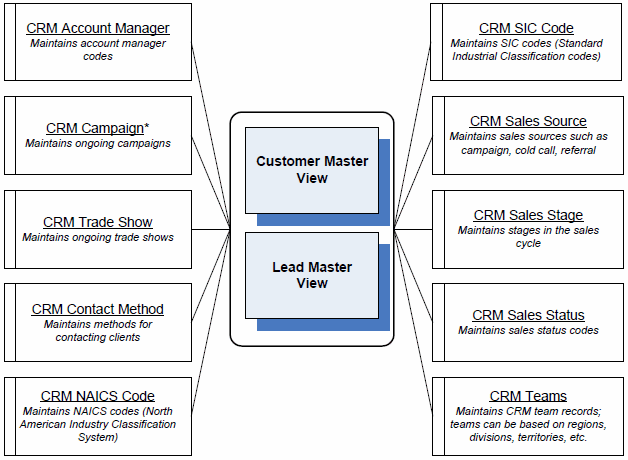
To recap the information in this diagram, the following 'tables' support the Customer Master and Lead Master views:
- CRM Account Manager - maintains the names of people managing your accounts. Account Manager codes that are applied to customers, prospects and/or leads.
- CRM Campaign - maintains ongoing campaigns that are applied to customers, prospects and/or leads, and can also be assigned in PFE programs OE30, IN41 and RS41 to track orders generated by a specific campaign. The CRM Campaign view is based on three additional tables:
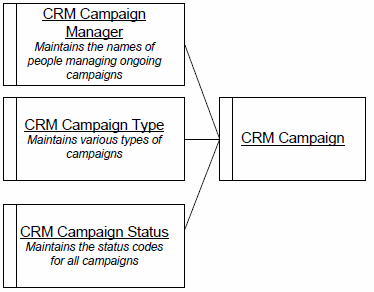
- CRM Campaign Manager - maintains the names of people managing ongoing campaigns. Campaign Managers are applied to campaigns created in the CRM Campaign view.
- CRM Campaign Type - maintains the various types of campaigns used by your company, for example: email, telesales, web, newsletter, Christmas, etc. Campaign Types are used in the CRM Campaign view to categorize campaigns.
- CRM Campaign Status - maintains the status codes applied to all campaigns, for example: pending, planning, active, complete, etc. Campaign Statuses are applied to campaigns created in the CRM Campaign view.
- CRM Campaign Manager - maintains the names of people managing ongoing campaigns. Campaign Managers are applied to campaigns created in the CRM Campaign view.
- CRM Trade Show - maintains ongoing trade shows that are applied to customers, prospects and/or leads, and can also be assigned in PFE programs OE30, IN41 and RS41 to track orders generated by a specific Trade Show.
- CRM Contact Method - maintains the methods used by your company to contact customers, prospects and/or leads, for example: telephone, cell, email, fax, etc.
- CRM NAICS Code - maintains the NAICS (North American Industry Classification System) codes. NAICS is used by business and government to classify and measure economic activity in Canada, Mexico and the United States. NAICS codes are assigned to customers, prospect and/or leads.
- CRM SIC Code
- maintains the SIC (Standard Industrial Classification code or system) which is used by the US government for classifying industries with a 4-digit code. SIC codes are assigned to customers, prospects and/or leads.
- CRM Sales Source - maintains sales sources such as campaign, cold call, referral, etc. Sales Sources are assigned to customers, prospects and/or leads.
- CRM Sales Stage - maintains the various stages in the sales cycle, for example: new, in progress, converted, recycled, etc. Assigning a sales stage code to customers, prospects and/or leads allows you to have an accurate view of where you are the the sales cycle with your accounts.
- CRM Sales Status - maintains the various sales statuses, for example: in process, assigned, demo, won, etc. Assigning a sales status code to customers, prospects and/or leads allows you to keep accurate statistics on where each of your accounts are in the sales cycle.
- CRM Teams - maintains CRM team records, for example you may have teams based on regions, divisions or territories. This allows you to group your customers, prospects and/or leads on a team basis.
We still have views on the CRM Table Maintenance menu that we have not discussed. Here is a diagram that displays the CRM 'tables' that support the Account Activity and Lead Activity views:
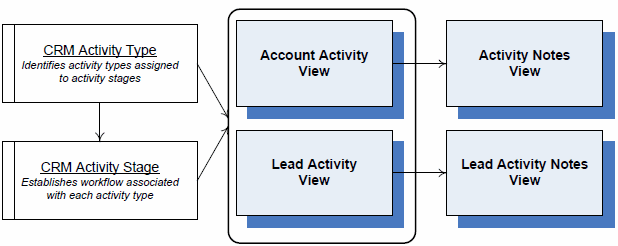
To recap the information in this diagram, the following 'tables' support the Account Activity and Lead Activity views:
- CRM Activity Type - maintains the activity types that are then assigned to the Activity Stages, for example: appointment, mailing, cold call, on-site visit, etc. The Activity Type is also used in the Account Activity and Lead Activity views.
- CRM Activity Stage - establishes the work flow that is associated with each Activity Type. When you create an Activity Type, you can further define how the type is to be handled by setting up various stages for that type. For example, an Activity Type of 'Cold Call' can have the following stages set up:
- Call - call possible client.
- Initial - initial visit to the client.
- Demo - present a demo of the product.
- Proposal - present a sales proposal.
- Close - close the deal (the Stage is now flagged as complete).
- Note: The Account Activity view and the Lead Activity view both access the Activity Notes and Lead Activity Notes views respectively. You can only create a new Account or Lead Activity Note via the Account/Lead Activity view. This point is relevant at this time because the Activity Notes and Lead Activity Notes views are supported by a CRM table:
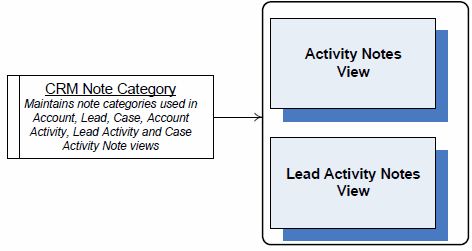
- CRM Note Category - entries in this table aide you in categorizing notes maintained in the Account, Lead, Case, Account Activity, Lead Activity and Case Activity Notes views. Examples of note categories include: accounts receivable, customer service, sales, email blitz, mailings, etc.
Here is a diagram that displays the CRM 'table' that support the Account Area of Interest and Lead Area of Interest views:
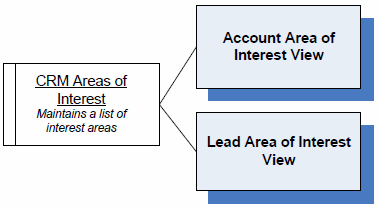
- CRM Areas of Interest - maintains the areas of interest that are assigned to customers, prospects and/or leads. Areas of Interest examples include: books, furniture, digital video, etc. By focusing marketing initiative on specific Area of Interest codes, you can target interested customers of product promotions.
The following CRM Table Maintenance views can be set up as follows:
- CRM Sales Manager - maintains the names of the Sales Mangers in your company. Records defined in this view can be assigned to Sales Reps in the Sales Reps (SU09) view. Reports can be created to view sales and/or orders for Sales Reps assigned to a specific Sales Manager.
- CRM Contact Group Code - maintains Group Codes that are assigned in the CRM Contact Group Assignment view. Contact Group Codes are designed to logically categorize segments of your contacts to help with CRM initiatives, including marketing campaigns, sales calls, etc. For example, you may group your contacts into the following group codes: department store buyers, independent retailers, flower shop owners, card store owners, etc.
- CRM Contact Group Assignment - allows you to set up contacts into groups using the Contact Group Code. You can use this view as the source for generating categorized lists for use with targeted CRM campaigns or to alert your clients with the same group code to sales and/or specials.
Note: The CRM Areas of Interest-Commodity - this view is related to the CRM Areas of Interest view and is currently reserved for future use.

