Setting up Case Tables
You are going to use the CRM Case component of the CRM module in order to track issues that arise with your customers and/or prospects. This topic is designed to give you some extra information on setting up the views on the CRM Case Table Maintenance menu. The CRM Case Table Maintenance menu can be found following this path:Integrated Business Intelligence Suite->Customer Relationship Mgmt->CRM Case Table Maintenance
You must populate these views with information relevant to your company in order to effectively utilize the CRM Case component of the CRM module.
Here is a diagram that displays the CRM Case 'tables' that support the CRM Case view:
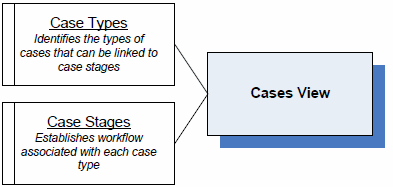
To recap the information in this diagram, the following 'tables' support the Cases view:
- Case Types - maintains the categories assigned to each case or issue being tracked in the Cases view. Case Types are also linked to case stages. For example, a customer calls in and advises you that they did not receive their order, but they were billed for the order. The case type in this situation can be 'Credit'; various stages for the steps to resolve the case can be set up in the Case Stages view.
- Case Stages - maintains the Stages that are used when creating Cases. The Stage helps to establish establish the work flow that is associated with each Case Type. When you create a Case Type, you can further define how the Type is to be handled by setting up various Stages for that Type. For example, if you are working with the 'Credit' Case Type, you may set up the following stages:
- Newcall - indicates a new call or case for credit.
- Chkship - check with the warehouse to see whether or not the goods were packed and shipped.
- Chkdel - contact the delivery service to determine whether or not the goods arrived at the customer site.
- Retcall - indicates a return call to the customer.
- Resolve - indicates the case has been resolved (the Stage is now flagged as complete).

