GL Posting Date Maintenance (IN98)
The GL Posting Date Maintenance (IN98) program is used to change the invoice and G/L Posting date for a specific sales office.
- Note: Once the Schedule Invoices/Credits (IN43) process is performed, the invoice and G/L Posting date may not be changed.
- When you run IN98, the following message displays on the window: "This program allows you to change the G/L Posting date for a SPECIFIC SALES OFFICE. All previously entered invoices in the batch will have their invoice date changed to the new one and all invoices in the batch will be reset for printing again."
- If invoicing was initialized with the wrong posting date (Enter Inv/Direct Bills/Credits (IN41)) and you do not realize the error until after the invoices have been printed, this program can be used to revise the invoice date for all invoices in the batch. If you reset the GL Posting Date, then the invoices (which have already been printed) will be submitted for reprinting. You will then be required to run the Print Invoices/Credit Notes (IN42) program for the selected sales office to obtain reprinted invoices dated with the correct invoice date. Note: You can change the GL Posting Date in IN98 regardless of whether or not you have entered the acceptance codes in IN42.
- Note: It is your responsibility to retrieve and destroy the original incorrectly dated invoices.
The following list defines every field in IN98:
- Sales Office - enter or select from the query the Sales Office for which the posting date is to change. Once a Sales Office is selected the 'Old GL Posting Date' for the current batch displays and the 'New GL Posting Date' field opens for input.
These messages will display under the following circumstances:
- If the Sales Office entered is configured with different invoice and credit prefix characters (as defined in Mntn Sales Office/Whse Numbers (CC96)), the following message displays: "The Invoice prefix is different from the Credit Note prefix. Selecting YES will change the Invoice prefix. Selecting NO will change the Credit Note prefix. Do you want to change the Invoice Prefix? Yes/No".
- Select Yes to change the GL posting Date for the Invoice prefix.
- Select No to change the GL Posting Date for the Credit Note prefix.
Note: The Yes/No options on this message are dependent on the set up of the 'Separate Invoice/Credit Note' check box in Company Control Initialization (CC00Invoicing). If this check box is not selected, you only need to select Yes and both the invoices and credits in the current batch will be updated with the new GL Posting Date. If this check box selected in CC00 and you need to update both the invoices and the credits, run the update for the sales office once for invoices (selecting Yes) and again for credits (selecting No). IN98 automatically closes after each update.
- If the 'End of Day' cycle (Schedule Invoices/Credits (IN43)/Print Invoice Register (IN44)) is started for the selected Sales Office or if no invoices/credits were printed for the selected Sales Office, the following message displays: "The invoice End of Day cycle has been started (IN43/IN44). You may not change the invoice batch GL date at this time. OK". Click OK to clear the message. IN98 automatically closes.
- If you select an incorrect Sales Office, reopen IN98 and select the appropriate Sales Office. The GL Posting date for any invoices or credits that are currently updated by the End of Day cycle cannot be changed.
- If the Sales Office entered is configured with different invoice and credit prefix characters (as defined in Mntn Sales Office/Whse Numbers (CC96)), the following message displays: "The Invoice prefix is different from the Credit Note prefix. Selecting YES will change the Invoice prefix. Selecting NO will change the Credit Note prefix. Do you want to change the Invoice Prefix? Yes/No".
- Old GL Posting Date - displays the current GL Posting Date of the current batch of invoices to verify that the correct batch of invoices/credits is selected. This field is not available for edit or update.
- New GL Posting Date - enter or select from the query the New GL Posting Date for the current batch of invoices/credits. Note: If you select a date that is outside of the current/next fiscal period for Invoicing (as updated by SA89), the following message displays: "This date must be within the range from MM/DD/YY to MM/DD/YY: OK". Click OK to clear the message and enter a valid date.
The following table outlines the functionality of each button on IN98:
| Button Label | Icon | Functionality |
| Submit |  |
Saves the information entered for the current record. When the save is complete, the following message displays: "Date change successfully completed. OK". Click OK to clear the message and close IN98. You can now reprint the affected invoices/credits using IN42. |
| Clear |  |
Clears the 'Old GL Posting Date' and closes the 'New GL Posting Date' field without updating any information, allowing you to enter a new Sales Office. |
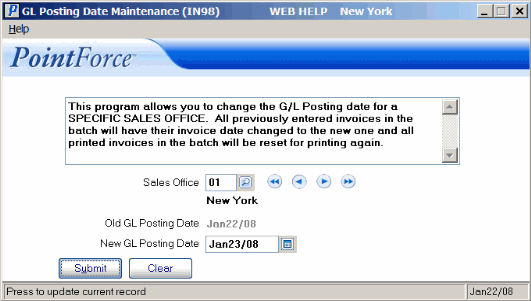
GL Posting Date Maintenance (IN98)
