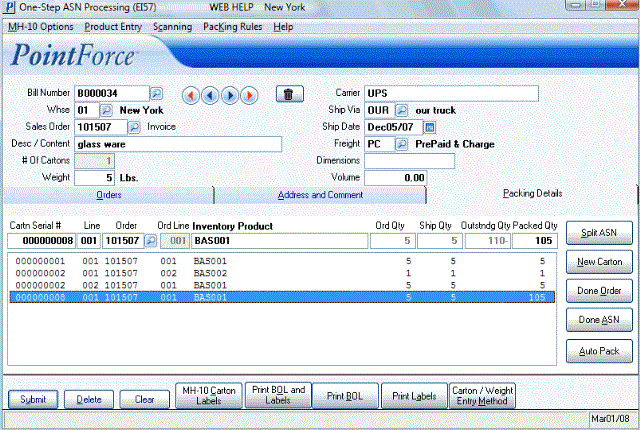Packing Details (EI57)
The Packing Details folder in One-Step ASN Processing (EI57) is used to pack the Carton(s) for the BOL entered in the Header Section.The following list defines every field on the Packing Details folder:
- Carton Serial # - if you are packing a Carton for the first time, leave this field blank and the system will assign the next sequential Carton Serial Number to this Sales Order. If you are recalling an existing Carton, enter or scan the Carton Serial Number into this field; once the Carton Serial Number is entered, all of the information is recalled and displays on the screen.
- If the MH-10 Options from the menu bar is set to 'Already Printed', you must enter a valid Carton Serial Number in this field.
- Line - this field is used as an alternate means to recall an Order detail line. You can enter the line number directly into this field and the Line is recalled.
- Note: Line numbers are generated by entering Products or Order Line numbers to the current Sales Order and Updating the line.
- Line numbers are computer-generated numbers assigned to each new Order detail line. The next available number is automatically displays as each new Order detail line is entered.
- If you are recalling a specific Sales Order Line number, enter the Line number into this field and all of the information displays on the screen.
- Note: Line numbers are generated by entering Products or Order Line numbers to the current Sales Order and Updating the line.
- Order - enter or select from the query the Sales Order number associated with the the Product Code being Packed.
- Ord Line - enter or select from the query the Sales Order Line Number associated with the item being packed. This is not a mandatory field, unless the 'Product Entry' method is set to 'Order Line'.
- Inventory Product (or Customer Product Code) - scan, enter or select from the query the Product Code or Customer Product Code of the Product being packed into the Carton. Note: You can enter only Product Codes (or Customer Product Codes) that exist on the current Sales Order.
- Ord Qty - the Order Quantity from the Sales Order for the current Product displays in this field. This field is for information purposes only and cannot be edited.
- Ship Qty - the Ship Quantity from the Sales Order for the current Product displays in this field. This field is for information purposes only and cannot be edited.
- Outstng Qty - this field displays the quantity that has yet to be packed. Initially, this field displays the 'Ship Quantity' and as the 'Packed Qty' increases in value, this field decreases in value. When all of the items are packed, this field displays a value of zero.
- Packed Qty - enter the number of items being packed into the Carton. As this field increases in value, the 'Outstanding Quantity' decreases in value.
- Carton Serial # List Box - as you pack items into the Carton, you Update the system with every Product packed. All updated lines display in the list box. Double click on the line in the list box to recall the line and make changes as required.
The following table outlines the functionality of each button on the Packing Details folder:
| Button Label | Icon | Functionality |
| Split ASN |  |
This option is reserved for future use. |
| New Carton |  |
Click this button to begin packing a new Carton. Once the first Product/Order line is updated, a new Carton Serial Number is automatically assigned. |
| Done Order |  |
When the Order is completely packed into the Carton, click 'Done Order'. The system verifies that all Sales Order Line Numbers are packed. If everything balances, the following message displays: "Shipment complete for this order. OK". Click OK to close the message window. If a quantity packed does not match the original Sales Order, the following message displays: "Line xxx prod=Product Code shipping ## out of ## in cartons, #. Do you wish to continue checking?: Yes/No". Select Yes to continue checking each subsequent line. Select No and the current line remains on the screen for edit. |
| Done ASN |  |
When you have completed the ASN, click this button. This action updates the 'Cartons' and the 'Weight' fields on the Orders folder for the Sales Order. |
| AutoPack |  |
This option is only available if you have the 'AutoPack' feature included at the time the Trading Partners are set up. AutoPack allows you to pre-define Products in IM13, PO13 and IM40 to be packed in groups. For example, you can AutoPack specific Products by their split quantity. |