Print MH-10 Labels (EI51)
The Print MH-10 Labels (EI51) program allows you to pre-print MH-10 Shipping Labels. MH-10 Shipping Labels are used by EDI Trading Partners to identify inbound shipments (i.e. inbound to the Trading Partner, outbound from Enterprise). The formats of the labels differ from Trading Partner to Trading Partner. Most formats include information about the shipper, receiver, receiver's location (Store number as an example), method of transport and the Ship To code.
- Most Trading Partner's 856 Advance Shipping Notice transaction includes a corresponding MH-10 Label format.
- MH-10 labels can be produced on dedicated Label printers, including Zebra or Monarch printers.
The following list defines the fields on EI51:
- Customer - enter or select from the query the Customer for which the labels are required.
- In the Labels section:
- Order - enter or select from the query the Sales Order for which the labels are required.
- Ship Via - once the Sales Order is entered, the Ship Via associated with the Order is automatically entered into this field. You can enter or select from the query an alternate Ship Via as needed.
- Labels Needed - enter the number of MH-10 Labels you want to print.
- Store - the Store associated with the Sales Order automatically populates in this field (if applicable). You cannot edit this field.
- Cust. P.O. - the Customer PO associated with the Sales Order automatically populates in this field (if applicable). You cannot edit this field.
- Date Req. - the Date Required from the Sales Order automatically populates in this field. You cannot edit this field.
- Package/Tare - enter either a 'P' for Package or a 'T' for Tare in this field. This is a mandatory field.
- The 'UCC Carton ID' field on the label prints differently depending on the selection made in this field. Entering a 'P' (Package) in this field means the 'UCC Carton ID' begins with (00) 0; entering a 'T' in this field means the 'UCC Carton ID' begins with (00) 1.
- Order Date the Order Date from the Sales Order automatically populates in this field. You cannot edit this field.
- Labels List Box - displays the details for each Sales Order entered for the current Customer. Double click on a line in the list box to recall the information for edit or review.
- Order - enter or select from the query the Sales Order for which the labels are required.
Using EI51:
- Once you have finished entering the labels into the list box for the current Customer, you must click Print MH-10 Labels to send the labels to the printer.
- Once the labels have printed, you can select OK to clear the label print queue (clears the information in the list box). If select Abort, EI51 does not get cleared out and you can print the labels entered in the list box at another time.
The following table outlines the functionality of each button on EI51:
| Button Label | Icon | Functionality |
| Submit |  |
Saves the information entered for the current Customer. |
| Delete |  |
Deletes the Sales Order recalled for the current Customer. Caution: The delete functionality does not require you to confirm the delete request. When you click Delete, the record is instantaneously deleted. |
| Clear |  |
Clears all of the fields allowing you to add a new Customer. |
| Print MH-10 Labels | 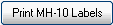 |
Opens the Report Parameters screen; tab through all fields and then click OK. The MH-10 Labels are sent to the MH-10 Printer defined in Maintain Printer Defaults (CC97) |
| Delete Record |  |
Deletes all Sales Orders and the current Customer entered on EI51. The following message displays: "Delete Header and all its details? Yes/No". Click Yes to delete the Header record and all of its' details; click No to cancel the delete request. |
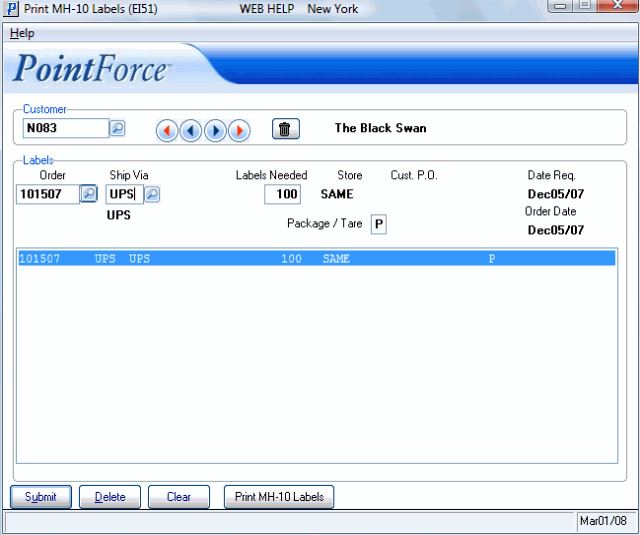
Print MH-10 Lables (EI51)
