Equipment Income (CT51)
The Equipment Income (CT51) program reports the income and expenses incurred for contracts for the current or next period.
- Note: The report displays information entered and invoiced through the Service module for Contracts entered in the Contracts module. If you do not have the Service module installed on your Enterprise system, you will not be required to run CT51.
To run CT51:
- The Printer Selection screen automatically opens. Select the device destination and click OK.
- The Report Parameters window for CT51 opens.
- The Format field defaults to 'Equipment Income & Expense Report'. You cannot edit this field.
- Select a Sequence from the drop down list. Valid options include:
- Customer
- Contract
- If a New Page for each Break is required, select the check box.
- The Levels list box displays the various Levels of detail available for the report. All Levels are automatically selected in CT51; the '>' before each Level option indicates the Level is selected. The levels that display is dependent on the Sequence selected and can be modified.
- Select the Restrictions that apply to the Report by double clicking on the line in the list box. Restrictions allow you to tailor CT51 to your specific needs. The '>' before a Restriction indicates the Restriction is selected. An '*' before a Restriction means the Restriction is mandatory. CT51 includes the following Restrictions:
- Sales Office - opens the 'Sales Office' window. In the 'For Sales Office' field, enter or select from the query a valid Sales Office. Only one Sales office can be selected. Once a Sales Office is selected, click OK to close the window.
- Contracts - opens the 'Contract Status' window. Select any combination of available statuses from the listing. Once the statuses are selected click OK to close the window.
- Current/Next Period - opens the 'Current/Next Period' window. Select the 'Current' or 'Next' radio button and click OK to close the window.
Note: To modify a Restriction once it is set up, reselect the Restriction and make the necessary changes.
- Sales Office - opens the 'Sales Office' window. In the 'For Sales Office' field, enter or select from the query a valid Sales Office. Only one Sales office can be selected. Once a Sales Office is selected, click OK to close the window.
- Select the Range From and To for the report. The Range must match the Sequence selected. Multiple Ranges may be entered.
- In the From field, enter the starting 'code' for the report.
- In the To field, enter the ending 'code' for the report.
- The information displays in the list box below.
- To add additional Ranges, repeat these steps.
Note: To print the entire file (all records in the selected sequence), simply tab through the From and To fields. The list box displays *Start and *End in the From and To fields.
- To delete a Range from the list box, double click on the line. The following message displays, "Do you wish to delete this range? Yes/No". Click Yes to delete the range.
- In the From field, enter the starting 'code' for the report.
- When all of the information on the Report Parameters screen is complete, click OK to run the report.
- The Format field defaults to 'Equipment Income & Expense Report'. You cannot edit this field.
- The Report Complete screen opens when the report is generated. Enter the Acceptance Codes to accept the report (if applicable), click OK to complete the printing of the report, or click Abort to cancel the report.
Here is an example of the CT51 report:
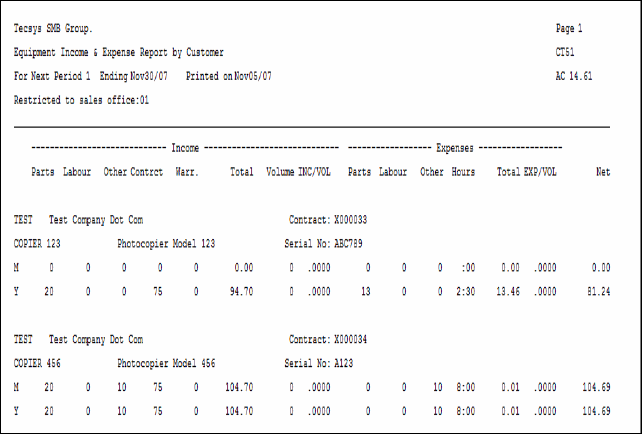
Equipment Income & Expense (CT51) example
Here is the Report Parameters window for CT51:
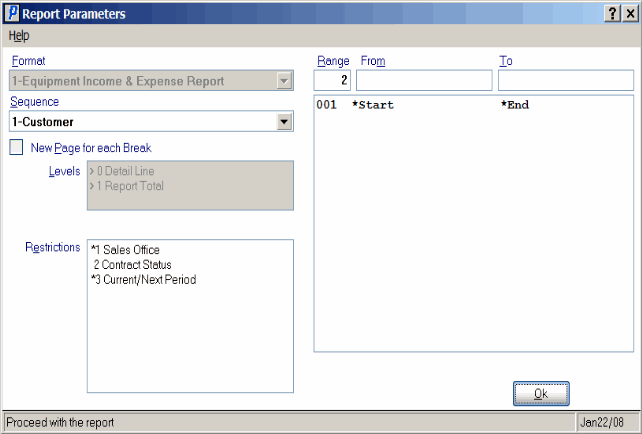
Equipment Income & Expense (CT51)
