Transfer List/Update (CT42)
|
Additional Information Billing Entry (CT40/Sequence) |
The Transfer List/Update (CT42) program prints all approved billing to be billed up to the date entered in the 'Bill Up To Date' field for the selected sales office.
- Once the report is accepted, the program attempts to generate Direct Bill invoices for each contract in the file. If the invoice is successfully generated, the contract master and contract statistics files are updated with the billing information for this billing run, and the billing files are cleared of the contracts billed. The generated invoices may be re-called, modified, printed and updated via Enter Inv/Direct Bills/Credits (IN41) as they are now treated like all other manually entered invoices.
- If the invoice cannot be generated, a log prints at the end of the update listing the reason for failure. When the problem is corrected, you can rerun CT42 with the same restrictions as previously entered, and only those contracts which failed to generate an invoice the first time are re-printed, invoiced and updated.
To run CT42:
- The Printer Selection window automatically opens. Select the device destination and click OK.
- The Billing Transfer List Restrictions window opens. The following list defines every field on this widow:
- For Sales Office - enter or select from the query the Sales Office for the current billing.
- Bill up to Date - enter or select from the query the last day billing is to be processed for. Note: The Billing Entry (CT40) program may have billing information entered for later dates than entered here, and those contracts will not be processed by CT42. The date entered here is checked against the 'To Be Billed' date entered on the Sequence folder in CT40 for each billing sequence.
- GL Posting Date - enter or select from the query the GL posting date if required. Note: If an invoice batch is already in process, the posting date for that batch is displayed in this field and cannot be modified. If you need to change the GL Posting Date, close CT42 and complete the invoicing cycle by running Print Invoices/Credit Notes (IN42) and Schedule Invoices/Credits (IN43). Once the invoice cycle is complete, you can run CT42. The GL Posting Date will be opened and you can change the date.
- OK button - click OK to accept the restrictions entered and continue processing CT42.
- Cancel button - click Cancel to close CT42.
Here is an example of the Billing Transfer List Restrictions window:
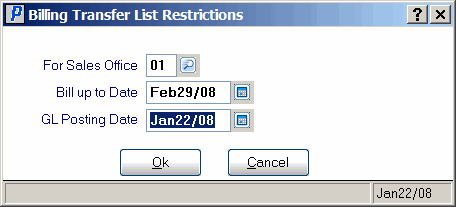
Billing Transfer List Restrictions window (CT42)
- For Sales Office - enter or select from the query the Sales Office for the current billing.
- The Report Complete window opens when the report is generated. Enter the Acceptance Codes to accept the report (if applicable), click OK to complete the printing of the report, or click Abort
to cancel the report.
- Once the Acceptance codes are entered, the invoices are generated and a Contract Billing Invoice Audit prints.
Here is an example of the CT42 report:
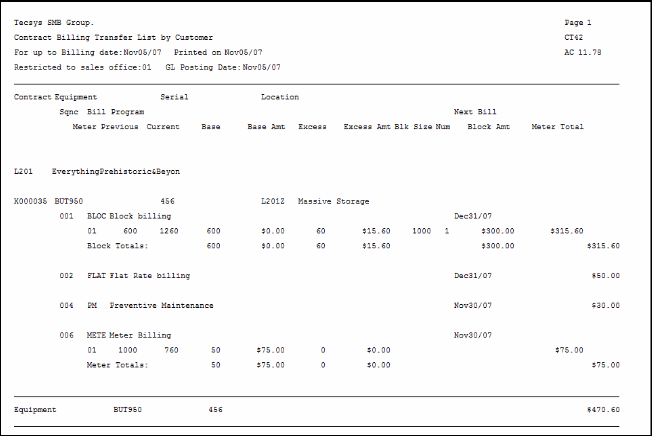
Example of the Transfer List/Update (CT42) report
Here is an example of the Contract Billing Invoice Audit produced by CT42:
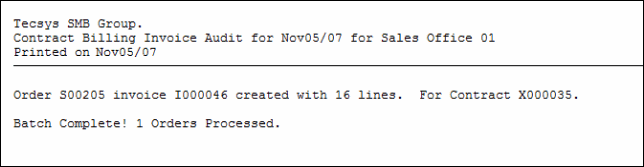
Contract Billing Invoice Audit produced by CT42
