Preparation List (CT38)
|
Additional Information Billing Entry (CT40) |
The Preparation List (CT38) program prints a worksheet to facilitate entry of billing information required in Billing Entry (CT40), such as the meter reading for equipment with billing types Meter or Block. This report is optional.
To run CT38:
- The Printer Selection screen automatically opens. Select the device destination and click OK.
- The Report Parameters screen for CT38 opens.
- The Format field defaults to 'Billing Preparation List'. You cannot modify the Format field.
- The Sequence defaults to 'Customer'. You cannot modify the Sequence field.
- If a New Page for each Break is required, select the check box.
- The Levels list box displays the various Levels of detail available for the report. All Levels are automatically selected in CT38; the '>' before each Level option indicates the Level is selected. The levels that display are dependent on the Sequence selected and can be modified.
- Select the Restrictions that apply to the Report by double clicking on the line in the list box. Restrictions allow you to tailor CT38 to your specific needs. The '>' before a Restriction indicates the Restriction is selected. An '*' before a Restriction means the Restriction is mandatory. CT38 includes the following Restrictions:
Note: All of the Restrictions are mandatory but you have the option to print various Billing Types (Meter, Block (or Block in Excess), Flat). You must select at least one of the Billing Type restrictions.
- Sales Office - opens the Sales Office window. Enter or select from the query the Sales office for the report. Only one Sales Office can be selected. Click OK to close the window.
- Billing Date - opens the Billing Date window. The report checks the 'Next Billing Date' entered on the Billing Program folder of Contract Maintenance (CT30) on all contracts to see if the Next Billing Date is on or before the date entered here.
The 'Billing Date' defaults to the current system date but can be altered. Enter or select from the query the 'Print Up To Billing Date'. Click OK to close the window.
- Flat Billing Rate - opens the 'Flat Rate Billing' window. Select the 'Include Flat Rate Billing' check box to include Flat Rate Billing on the report, or leave the check box unselected to exclude Flat Rate Billing from the report. Click OK to close the window.
- Meter Billing - opens the 'Meter Billing' window. Select the 'Include Meter Billing' check box to include Meter Billing on the report, or leave the check box unselected to exclude Meter Billing from the report. Click OK to close the window.
- Blocks – No Reading - opens the 'Blocks – No Reading' window. The report includes all Block billing types if they are due for a meter reading. Select the 'Include Blocks Requiring Meter Reading?' check box to include Blocks requiring a Meter Reading on the report or leave the check box unselected to exclude Blocks requiring a Meter Reading on the report. Click OK to close the window. Note: The parameter 'Max days without meter reading' in Company Initialization (CC00/Contract Billing) works in conjunction with this Restriction. For more information about this parameter click here
.
- Blk Bill in Excess - opens the 'Block Billing In Excess' window. The report includes Block billing types if there is Excess usage to bill. Select the 'Include Block Billing Excess?' check box to include Block Billing in Excess on the report or leave the check box unselected to exclude Block Billing in Execess on the report. Click OK to close the window.
- EFT Expiration Date - opens the 'EFT Expiration Date' window.
- Enter the month and year for the 'EFT Expiration Date'. All Contracts, adhering to the selected Restrictions, will print regardless of the payment type. Contracts paid by an EFT payment method prior to the entered month and year are noted on the report with the phrase ‘Expired EFT’. You can then contact these customers to obtain updated card information.
The following messages occur under the described circumstances:
- If you enter an invalid expiration month and/or year the following message displays: "The value ‘XXXXXX’ is not a valid Expiry Date: Month should be entered before the year. OK". Click OK to close the message and enter a valid expiry date.
- If you enter a month and year that is prior to the current month and year, the following message displays: "This date is already expired! OK". Click OK to clear the message. This is only a warning. All contracts being paid by an EFT payment method (and meeting all other selected restrictions) are still reported.
- If you enter an invalid expiration month and/or year the following message displays: "The value ‘XXXXXX’ is not a valid Expiry Date: Month should be entered before the year. OK". Click OK to close the message and enter a valid expiry date.
- To list only EFT’s that have expired, select the 'Print expired EFT’s only' check box.
- Enter the month and year for the 'EFT Expiration Date'. All Contracts, adhering to the selected Restrictions, will print regardless of the payment type. Contracts paid by an EFT payment method prior to the entered month and year are noted on the report with the phrase ‘Expired EFT’. You can then contact these customers to obtain updated card information.
Once the information is entered, click OK to close the window.
- Sales Office - opens the Sales Office window. Enter or select from the query the Sales office for the report. Only one Sales Office can be selected. Click OK to close the window.
- Select the Range From and To for the report. The Range must match the Sequence selected; since the only Sequence available is Customer, you must enter Customer codes in the To and From fields. Multiple Ranges may be entered.
- In the From field, enter the starting 'code' for the report.
- In the To field, enter the ending 'code' for the report.
- The information displays in the list box below.
- To add additional Ranges, repeat these steps.
Note: To print the entire file (all records in the selected sequence), simply tab through the From and To fields. The list box displays *Start and *End in the From and To fields.
- To delete a Range from the list box, double click on the line. The following message displays, "Do you wish to delete this range? Yes/No". Click Yes to delete the range.
- In the From field, enter the starting 'code' for the report.
- When all of the information on the Report Parameters screen is complete, click OK to run the report.
- The Format field defaults to 'Billing Preparation List'. You cannot modify the Format field.
- The Report Complete screen opens when the report is generated. Enter the Acceptance Codes to accept the report (if applicable), click OK to complete the printing of the report, or click Abort to cancel the report.
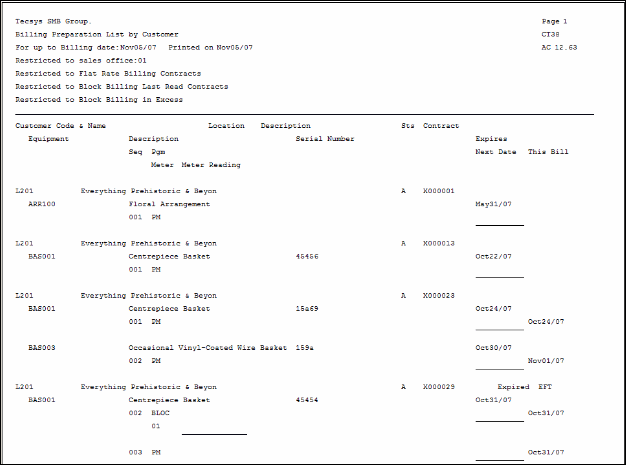
CT38 – Preparation List example
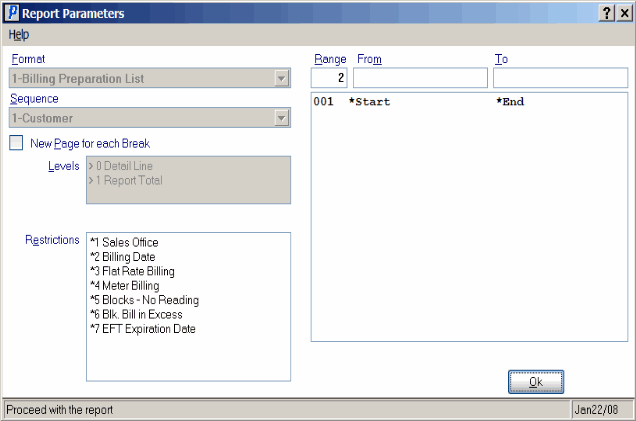
Preparation List (CT38)
