Sug. Putaway and Replenishment (WH81)
|
Additional Information Whse Relocate Stock (WH30) Maintain Inventory Master (IM13/Warehouse) |
The Suggested Putaway and Replenishment (WH81) program allows you to print two reports that can aid you in determining the bins the product should be relocated to using the Whse Relocate Stock (WH30) program.
The following section describes the two reports available through WH81:
- Suggested Putaway Report - lists products received through the Enter Receipts/In-Transits (PO60) and Receive In-Transit to Stock (PO63) programs that that were received into the 'General' receiving bin as well as product received in through a credit note in the Enter Inv/Direct/Bills/Credits (IN41) program.
Once the acceptance codes are entered, the reported records are transferred to WH30 for confirmation.
The Suggested Putaway Report includes the following information:
- From Bin/Loc – displays the original Bin Location into which the product was received.
- Bin Type – displays the Bin Type of the original bin location.
- Product – displays the Product code.
- Description – displays the Description of the product.
- Qty to move - displays the quantity that was received and can be moved to another bin location.
- To Bin/Loc – displays the suggested put away Bin Location in which to relocate the product. Note: If there is no suggested put away bin, the product can be located in any existing bin.
- Type – displays the Type of the suggested put away bin location.
- Replenishment Report - lists products that can be relocated from one bin to accommodate existing back orders. Data for the report will only be produced if the 'Bin/Location Replenishment' fields are populated in Maintain Inventory Master (IM13/Warehouse). The data reported is a result of comparing the current inventory levels for the product in each bin to the 'Replenishment Point' and 'Pick Area Max. Qty' fields in IM13/Warehouse.
If the product Bin/Loc available quantity is over the replenishment point, the product is not reported on WH81. If the product Bin/Loc available quantity is below the replenishment point, the product is reported to transfer inventory from a Bulk Bin/Loc to a Prime Bin/Loc for the quantity needed to reach the replenishment maximum.
If the product is lot controlled, WH81 first verifies that the same lot exists in a Bulk location as well as in the Primary location.
Once the acceptance codes are entered in WH81, the reported records are transferred to WH30 for confirmation.
The Replenishment report includes the following information:
- From Bin/Loc – displays the Bin Location from which the product can currently be relocated.
- Bin Type – displays the Bin Type of the original bin location.
- Product – displays the Product code.
- Description – displays the Description of the product.
- Qty to move cases/skus - displays the quantity that can be moved to the 'To Bin/Loc'. The quantity for the Cases is based on the quantity entered in the '# Pcs/Selling Unit' field in IM13/Stock. For example, if there is a quantity of 40 in the Bulk bin and the # Pcs/Selling Unit is 15, the program divides the total quantity of 40 by 15. The result in this case is 2.66. Only whole units can be relocated, therefore, a quantity of 2 is displayed as the number cases that can be relocated. These 2 cases represent a quantity of 30 units. This leaves 10 units (the original quantity of 40 less the 30 from the 2 cases) and as a result, the report displays a quantity of 10 sku's that can be relocated.
- To Bin/Loc – displays the suggested put away Bin Location to relocate the product to.
- Type – displays the Type of the suggested put away bin location.
To run WH81:
- The Printer Selection screen automatically opens. Select the device destination and click OK.
- The Report Parameters screen for WH81 opens.
- Select a Format from the drop down list. Valid options include:
- Suggested Putaway Report
- Replenishment Report
- The Sequence field defaults to 'Whse and Bin/Loc' and cannot be changed.
- If a New Page for each Break is required, select the check box.
- The Levels list box displays the various Levels of detail available for the report. All Levels are automatically selected in WH81; the '>' before each Level option indicates the Level is selected. The levels that display is dependent on the Sequence selected and cannot be modified.
- Select the Restrictions that apply to the Report by double clicking on the line in the list box. Restrictions allow you to tailor WH81 to your specific needs. The '>' before a Restriction indicates the Restriction is selected. An '*' before a Restriction means the Restriction is mandatory. WH81 includes the following Restriction:
- Warehouse - opens the 'Warehouse To Print' window. Enter or select from the query a Warehouse in the 'Print Only Warehouse' field to limit the report to print information for the selected warehouse only. You can only specify a single warehouse.
Note: To modify a Restriction once it is set up, reselect the Restriction and make the necessary changes.
- Select the Range From and To for the report. The Range must match the Sequence selected. Multiple Ranges may be entered.
- In the From field, enter the starting 'code' for the report.
- In the To field, enter the ending 'code' for the report.
- The information displays in the list box below.
- To add additional Ranges, repeat these steps.
Note: To print the entire file (all records in the selected sequence), simply tab through the From and To fields. The list box displays *Start and *End in the From and To fields.
- To delete a Range from the list box, double click on the line. The following message displays, "Do you wish to delete this range? Yes/No". Click Yes to delete the range.
- In the From field, enter the starting 'code' for the report.
- When all of the information on the Report Parameters screen is complete, click OK to run the report.
- Select a Format from the drop down list. Valid options include:
- The Report Complete screen opens when the report is generated. Depending on the print device selected, you are presented with one of the following two options:
- If you are printing the report to a local printer device, PDF file or to your screen, enter the Acceptance Codes to accept the report, click Restart to restart the printing of the report, or click Abort to cancel the report.
- If you are sending the report via an email or fax device, click OK to accept the report, click Restart to restart the fax/email (not always applicable), or click Abort to cancel the report.
- If you are printing the report to a local printer device, PDF file or to your screen, enter the Acceptance Codes to accept the report, click Restart to restart the printing of the report, or click Abort to cancel the report.
Here is an example of the Suggested Putaway report from WH81:
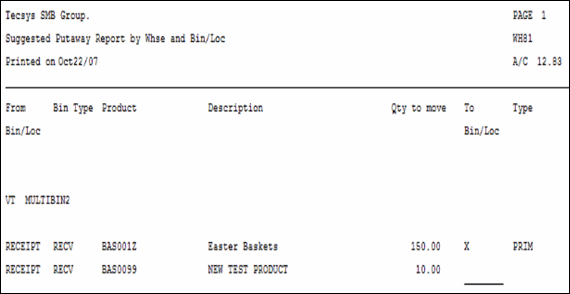
WH81 – Suggested Putaway report example
Here is an example of the Replenishment report from WH81:
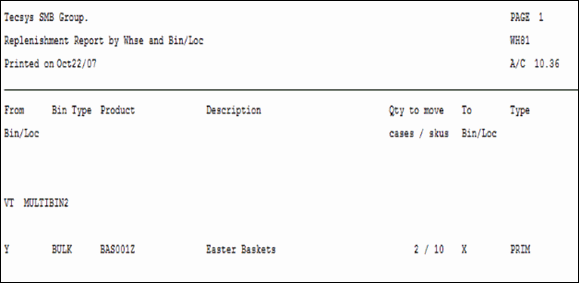
WH81 – Replenishment report example
Here is the Report Parameters window for WH81:
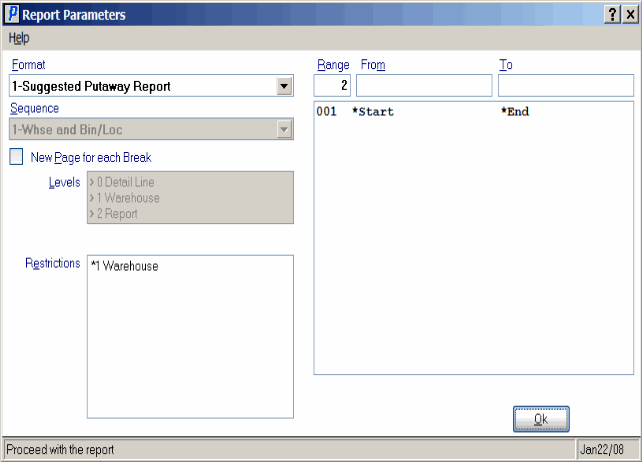
Suggested Putaway and Replenishment (WH81)
