Whse Relocate Stock (WH30)
The Whse Relocate Stock (WH30) program is used to relocate stock from one Bin Location to another for the currently warehouse.
- Note: If your Operator ID is assigned a multi-bin warehouse as the default in Maintain Operator Password/Privilege (CC03) program, then WH11 automatically opens to your default warehouse. If your Operator ID is not assigned a multi-bin warehouse as the default in CC03, then the Warehouse Selection window opens initially allowing you to select a warehouse. For more information about Operator defaults in CC03, click here.
- You can select an alternate warehouse on the Warehouse Selection panel. Note: Only warehouses configured as Multi-Bin through the Company Control Initialization (CC00)/Multi-Bin Warehouse Control program can be accessed by WH30. If you select a warehouse that is not set up in CC00/Multi-Bin Warehouse Control, the following message displays: "Warehouse XX is not defined as a multi-bin warehouse in the CC00/WH folder. OK/Cancel". Select OK to close the message and select a different warehouse or select Cancel to close the message and WH30. For more information about the Multi-Bin Warehouse Control in CC00, click here.
- Note: Once WH30 is open you can select an alternate multibin warehouse through the Options menu.
The following list defines every field in WH30:
Note: When you open WH30, if any products were reported on the Suggested Putaway and Replenishment (WH81) reports with a suggested 'To Bin/Loc' they are listed in the list box found in the bottom section of WH30.
- In the Relocate From section:
- From Bin/Location - enter or select from the query the Bin/Location from which the product is to be relocated. Note: Only bins that currently contain inventory display in the query. If you enter an empty bin location the message 'This bin/loc is empty. select a dfferent bin/loc. OK' displays. Click 'OK' to clear the message and select a bin containing inventory.
- List Box - once a Bin Location is entered, the Product, Manufactures Lot, Production Lot, Serial number and quantity Available (as applicable) display in the list box below the 'From Bin/Loc' field. Note: If you select a record from the list box at the bottom of the window that may contain multiple products, then all of the products received into the same From Bin display in the list box including any products that did not get assigned a suggested 'To Bin' on WH81.
- From Bin/Location - enter or select from the query the Bin/Location from which the product is to be relocated. Note: Only bins that currently contain inventory display in the query. If you enter an empty bin location the message 'This bin/loc is empty. select a dfferent bin/loc. OK' displays. Click 'OK' to clear the message and select a bin containing inventory.
- In the Details section:
- Product - enter or select from the query the product you want to relocate. If you enter a product that does not exist in the current 'From Bin/Loc', the following message displays: "No inventory exists for the Bin/Loc and Product – please re-enter. OK". Click OK
- Manuf Lot - this field is available only when the product entered is Lot controlled by Manufacturer.
- If you select a record from the 'Relocate From' list box, then the Manufacturer’s Lot automatically displays.
- If the product selected for the current 'From Bin/Loc' was not selected from the records listed in 'Relocate From' list box, then you are required to manually enter the Manufacturer Lot. If you enter a Manufacturer’s Lot that does not exist for the current product, the following message displays: "No inventory exists for this Manufacturer’s Lot. OK". Click OK to clear the message and enter a valid Manufacturer Lot.
- If you select a record from the 'Relocate From' list box, then the Manufacturer’s Lot automatically displays.
- Prod’n Lot - this field is available only when the product entered is Lot controlled by Production Lot.
- If you select a record from the 'Relocate From' list box, then the Production Lot automatically displays.
- If the product selected for the current 'From Bin/Loc' was not selected from the records listed in the 'Relocate From' list box, then you are required to manually enter the Production Lot. If you enter a Production Lot that does not exist for the current product, then the following message displays: "No inventory exists for this Production Lot. OK". Click OK to clear the message and enter a valid Production Lot.
- If you select a record from the 'Relocate From' list box, then the Production Lot automatically displays.
- Serial # - this field is available only when the product entered is Serial controlled.
- If you select a record from the ‘Relocate From’ list box, the Serial Number automatically displays.
- If the product selected for the current 'From Bin/Loc' was not selected from the records listed in the 'Relocate From' list box, then you are required to manually enter the Serial number. If you enter a Serial number that does not exist for the entered product, then the following message displays: "No inventory exists for this Serial Number. OK". Click OK to clear the message and enter a valid Serial Number.
- If you select a record from the ‘Relocate From’ list box, the Serial Number automatically displays.
- To Bin/Loc - enter or select from the query the Bin Location that you want to relocate the product to. This field is automatically populated if you have selected a record from the 'From Bin/Loc' list box (or the list box in the Details section). Note: The From Bin/Loc and To Bin/Loc cannot be the same.
- If you use the query to select a Bin Location, only Bin Locations that have activity are displayed. There can be many other bins set up for the current warehouse and you can manually enter any valid Bin Location.
- If you enter a location that does not exist, the following message displays: "Bin/Location not on file. Please use query to select available Bin/Location. OK". Click OK to close the message and select a valid Bin/Location.
- If you use the query to select a Bin Location, only Bin Locations that have activity are displayed. There can be many other bins set up for the current warehouse and you can manually enter any valid Bin Location.
- Quantity - enter the quantity that you want to relocate into this field. If you have selected a record from the list box in the Details section, then this field is automatically populated with the quantity currently available for the selected Bin Location.
- If you enter a quantity that is less than zero or greater than the current available quantity, the following message displays: "The quantity to relocate cannot be less than zero or greater than the quantity available: ###.##. Please re-enter. OK". Click OK to clear the message and re-enter a valid quantity.
- If you enter a quantity of zero, the following message displays: "Quantity to relocate must be greater than zero. OK". Click OK to clear the message and re-enter a valid quantity.
- If you enter a quantity that is less than zero or greater than the current available quantity, the following message displays: "The quantity to relocate cannot be less than zero or greater than the quantity available: ###.##. Please re-enter. OK". Click OK to clear the message and re-enter a valid quantity.
The following table outlines the functionality of each button on WH30:
| Button Label | Icon | Functionality |
| Submit |  |
Saves the information entered for the current record. The following messages can display when you attempt to update a record:
|
| Delete |  |
Deletes the current record and remove the record from the list box at the bottom of the panel. |
| Clear |  |
Clears all of the information in the 'Relocate From' and 'Details' sections of WH30. |
| Update Inventory |  |
Updates the inventory for all entries. When you select this button, the following message displays: "Do you wish to update inventory now? Yes/No". Select Yes to continue the update and close WH30 or select No to close the message window and return to the WH30.
Once the 'Update Inventory' is complete records are written to the appropriate inventory files and assigned an Adjustment Code of '1' (Bin/Location Transfer). When you run Print Stock Adjustments Report (IC51), the records updated in WH30 are reported. For more information on Inventory adjustments codes, see Maintain Inventory Tables (IM09/Inventory Adjustment Codes). For more information on IC51, click here. |
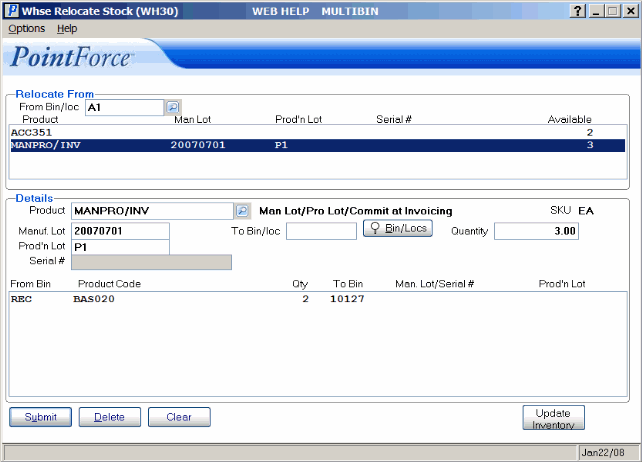
Whse Relocate Stock (WH30)
