Print Prod/Cust Sales Report (SA84)
The Print Prod/Cust Sales Report (SA84) program reports provides invoice history details sequenced by product by customer and can be used to report specific, detailed sales for selected products.
- This report is commonly used to examine specific products, often for selected ranges of customers. You can select one or more individual products by adding one or more ranges with both From and To set to the same product code.
- Invoice history is updated through the Schedule Invoices/Credits (IN43) program. Once updated, the information can be reported via this program. Starting and Ending date restrictions allow you to limit the time frame of the report's details.
To run SA84:
- The Printer Selection screen automatically opens. Select the device destination and click OK.
- The Report Parameters screen for SA84 opens.
- The Format field defaults to 'Invoice History by Product'. This format cannot be changed.
- Select a Sequence from the drop down list. Valid options include:
- Product/Customer - prints the report in product/customer sequence.
- Supplier/Supplier Product/Customer - prints the report in Supper/Supplier Product/Customer sequence. Note: Only the Primary Suppliers are reported. If a product is not assigned to a Primary Supplier, then no sales will be reported for the affected products.
- Product/Customer - prints the report in product/customer sequence.
- If a New Page for each Break is required, select the check box.
- The Levels list box displays the various Levels of detail available for the report. All Levels are automatically selected in SA84; the '>' before each Level option indicates the Level is selected. The levels that display is dependent on the Sequence selected and can be modified.
- Select the Restrictions that apply to the Report by double clicking on the line in the list box. Restrictions allow you to tailor SA84 to your specific needs. The '>' before a Restriction indicates the Restriction is selected. An '*' before a Restriction means the Restriction is mandatory. SA84 includes the following Restrictions:
- Sales Since - opens the 'Sales Since' window. Enter or select from the query the date you wish to set as the beginning date that limits the contents of the report to transactions that have occurred since the selected date (includes the date). Click OK to accept the entry and close the window.
- End Date - opens the 'End Date' window. Enter or select from the query the date you wish to set as the ending date of a restriction that limits the reports contents to transactions up to and including the selected date. Click OK to accept the entry and close the window.
- Customer Type - opens the 'Customer Type' window. This restriction is used to limit the report invoice details to a specific Customer Type as defined in Maintain Customer Master (SU13). Enter the Customer Type in the 'Enter Customer Type to print' field. Click OK to accept the entry and close the window.
- Cost or Sell Price - opens the 'Cost or Selling Price' window. This restriction substitutes the default selling price information on the report for costing information. Select either 'Cost' or 'Selling Price' and click OK to accept the entry and close the window.
Note: To modify a Restriction once it is set up, reselect the Restriction and make the necessary changes.
- Sales Since - opens the 'Sales Since' window. Enter or select from the query the date you wish to set as the beginning date that limits the contents of the report to transactions that have occurred since the selected date (includes the date). Click OK to accept the entry and close the window.
- Select the Range From and To for the report. The Range must match the Sequence selected. Multiple Ranges may be entered.
- In the From field, enter the starting 'code' for the report.
- In the To field, enter the ending 'code' for the report.
- The information displays in the list box below.
- To add additional Ranges, repeat these steps.
Note: To print the entire file (all records in the selected sequence), simply tab through the From and To fields. The list box displays *Start and *End in the From and To fields.
- To delete a Range from the list box, double click on the line. The following message displays, "Do you wish to delete this range? Yes/No". Click Yes to delete the range.
- In the From field, enter the starting 'code' for the report.
- When all of the information on the Report Parameters screen is complete, click OK to run the report.
- The Format field defaults to 'Invoice History by Product'. This format cannot be changed.
- The Report Complete screen opens when the report is generated. Enter the Acceptance Codes to accept the report (if applicable), click OK to complete the printing of the report, or click Abort to cancel the report.
Note: If you have selected the 'Supp/Supp Prod/Cust' sequence, a confirmation message displays the following message: "Do you want to re-generate the file? Yes/No".
- Supplier Product Codes can be changed in Maintain Purchasing Info (PO13/Purchasing) for supplier/product records, therefore you may wish to print the original Supplier Product code or you may wish to print the current Supplier Product code.
- Select No to print the original Supplier Product Code or select Yes to print the current Supplier Product code. Selecting 'Yes' regenerates the file and the current Supplier Product codes are used on the report.
- Supplier Product Codes can be changed in Maintain Purchasing Info (PO13/Purchasing) for supplier/product records, therefore you may wish to print the original Supplier Product code or you may wish to print the current Supplier Product code.
Here is an example of the SA84 report:
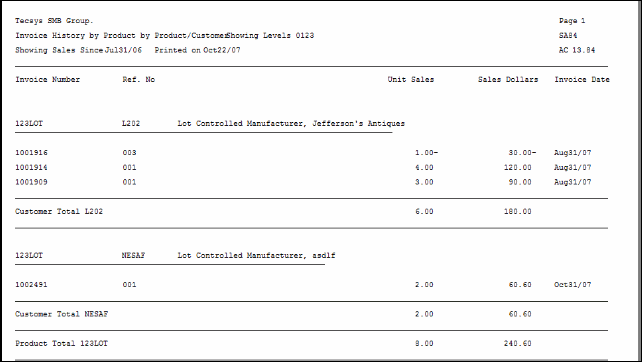
Example of Print Prod/Cust Sales Report (SA84)
Here is the Report Parameters window for SA84:
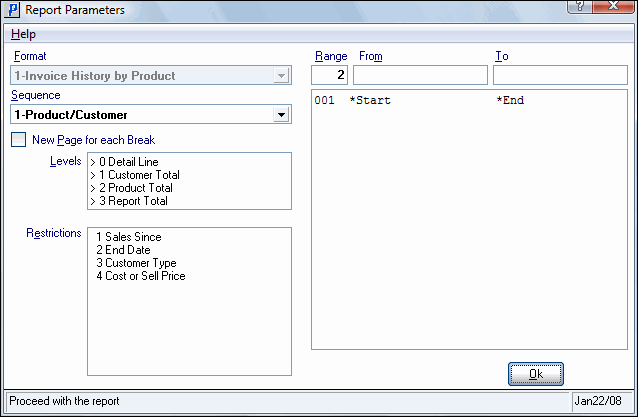
Print Prod/Cust Sales Report (SA84)
