Print Outstanding Commissions (SA56)
|
Additional Information Switch Commission Payment Method Troubleshooting Commissions |
The Print Outstanding Commissions (SA56) is a report that captures the outstanding or unpaid Commissions for the Sales Reps. From this report, you can automatically generate a file that updates the Accounts Payable system and archives paid Commissions.
-
Note: The Operator must be set up in Maintain Operator Password/Privilege (CC03) with access to AP30 in order to open program SA56. If the Operator ID currently logged into Enterprise does not have access to AP30 in CC03, then the following message displays, "Access to Company (Company Number displays) Module SA Program 56 is not permitted for this Operator. OK". Click OK to close the message window.
The Outstanding Commission Report includes the following information for each Sales Rep:
- Customer Code
- Invoice Number
- Invoice Date
- Invoice Amount
- Amount Paid
- Manual Adjustment
- Net Unpaid
- Commission Amount
- Commission Payable
- Commission %
- Second Sales Rep.
- Commission % for 2nd Sales Rep
- The Printer Selection screen automatically opens. Select the device destination and click OK.
- The Report Parameters screen for SA56 opens.
- The Format field defaults to 'Commission Payable Report'. You cannot modify the Format field.
- The Sequence field defaults to 'Sales Rep'. You cannot modify the Sequence field.
- If a New Page for each Break is required, select the checkbox.
- The Levels list box displays the various Levels of detail available for the report. All Levels are automatically selected in SA56; the '>' before each Level option indicates the Level is selected. Double click on the line to remove the selector. SA56 includes the following Levels:
- Detail Line
- Customer Total
- Sales Rep Total
- Report Total
- Select the Restrictions that apply to the Outstanding Commission Report by double clicking on the line in the list box. Restrictions allow you to tailor SA56 to your specific needs. The '>' before a Restriction indicates the Restriction is selected. Once a Restriction is selected, it can be de-selected but the '>' remains. An '*' before a Restriction means the Restriction is mandatory. SA56 includes the following Restrictions:
- Invoice Date Range - select a date range for the report. Invoices dated within the entered date range are eligible to be reported.
- If the 'Payable Upon Receipt of Payment' field in CC00/Order Entry is selected (meaning Commission is not paid until the Invoice is fully paid), then Invoices dated within the entered date range will be reported and if they are fully paid, then Commission will be considered payable no matter when that payment was paid. There is no notion as to when the Invoice was paid, only that it is
paid at the time of printing the report. This should be considered if back dating SA56. For example: print SA56 run on Aug05 with an end date of Jul31. Commission on a July Invoice that was paid on Aug04 will be considered payable.
- Also, if Commission is paid upon payment of the Invoice, then the Start Date should be far enough back to be sure any old Invoices that have been recently paid will be picked up on the report and the Commission paid out.
- If Commission is paid upon issue of Invoice, then Commission is considered due for payment on all records that are reported no matter if the Invoice is paid or not. In this scenario, the Start Date is likely the End Date + 1 of the last report. For example, if last month reported (and archived) Commission for Invoices dated Jul01 to Jul31, then the date range for this month's report would likely be Aug01 to Aug31.
- If the 'Payable Upon Receipt of Payment' field in CC00/Order Entry is selected (meaning Commission is not paid until the Invoice is fully paid), then Invoices dated within the entered date range will be reported and if they are fully paid, then Commission will be considered payable no matter when that payment was paid. There is no notion as to when the Invoice was paid, only that it is
paid at the time of printing the report. This should be considered if back dating SA56. For example: print SA56 run on Aug05 with an end date of Jul31. Commission on a July Invoice that was paid on Aug04 will be considered payable.
- Zero Commission - allows you to print Invoices with zero Commissions on the report. If zero Commission Invoices print, they will be Archived when:
- You select 'Yes' in Step 3, indicating that you want to Archive paid Items
AND - 'Payable upon Receipt of Payment' is selected in the 'Commission Factors' section of Company Control Initialization (CC00/Order Entry).
Note: To modify a Restriction once it is set up, reselect the Restriction and make the necessary changes.
- You select 'Yes' in Step 3, indicating that you want to Archive paid Items
- Select the Range From and To for the report. The Range must match the Sequence selected; since the only Sequence available is Sales Rep, you must enter Sales Rep codes in the To and From fields. Multiple Ranges may be entered.
- In the From field, enter the starting 'code' for the report.
- In the To field, enter the ending 'code' for the report.
- The information displays in the list box below.
- To add additional Ranges, repeat these steps.
Note: To print the entire file (all Sales Rep codes), simply tab through the From and To fields. The list box displays *Start and *End in the From and To fields.
- To delete a Range from the list box, double click on the line. The following message displays, "Do you wish to delete this range? Yes/No". Click Yes to delete the range.
- In the From field, enter the starting 'code' for the report.
- When all of the information on the Report Parameters screen is complete, click OK to run the report.
- Invoice Date Range - select a date range for the report. Invoices dated within the entered date range are eligible to be reported.
- The Format field defaults to 'Commission Payable Report'. You cannot modify the Format field.
- The Report Complete screen opens when the report is generated. Depending on the print device selected, you are presented with one of the following two options:
- If you are printing the report to a local printer device, PDF file or to your screen, enter the Acceptance Codes to accept the report, click Restart to restart the printing of the report, or click Abort to cancel the report.
- If you are sending the report via an email or fax device, click OK to accept the report, click Restart to restart the fax/email (not always applicable), or click Abort to cancel the report.
- If you are printing the report to a local printer device, PDF file or to your screen, enter the Acceptance Codes to accept the report, click Restart to restart the printing of the report, or click Abort to cancel the report.
- A Confirmation
message displays once the Acceptance Codes are entered: "Do you wish to Archive Paid Items and generate A/P invoice (if applicable)? Yes/No".
Note: To generate the AP invoice for Commissions, the Sales Rep(s) must have a Vendor Code defined in Customer Master Tables (SU09) (Sales Reps (SU09)).
- Selecting No means that the Commissions remain unpaid.
- Selecting Yes:
- Automatically moves the appropriate Commissions from the Outstanding Commission file to the History file (Archive file). The Commissions are no longer available in SA56. To view these Commissions, you must go to Maintain Unpaid Commission (SA55) and view the information in 'History' mode.
- If the SU09/Sales Rep 'Vendor' field is not set up or if there are no Invoices to generate, the following information message displays, "There were no paid items for which A/P invoices needed to be generated. OK".
- If SU09/Sales Rep has a 'Vendor' code set up for the Sales Rep(s) then an AP batch file can be created. The Batch Control (AP30) screen automatically opens. Select Create New Batch to create an AP Batch and record the Batch number.
- Automatically moves the appropriate Commissions from the Outstanding Commission file to the History file (Archive file). The Commissions are no longer available in SA56. To view these Commissions, you must go to Maintain Unpaid Commission (SA55) and view the information in 'History' mode.
- Selecting No means that the Commissions remain unpaid.
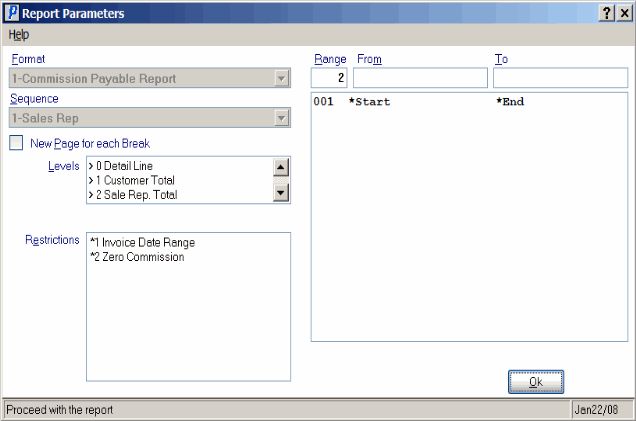
Print Outstanding Commissions (SA56)
