Maintain Replication Subscribers (RP01)
|
Additional Information System Administrator's Responsibilities |
WARNING: The Maintain Replication Subscribers (RP01) program was designed for use by TECSYS staff only. This program contains records that are vital to the operation of the remote system. Modifications to any records in RP01 may potentially cause errors in the replication process between the PointForce Enterprise back office and the remote system. We strongly recommend that you only update/edit this program with the assistance of a TECSYS Business Consultant.
The Maintain Replication Subscribers (RP01) program manages details about each subscriber in an Enterprise Replication relationship.
The following list defines every field in RP01:
- Subscriber - enter or select from the query a subscriber. You can enter a maximum of 32 alpha numeric characters in this field.
- Description - enter a description of the subscriber in this field. The description can include both what and where the subscriber is, for example "e-Commerce web sit in DMZ" or "Back up web site on LAN". The description can be a maximum of 128 alpha numeric characters in length.
- Enterprise DSN - enter or select from the query a 'Distributed System Number', which is the 4-digit identifier code that is used as a prefix for system transactions. The DSN identifies the system that created the data, for example: Contacts, Favourites, Shopping Carts.
- Active - select this check box to make the current subscriber available for publishing by the Replication Server (RP10). There are two scenarios in which you may want to disable to Active flag:
- During the process of creating a new replication subscriber when other active subscribers exist, a disabled Active option ensures that RP10 will not publish to the subscriber until the process is complete.
- If a back up Enterprise Replicated web site exists, you may want to disable it during business hours and enable it only during off-peak hours to optimize replication to the live server during the day.
Note: The Replication Server automatically disables the a Active subscriber if it detects that the publisher or subscriber has been restored from a back up and is out-of-sync.
- During the process of creating a new replication subscriber when other active subscribers exist, a disabled Active option ensures that RP10 will not publish to the subscriber until the process is complete.
- Publish Order - determines the order in which RP10 selects subscribers for publishing. This is relevant when multiple subscribers exist. You can enter 1, 2, 2.1, 3 etc. in this field.
- Address - enter an IP Address or Domain Name that identifies the subscriber on the Internet or the Intranet. The address is used by the publisher (the Enterprise server) to connect to the replication subscriber. The Enterprise server must have a valid TCP/IP network route to the address. Enterprise replication does not initiate commands to establish a network route (i.e. it will not create a DUN or VPN connection prior to replicating). The following examples are valid addresses:
- 127.0.0.1
- www.mywebsite.com
- IP Port
- represents the web server port number through which info is received by the subscriber. When you leave this field set to '0', the system will automatically go through Port '80', the default for http. An example of an IP Port is '3002'.
- Secure HTTP - the Secure HTTP option can be selected if:
- The local Enterprise ProvideX installation has the ProvideX SSL option enabled (e-Commerce and iTopia bundles includes SSL).
- The remote ProvideX web server has a valid SSL Certificate installed.
When enabled, all communication between the Enterprise replication programs on the Enterprise server and the remote Enterprise replication subscriber will be encrypted using the Secure Socket Layer (SSL) - the same encryption technology used to secure web pages.
Note: Communication between the two servers can be secured more efficiently via VPN or other network level security mechanisms.
- User Name & Password - the replication programs use a subscriber's User Name and Password to authenticate themselves with the replication subscriber. These unique 32-character random values are set before the replication subscriber installation is created and are automatically embedded into the installation when it is created.
Note: Subscriber User Names and Passwords should be unique among multiple subscribers.
- In the Detail section:
- Publication - you can have many publications for each subscriber. Each replication subscriber is configured by creating one of more subscriptions to replication publications. Publications are designed by TECSYS to replicate specific database tables between the publisher and subscriber systems. Each publication typically covers a specific replication-enabled product or optional functionality. For example, for an Enterprise e-Commerce 6 Replicated Web Site the following Publications are available to choose from:
-
Required: WINSOL EVOLVE 4.0.0 COMMON for Company 00
Required: WINSOL EVOLVE 4.0.0 COMPANY for Company XX
Optional: WINSOL EVOLVE 4.0.0 ADVERTISING for Company XX
Optional: WINSOL EVOLVE 4.0.0 ADMIN DESK for Company XX
Optional: WINSOL EVOLVE 4.0.0 COST CENTRE for Company XX
Optional: WINSOL EVOLVE 4.0.2 COMPANY EFT for Company XX
A publication can consist of database tables to:
- Export from the publisher to the remote subscribers database,
- Import from the remote subscriber to the publisher's database,
- Or both.
- Company - enter the Company to which the Publication belongs.
- Active - this is a display-only field that displays the publications which have been activated.
- List Box - displays all of the publications associated with the current subscriber. The list box also displays the Company and Active status of each publication.
- Publication - you can have many publications for each subscriber. Each replication subscriber is configured by creating one of more subscriptions to replication publications. Publications are designed by TECSYS to replicate specific database tables between the publisher and subscriber systems. Each publication typically covers a specific replication-enabled product or optional functionality. For example, for an Enterprise e-Commerce 6 Replicated Web Site the following Publications are available to choose from:
There are 2 menu items that appear on RP01: Tools and Help. The following list defines each menu item:
- Under the Tools menu, the following option is available:
- Create Subscriber Install - allows TECSYS staff to create the empty file directory structure for preparing the subscriber system. The files themselves are added at a later time.
- When you click on Help, the Online Help for RP01 should open.
The following table outlines the functionality of each button on RP01:
| Button Label | Icon | Functionality |
| Delete / Trash Can |  |
Deletes the current subscriber and all publication associated with the subscriber. The following confirmation message displays: "Delete Header and all its details? Yes/No". Select Yes to delete the subscriber. |
| Submit |  |
Saves the publication information entered for the current subscriber. |
| Delete |  |
Deletes the current publication/company record associated with the subscriber. If you want to delete the subscriber, click on the 'trash can' located in the header section. |
| Clear |  |
Clears all of the fields allowing you to add new subscriber and publication records. |
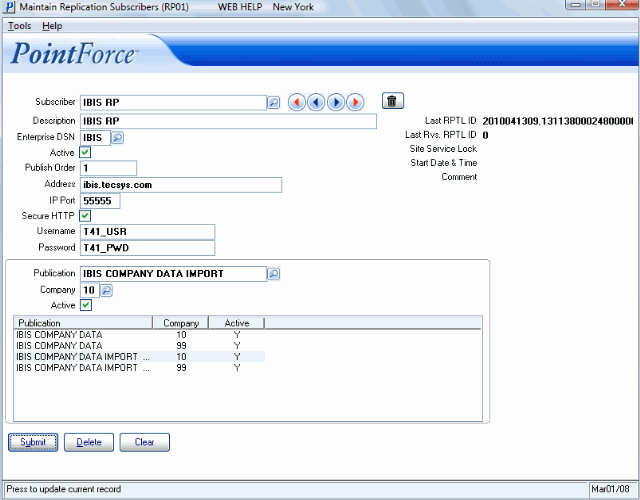
Maintain Replication Subscribers (RP01)
