Print Supplier Messages (PO36)
The Print Supplier Messages (PO36) program allows operators to print out messages for all or specified suppliers that have messages on file as entered in Enter Supplier Messages (PO35). This program can be executed at any time to obtain a hard-copy listing of the supplier messages.
- The Printer Selection screen automatically opens. Select the device destination and click OK.
- The Report Parameters screen for PO36 opens.
- The Format field defaults to 'Accounts Payable Messages'. You cannot modify the Format field.
- In the Sequence field, select one of the following options:
- Supplier
- Date/Supplier
- If a New Page for each Break is required, select the check box.
- The Levels list box displays the various Levels of detail available for the report. All Levels are automatically selected in PO36; the '>' before each Level option indicates the Level is selected. You cannot modify the Levels.
- Detail Line
- Supplier
- There are no Restictions available for PO36.
- The Format field defaults to 'Accounts Payable Messages'. You cannot modify the Format field.
- Select the Range From and To for the report. The Range must match the Sequence selected; for example, you can enter Supplier codes in the From/To fields if Supplier is the Sequence selected. Multiple Ranges may be entered.
- In the From field, enter the starting 'code' for the report.
- In the To field, enter the ending 'code' for the report.
- The information displays in the list box below.
- To add additional Ranges, repeat these steps.
Note: To print the entire file (all Supplier codes), simply tab through the From and To fields. The list box displays *Start and *End in the From and To fields.
- To delete a Range from the list box, double click on the line. The following message displays, "Do you wish to delete this range? Yes/No". Click Yes to delete the range.
- In the From field, enter the starting 'code' for the report.
- When all of the information on the Report Parameters screen is complete, click OK to run the report.
- The Report Complete screen opens when the report is generated. Enter the Acceptance Codes to accept the report (if applicable), click Restart to restart the printing of the report, or click Abort to cancel the report.
Here is an example of the PO36 report:
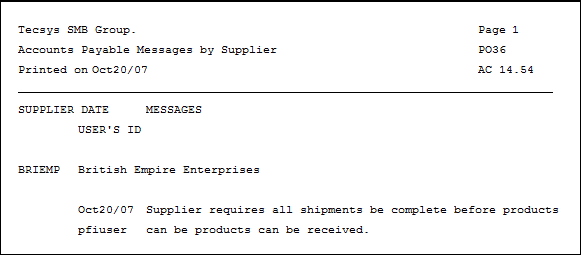
Example of PO36
Here is the PO36 Report Parameters window:
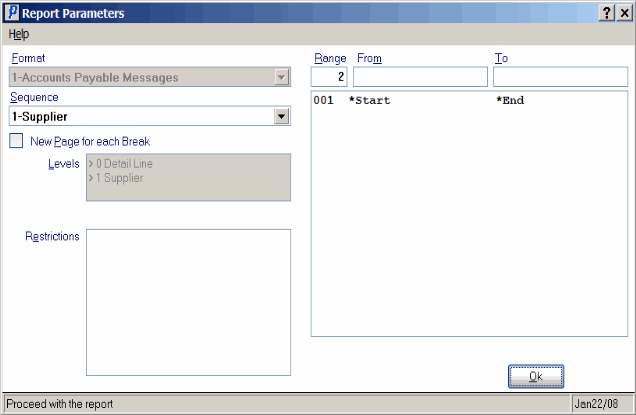
Print Supplier Messages (PO36): Report Parameters
