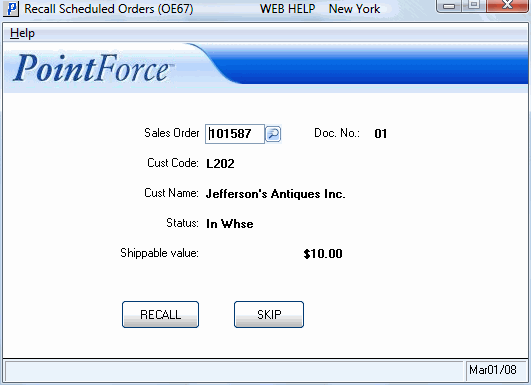Recall Scheduled Orders (OE67)
The Recall Scheduled Orders (OE67) program allows Sales Orders that have already been scheduled/printed to be recalled for modification or reprinting.
- When an Order is recalled by OE67, the status of the Order is reset such that it may be recalled in Enter Orders (OE30). The Order is put on Manual Hold by OE67.
- Recall the Order in OE30, and remove the Manual Hold by de-selecting the Manual Hold flag on OE30/General. Make the necessary modifications to the Order and then close OE30.
- When the Sales Order is reprinted, 'REPRINT' prints on the top of the shipping document.
- TIP: You should ensure that the original shipping document has not been picked and shipped prior to releasing the reprinted document to the Warehouse.
The following list defines every field on OE67:
- Sales Order - enter or select from the query the Sales Order to be recalled. In order to be eligible for recall, the Sales Order cannot be Invoiced, deleted and must have a shipping document number assigned to it.
- Note: If you are using the Packing Station module in PointForce Enterprise, you cannot recall Sales Orders that are in Packing Entry (PS30) or in Shipping Entry (PS41).
- Doc. No. - the Document Number associated with the Sales Order entered automatically displays. This field is for information purposes only and cannot be edited.
- Cust Code - the Customer Code associated with the Sales Order entered automatically displays. This field is for information purposes only and cannot be edited.
- Cust Name - the Customer Name associated with the Sales Order entered automatically displays. This field is for information purposes only and cannot be edited.
- Status - the Status of the Sales Order automatically displays. This field is for information purposes only and cannot be edited.
- Shippable Value - the Shippable Value of the Sales Order automatically displays. This field is for information purposes only and cannot be edited.
When the appropriate Sales Order is entered, click on Recall  to recall the previously printed Sales Order.
to recall the previously printed Sales Order.
If you do not want to recall the current Sales Order, click Skip  and the next Sales Order in the list automatically displays.
and the next Sales Order in the list automatically displays.