Release by Customer (OE61)
|
Additional Information Troubleshooting OE61 |
The Release by Customer folder in Release Back Orders (OE61) allows you to release back orders by Customer for the Warehouse entered in the Header section.
- This method of releasing back orders causes Orders to be considered and released on a Customer-by-Customer basis, rather than on a first-come-first-serve basis as in the 'Release All' or on a Product basis as in 'Release by Product'.
- This method is recommended when an individual Customer or Sales Order must be specified and all available stock released for immediate shipment.
- Another use of this method is to release all shippable back orders for a single Customer before executing the 'Release All' function to handle the remaining Orders. This process causes the single Customer to receive their Order as completely as possible, and then all remaining inventory is allocated to other Customers on a first-come-first-serve basis.
Note: With respect to the 'first-come-first-serve' basis of allocating back orders, OE61 examines the 'B/O Fill Priority' for each Customer set in Maintain Customer Master (SU13/OE/AR):
- If all Customers have the same 'Priority', then Enterprise allocates stock to each Customer in turn using the Order Date on the Sales Order to determine who should receive stock first. This is considered a 'first-come-first-serve' process.
- When a Customer has a higher 'B/O Fill Priority' than others, that Customer receives stock to fill any outstanding back orders before any remaining inventory is allocated to other Customers with a lower priority. In this scenario, Enterprise is NOT using a first-come-first-serve method of allocating inventory to back orders.
- If all Customers have the same 'Priority', then Enterprise allocates stock to each Customer in turn using the Order Date on the Sales Order to determine who should receive stock first. This is considered a 'first-come-first-serve' process.
Using the 'Release by Customer' folder in OE61:
- With the correct Warehouse entered in the Header section, enter or select from the query the Customer for which the back orders are to be released. Once the Customer code is entered, the Customer name displays to the right of this field.
- Enter or select from the query the Order for which back orders are to be released. The query only displays Orders for the Customer entered in the Customer field.
- Once a Sales Order is entered, the Order details display in the list box. The details include:
- Order - Sales Order number
- Date - Order Date on the Sales Order
- SDN - Shipping Document Number of the current Order
- PO No. - the Customer's Purchase Order number as entered on the Sales Order
- Product Code - the Product code that requires the back order
- Line - the line number on the Sales Order
- L/S - Line Status of the selected line on the Sales Order. 'B' represents a line currently back ordered; 'S' represents a line currently shippable
- Ordered - quantity of the Product the Customer has outstanding on back order
- Shipped - quantity of the Product the Customer has previously received on an earlier shipment
- To Ship - quantity of the Product that has been allocated to this back order and which will print on the Sales Order/Picking Slip when OE32/OE34 are next run. (When Product is allocated to a back order, this number increases, and the quantity available for other back orders (Avail-BO) decreases.)
- B/O Quantity - amount of Product currently on back order status
- Avail-BO - amount of inventory currently available for allocation to back orders.
- You can click Display All to automatically examine ALL outstanding back ordered Sales Orders for the current Customer. The details of the Orders display in the list box.
- You can click Release All to allocate all available inventory currently back ordered to the current Customer. OE61 examines the amount of inventory available (Avail-BO column) and if this amount is greater than zero, the system allocates as much inventory to the current Sales Order as is needed until there is no longer sufficient quantity remaining for the filling of back orders (i.e. Avail-BO is zero) or until the entire quantity of Product ordered is allocated.
- If the Order is dedicated to a PO when the Release All function is invoked, the following message displays: "This order is dedicated to P.O. xxxxxx. It will automatically be released when the P.O. is received in PO60 or PO63. OK". Click OK to close the message window.
- You can click Release Order to force the system to attempt to fill all back ordered Product lines on the current Sales Order from available stock. Enterprise attempts to allocate its available inventory to the back ordered lines on this Order so that the Order will ship as completely as possible.
- If there is an outstanding shipping document for the Sales Order when the Release Order function is invoked, the following message displays: "Order can not be released. There is an outstanding shipping document. OK". Click OK to close the message window.
- If the Order is dedicated to a PO, the following message displays: "This order is dedicated to P.O. xxxxxx. It will automatically be released when the P.O. is received in PO60 or PO63. OK". Click OK to close the message window.
- If there is an outstanding shipping document for the Sales Order when the Release Order function is invoked, the following message displays: "Order can not be released. There is an outstanding shipping document. OK". Click OK to close the message window.
- You can click Release Line to force the system to attempt to allocate any available stock to the current line of the current Sales Order.
- If there is an outstanding shipping document for the Sales Order when the Release Line function is invoked, the following message displays: "Order can not be released. There is an outstanding shipping document. OK". Click OK to close the message window.
- If the Order is dedicated to a PO, the following message displays: "This order is dedicated to P.O. xxxxxx. It will automatically be released when the P.O. is received in PO60 or PO63. OK". Click OK to close the message window.
- If there is an outstanding shipping document for the Sales Order when the Release Line function is invoked, the following message displays: "Order can not be released. There is an outstanding shipping document. OK". Click OK to close the message window.
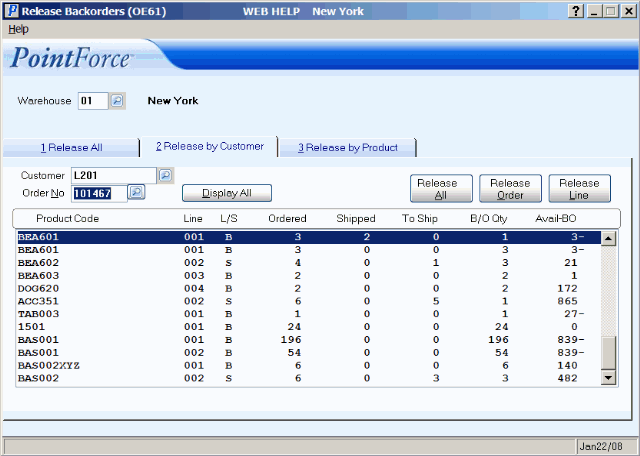
Release Backorders (OE61/Release by Customer)
