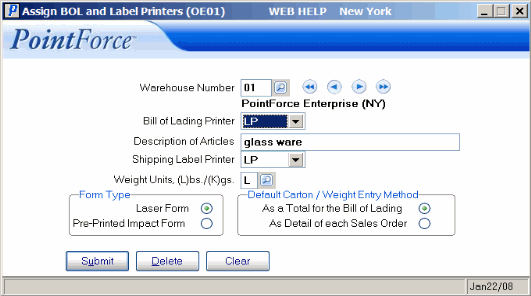Assign BOL and Label Printers (OE01)
The Assign BOL and Label Printers (OE01) defines the default printers for Bill of Lading (BOL) and Shipping Labels for each Warehouse.
-
Note: If a Warehouse(s) does not require BOL or Shipping Labels, then do not set up the Warehouse in OE01.
The following list defines every field on OE01:
- Warehouse Number - enter or select from the query the Warehouse for which you are assigning default printers for BOL and Shipping Labels. Warehouse numbers are maintained in Maintain Sales Office/Warehouse Numbers (CC96).
- Once the Warehouse number is entered, the Warehouse Name from CC96 automatically displays below this field.
- Bill of Lading Printer - enter or select from the drop down list a Printer for BOL printing or enter NONE if BOLs are not required. The printer you enter in OE01 becomes the default printer when BOLs are printed by Print BOL and Shipping Labels (OE36).
- Ensure that the printer entered in this field is dedicated to printing Bills of Lading.
- Description of Articles - enter the default description of the items being transported, to a maximum of 30 alpha-numeric characters. The description entered in OE01 becomes the default for the 'Desc/Content' field for the current Warehouse in OE36. (You can override the field in OE36).
- Shipping Label Printer - enter or select from the drop down list the printer for Shipping Labels or enter NONE if Shipping Labels are not required. The printer you enter in OE01 becomes the default printer when Shipping Labels are printed by OE36.
- Weight Units, (L)bs/(K)gs. - enter or select from the query the unit of weight to be applied to each Shipment. If the weight printed on the BOL is expressed in pounds, select 'L'; if the weight is express in kilograms, select 'K'.
- The Weight Unit entered in OE01 becomes the default for the 'Weight' field in OE36.
- In the Form Type section, select one of the following options, depending on the type of printer you have:
- Laser Form
- Pre-Printed Impact Form
- The Default Carton/Weight Entry Method section allows you to set the default method for entering the number of Cartons and Weight used by Print BOL and Shipping Labels (OE36/Orders). Note: You can override the default using the Carton/Weight Entry Method button in OE36. You have two options available:
- As a Total for the Bill of Lading - on OE36/Orders, enter the number of Cartons and Weight for the first Sales Order only. This Order represents the entire BOL/Shipment.
- As Detail for each Sales Order - on OE36/Orders, enter the number of Cartons and Weight for each Sales Order individually.
- As a Total for the Bill of Lading - on OE36/Orders, enter the number of Cartons and Weight for the first Sales Order only. This Order represents the entire BOL/Shipment.
The following table outlines the functionality of each button on OE01:
| Button Label | Icon | Functionality |
| Submit |  |
Saves the BOL and Label Printer information entered for the current Warehouse. |
| Delete |  |
Deletes the BOL and Label Printer information entered for the current Warehouse. |
| Clear |  |
Clears the fields allowing you to enter new BOL and Label Printer information for another Warehouse. |