The Scanning Files for Tax Group function is available when you are deleting a Tax Group from Maintain Tax Groups (IN06).
- Click on Delete Tax Group
 in IN06.
in IN06.
- The following message displays: "In order to delete a Tax Group the system files will be checked to ensure that the Tax Group is no longer in use. This can take some time. Would you like to scan the system now? Yes/No".
- Select Yes to continue with the Delete request. The 'Scanning Files for Tax Group' screen automatically opens.
- Once the scan begins, you can Press Any Key To Abort the Scan. If you abort the scan in this manner, the following message displays: "Do you wish to abort this scan? Yes/No". Select Yes to stop the scanning process. Select No to cancel the request and continue with the scan.
- If you abort the scan before it runs to completion, the Progress section of the 'Scanning Files For Tax Group' window displays the following message: "Scan Aborted"
- Once the scan begins, you can Press Any Key To Abort the Scan. If you abort the scan in this manner, the following message displays: "Do you wish to abort this scan? Yes/No". Select Yes to stop the scanning process. Select No to cancel the request and continue with the scan.
- Once the scanning is complete, if no files are using the Tax Group, the following message displays: "There are no occurrences of the Tax Group (Tax Group Name). It can be safely deleted. Do you wish to delete this Tax Group now? Yes/No".
- Click Yes to delete the Tax Group; the following message displays: "Delete Header and all its details? Yes/No". Click Yes to delete the header and all details or click No to cancel the request.
- Click No to cancel the delete request.
- Click Yes to delete the Tax Group; the following message displays: "Delete Header and all its details? Yes/No". Click Yes to delete the header and all details or click No to cancel the request.
- If file(s) are found that include the Tax Group, the following message displays: "There are critical files that contain the Tax Group (Tax Group Name). Please refer to the displayed list to diagnose the problem files. OK". Click OK to close the message window. Before you can proceed with the delete request, you must remove the Tax Group from the files listed on the screen.
- Click Print to print the list of Files containing the Tax Group you want to delete. The Printer Selection screen opens allowing you to select a device to send the list to. Once the device is selected, the list is automatically sent for printing.
- Click Copy to Clipboard to copy the files listed on the screen to the clipboard. The following message displays: "Copy to clipboard successful. OK". Click OK and then paste the information to a document or text file for future use.
- Click Print to print the list of Files containing the Tax Group you want to delete. The Printer Selection screen opens allowing you to select a device to send the list to. Once the device is selected, the list is automatically sent for printing.
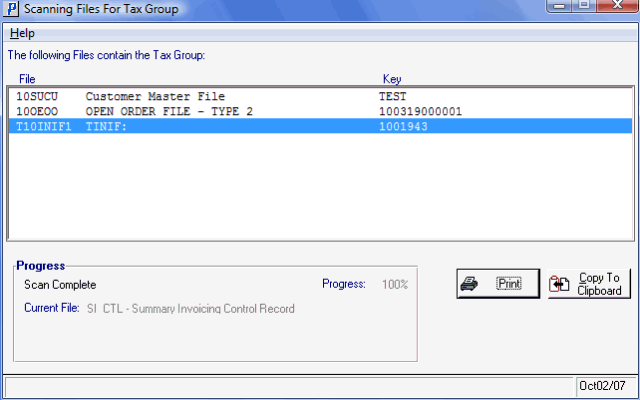
Scanning Files For Tax Group (IN06)

