Maintain Ship-to Addresses (SU14)
The Maintain Ship-To Addresses (SU14) maintains alternate Ship-To Addresses by Customer. It is also used to manage two special types of Ship-To records:
- Flash - a message will flash or display when the Customer is entered in the Customer field in any of the following programs:
- Enter Orders/Quotes (OE30)
- Enter Invoices/Direct Bills/Credit Notes (IN41)
- Enter Cash Counter Invoices (RS41)
Note: The Flash message only displays during the initial entry of the Order.
- Print - a message will print on the Sales Order/Packing Slip for the Customer.
Adding or Updating a Ship-To Address in SU14:
- Enter or select from the query a Customer in the Customer field for which the alternate Ship-To Address belongs.
- The Ship To/F/P field is used for multiple purposes:
- To enter an alternate Ship-To Address, enter or select from the query a six-character (maximum) code that defines the alternate Ship-To Address. When entering an Order in OE30, IN41 or RS41, the entry of a Ship To code automatically recalls the alternate Ship-To Address, thereby eliminating the need to type it in manually. A message automatically displays in each program identifying that an alternate Ship-To code(s) is available.
- To enter a Flash message, enter an F in this field. The Ship-To code becomes *FLASH as soon as you tab out of this field. Enter the text of the Flash message in the Name, Address 1, Address 2 and City fields. You can enter a maximum of 30 alpha-numeric characters in each field.
- To enter a Print message, enter a P in this field. The Ship-To code becomes *PRINT as soon as you tab out of this field. Enter the text of the message in the Name, Address 1, Address 2 and City fields. You can enter a maximum of 30 alpha-numeric characters in each field.
- To enter an alternate Ship-To Address, enter or select from the query a six-character (maximum) code that defines the alternate Ship-To Address. When entering an Order in OE30, IN41 or RS41, the entry of a Ship To code automatically recalls the alternate Ship-To Address, thereby eliminating the need to type it in manually. A message automatically displays in each program identifying that an alternate Ship-To code(s) is available.
- In the Name field, enter the alternate Ship-To Customer name OR enter the Flash/Print message text. This field can be a maximum of 30 characters in length.
- In the Address 1 field, enter the first line of the alternate Ship-To Address OR enter the Flash/Print message text. This field can be a maximum of 30 characters in length.
- In the Address 2 field, enter the second line of the alternate Ship-To Address OR enter the Flash/Print message text. This field can be a maximum of 30 characters in length.
- In the City field, enter the City for the alternate Ship-To Address OR enter the Flash/Print message text. This field can be a maximum of 30 characters in length.
- Enter or select from the query a Province or State code in the Prov/State field.
- Enter a Postal/Zip code in the Postal/Zip field.
- The Country field automatically populates once the Prov/State is entered. The Country code is defined in the Maintain Province Codes (CC14).
- Enter or select from the query the appropriate tax group in the Tax Group field.
Note: When a Ship-To Address record is used on a Sales Order, the Order inherits the Ship-To's Tax Group for taxation purposes. The Ship-To Tax Group relates to the taxes required for the destination address whereas the Customer's default Tax Group, defined in Maintain Customer Master (SU13), reflects the taxation required for the account's primary address.
- Enter or select from the query a Sales Rep in the Sales Rep field.
- Enter a telephone number in the Telephone field.
- The Zone field is only available when Order Management is turned on. Enter or select from the query the zone that corresponds to the alternate Ship-To Address. The information displayed in the query is maintained in Maintain Support Tables (SU09/Zones).
Note: The Zone is used as part of a calculation to determine the calculated Date Required, Earliest Required Date and Cancel date.
When all of the information is correct, click Update to add the alternate Ship-To Address or Flash/Print message to the Customer.
To create a new alternate Ship-To Address, click New and begin again.
To delete an existing Ship-To Address or Flash/Print message for a Customer:
- Enter or select from the query the Customer code.
- Enter or select from the query the Ship-To code in the Ship To/F/P field. All of the information automatically displays in the remaining fields.
- Click Delete to delete the Ship-To code from the Customer. All of the fields on the screen clear.
Note: If the Ship To code is assigned to a record in the following programs, the Ship To cannot be deleted:
- Maintain Cost Centre Master (SI01)
- Contact References (CM10)
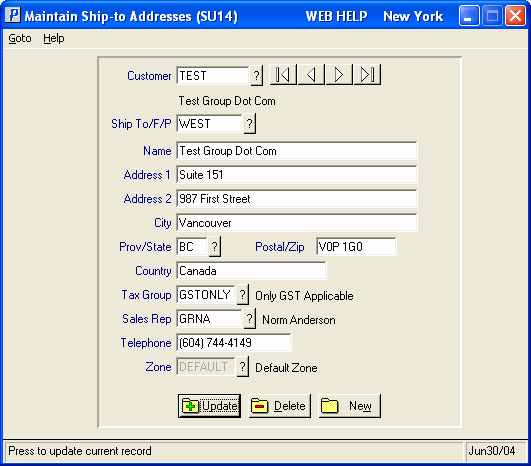
Maintain Ship-To Addresses
