Pricing Folder (SU13)
|
Additional Information Header Product & Price List Rules |
The Pricing folder sets the Master Price List and allows you to assign Contract or Special Price Lists, and set Best Price controls for the Customer selected in the Header section.
The following list defines every field on the Pricing folder:
Pricing:
- Master Price List - enter or select from the Query the Master Price List for the Customer. Price Lists are defined in Maintain Price Lists (IM18). The Price List must correspond with the Currency associated with the Customer.
- Pricing Level - the Pricing Level field allows you to control which Quantity Break price the Customer pays for Products. The Pricing Level applies to the Master Price List selected. The Pricing Level field is used by the Pricing Routine; the Pricing Routine selects the appropriate Quantity Break price for the Customer based on the Pricing Level field and compares that price to all other possible prices (Special, Flyer, etc.) in order to determine the best price for the Sales Order.
The Pricing Level field is split into two parts: the Pricing Level drop down and the associated Quantity Break Level. There are 3 Pricing Levels available from the drop down list:
- Minimum Level - this is the starting break point for Quantity Break pricing. The Customer receives the Quantity Break Level price indicated and all higher break levels. For example, you enter a Minimum Level of 2. The Customer orders a Product that has 3 Quantity Break Levels. Level 1 starts at a quantity of 1 for $17.01, Level 2 starts at a quantity of 12 for $15.00, and Level 3 starts at a quantity of 144 for $14.00. When this Customer orders a quantity between 1 and 143, the Quantity Break Level 2 price is automatically selected. When an order of 144 or greater is entered, the Quantity Break Level 3 price is used. This Customer never receives the Quantity Break Level 1 price.
- Maximum Level - this is the maximum break point for Quantity Break pricing. The Customer receives the Quantity Break Level price indicated and all lower break levels. For example, you enter a Maximum Level of 2. The customer orders a Product that has 3 Quantity Break Levels. Level 1 starts at a quantity of 1 for $17.01, Level 2 starts at a quantity of 12 for $15.00, and Level 3 starts at a quantity of 144 for $14.00. When this Customer orders a quantity of 12 or greater, the Quantity Break Level 2 price is automatically selected. When an order of 1 to 11 is entered, the Quantity Break Level 1 price is used. This Customer never receives the Quantity Break Level 3 price.
- Only Level - the Customer ALWAYS receives the price associated with the Quantity Break Level entered, regardless of the quantity ordered. For example, you enter an Only Level of 2 . The customer orders a Product that has 3 Quantity Break Levels. Level 1 starts at a quantity of 1 for $17.01, Level 2 starts at a quantity of 12 for $15.00, and Level 3 starts at a quantity of 144 for $14.00. When this Customer orders any quantity, the Quantity Break Level 2 price is automatically selected. This Customer never receives the Quantity Break Level 1 or 3 price.
Note: For more information on Price List Rules as they relate to Pricing Levels, see point #9 in IM18 Product & Price List Rules.
- Minimum Level - this is the starting break point for Quantity Break pricing. The Customer receives the Quantity Break Level price indicated and all higher break levels. For example, you enter a Minimum Level of 2. The Customer orders a Product that has 3 Quantity Break Levels. Level 1 starts at a quantity of 1 for $17.01, Level 2 starts at a quantity of 12 for $15.00, and Level 3 starts at a quantity of 144 for $14.00. When this Customer orders a quantity between 1 and 143, the Quantity Break Level 2 price is automatically selected. When an order of 144 or greater is entered, the Quantity Break Level 3 price is used. This Customer never receives the Quantity Break Level 1 price.
- Eligible for Common Quotes - when selected, the Customer is eligible for Common Quotes. Common Quotes are set up in IM18.
- Eligible for Flyers - when selected, the Customer is eligible to receive Flyer prices. Flyers are set up in IM18.
Contracts/Specials:
- Price Lists - enter or select from the Query a 'Contract' or 'Specials' Price List. Price Lists are defined in IM18. Once the Price List is selected, click
 to update the Price List on the Customer's SU13 record. You can select multiple Specials and Contracts for this Customer. As you save each Price List, the Price List displays in the list box below.
to update the Price List on the Customer's SU13 record. You can select multiple Specials and Contracts for this Customer. As you save each Price List, the Price List displays in the list box below.
To remove a Price List from the list box, highlight the Price List and click
 . The Price List no longer appears in the list box.
. The Price List no longer appears in the list box.
- Continue Price Check - this field is only available if the 'Contract/Special Price Control' field in CC00/Support is set to Hierarchy Price Controls. Normally Hierarchy pricing only searches the first Contract or Special listed for Product pricing. When this checkbox is selected, all Contracts and Specials are searched in order to obtain the best price.
- Note: If the 'Contract/Special Price Control' field in CC00/Support is set to Best Price Controls, the Continue Price Check field is not selected and is unavailable or 'grayed-out'. When Best Pricing is in effect, Enterprise will go through all Price Lists in the list box and will use the Price List with the best price for the Product.
- The 'Price List' list box displays all of the Specials/Contract Price Lists saved for the customer. To sort the list in a different order click on:
 to Move the Price List up.
to Move the Price List up.
 to Move the Price List down.
to Move the Price List down.
Note: For more information on Price List rules as they relate to Contracts/Specials, see point # 8 in Product & Price List Rules.
Best Price Control:
-
Enterprise applies 'best price' logic to price orders. A search through the pricing module is performed to find the best price available for this customer. The contract/special price lists and best price control flags in the customer's master file record (SU13) are examined to determine the best price.
- When Best Price Contracts are in effect, and Customer ABC has a contract to buy product 1001 for $5.50/ea as defined in IM18, the system can search through common quote pricing, special pricing, flyer pricing and quantity break level pricing to find a better price, if all best price control-contract check boxes are selected.
- When Best Price Specials are in effect, and Customer ABC has a special quoted price to buy Product 2001 for $4.25/ea as defined in IM18, the system can search through Common Quote pricing, Special pricing, Flyer pricing and Quantity Break Level pricing to find a better price, if all best price control-special check boxes are selected.
- Contracts - Contract - if the Customer has a Contract price for the current Product on the Sales Order, the system searches to see whether a better price exists for the Product on another Contract.
- Contracts - Special - if the Customer has a Contract price for the current Product on the Sales Order, the system searches to see whether a better price exists for the Product on a Special price list.
- Contracts - Common Quote - if the Customer has a Contract price for the current Product on the Sales Order, the system searches to see whether the Common Quote price for the Product is a better price.
- Contracts - Flyer Price - if the Customer has a Contract price for the current Product on the Sales Order, the system searches to see whether the Flyer price for the Product is a better price.
- Contracts - Master QB - if the Customer has a Contract price for the current Product on the Sales Order, the system searches to see if there is a better Quantity Break Level price (from the Master Price List) for the Product.
- Specials - Contract - if the Customer has a Special price for the current Product on the Sales Order, the system searches to see whether a better Contract price exist for the Product.
- Specials - Special - if the Customer has a Special price for the current Product on the Sales Order, the system searches to see whether a better price exists for the Product on another Special price list.
- Specials - Common Quote
- if the Customer has a Special price for the current Product on the Sales Order, the system searches to see whether the Common Quote price for the Product is a better price.
- Specials - Flyer Price - if the Customer has a Special price for the current Product on the Sales Order, the system searches to see if there is a better Flyer price for the Product.
- Specials - Master QB - if the Customer has a Special price for the current Product on the Sales Order, the system searches to see if there is a better Quantity Break Level price (from the Master Price List) for the Product.
A customer may have multiple contract and/or special price lists assigned in SU13. The pricing routine starts at the top of the list and looks for a match for that product. If no match is found in the first price list, then the routine goes to the next price list, and so on.
If there is a match and that price list type is 'contract', then the pricing routine checks the Best Price Controls-Contract flags to see if it should continue looking for a better price (possibly in another contract or special price list, flyer or quantity break price). If there is a match and that price list type is 'special', then the pricing routine checks the Best Price Controls-Special flags to see if it should continue looking for a better price (possible in another contract or special price list, flyer or quantity break price).
How does Best Price Control work? Here are two examples that illustrate Best Price Control:
When selected, the following price list types are included in the best price search:
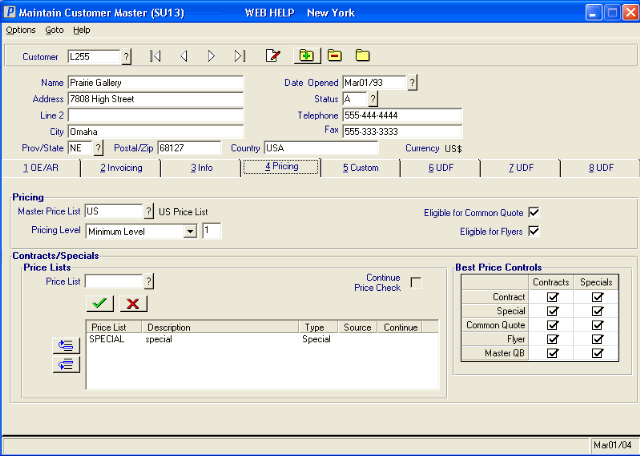
Folder 3 - Pricing
