Ship Vias (SU09)
Ship Via codes are defined in SU09 and assigned to Customers in Maintain Customer Master (SU13/Invoicing). The code assigned to the Customer becomes the default Ship Via code for Sales Orders and Invoices for that Customer. New shipping documents can be printed for selected Ship Via codes and sales can be reported by Ship Via code.
- Note: When TMS is activated in Company Control Initialization (CC00/Packing Station/TMS) and the TMS Server is unavailable, the following message displays: "Unable to retrieve services from TMS. OK". Click OK to close the message window. You will have to set up Ship Vias for the TMS system when service has been restored to TMS.
Creating or Modifying Ship Via Codes:
- Enter or select from the Query a Ship Via code. The Ship Via code can be a maximum of 3 characters in length. You may use an alpha-numeric combination.
- Enter a description of the Ship Via code in the Description field. The Description can be a a maximum of 15 characters in length. You may use an alpha-numeric combination. The Description prints on Sales Orders and Invoices.
- Enter the full name of the Ship Via in the Name field. This field is for information purposes only.
- Enter the address of the Ship Via in the Address 1, Address 2, and Address 3 fields. These fields are for information purposes only.
- Enter the Postal Code or Zip code for the Ship Via in the Postal/Zip field. This information is for information purposes only.
- If TMS is activated in CC00/Packing Station/TMS, the following fields are included on the Ship Via folder of SU09. You must associate the Ship Via with the first two fields in order to link the Ship Via to the TMS system.
- TMS Gateway - from the drop down list, select TECSYS TMS.
- TMS Service Code - the items in the drop down list are predefined on the TMS Server for your site. Select the TMS Service Code that matches the current Ship Via. For more information, please contact your PointForce Enterprise Business Consultant.
- COD Required - Cash on Delivery Required. When this check box is selected, only Services that support COD are listed on the Shop for Services folder on the Freight Rate screen in the TMS portion of Shipping Entry (PS41) when this Ship Via is used.
- TMS Gateway - from the drop down list, select TECSYS TMS.
- Click Update to add this code to the system.
Deleting a Ship Via Code:
- Enter or select from the Query the appropriate Ship Via code.
- Click Delete to remove the code from the system.
The Ship Vias screen without TMS:
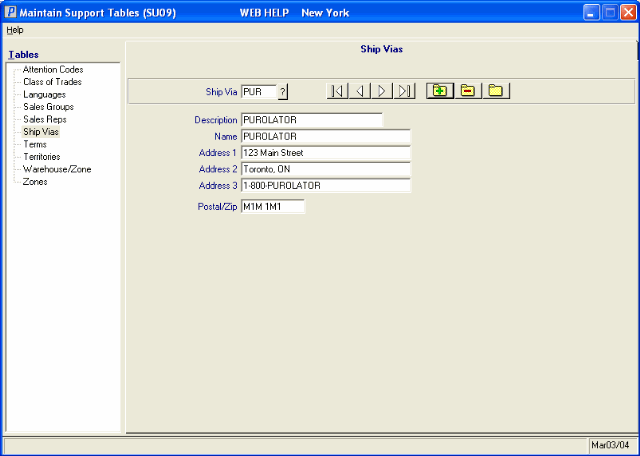
SU09/Ship Via
The Ship Vias screen with TMS:
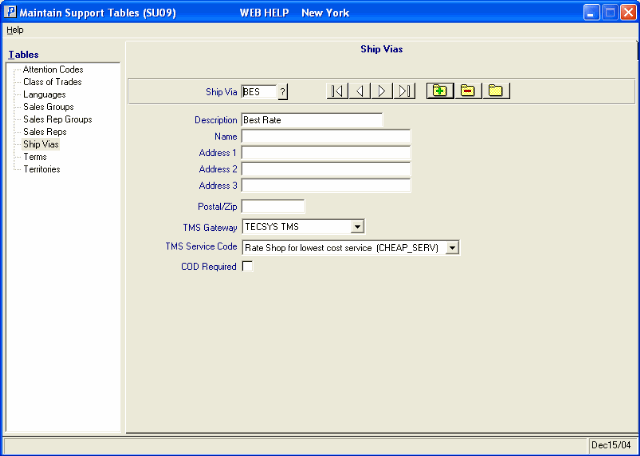
SU09/Ship Via with TMS
