Upload Autoprocess (RB20)
The Update Autoprocess (RB20) program looks for Warehouse Management System (WMS) upload files on the PointForce Enterprise (PFE) server. When an upload file is found, RB20 processes the file.
The following list identifies the various types of upload files processed by RB20:
- Order Transfer Confirmation - RB20 compares the number of lines received by the WMS server to the number of lines sent by PFE. Any discrepancies are reported in RB21.
- Order Pick Quantities - RB20 creates an invoice reflecting the quantities picked. This invoice can be reviewed or modified in Enter Inv/Direct Bills/Credits (IN41)and printed and updated the same as any other invoice.
- "Waved" Orders - RB20 locks the order in PFE so that the order cannot be modified or cancelled. Orders are waved in WMS when the order pick information is transmitted from the WMS Server to the handheld units in the warehouse. The WMS server rejects any downloads from Enterpris for waved orders. That is, cancellations and modifications to a waved order are rejected.
- "Unwaved" Orders - RB20 unlocks the order in PFE so that the order can be modified or cancelled. Orders are unwaved in the WMS Order screen (also known as the "Dispatch" screen).
- PO Transfer Confirmations - RB20 compares the number of lines received by the WMS server to the number of lines sent by PFE. Any discrepancies are reported in RB21.
- PO Lock Requests - RB20 locks the PO in PFE, preventing it from being modified or cancelled. The WMS server sends a PO lock request when receiving is started on the PO.
- PO Quantities Received - RB20 saves these quantities. When the purchase order is received in Enter Receipts/In-Transits (PO60), the PFE PO quantities received are automatically set to the quantities received by WMS. You may not modify these quantities within PFE. The same thing occurs with receiving in-transit PO items in Receive In-Transit To Stock (PO63). Once WMS has uploaded a PO, that PO is closed in WMS. When you run PO64 it downloads any PO lines not yet received to WMS.
- RMA Quantities Received - RB20 generates a credit note for the RMA. You can make changes to the credit note in IN41.
- Adjustments - RB20 checks the adjustment relationships created in RB01 Maintain RB/Enterprise Adj. Code to see if the adjustment is to be uploaded. If an adjustment is required in PFE then one is automatically created, similar to an adjustment manually entered in Enter Inventory Adjustments (IC50). The adjustments must be printed and the G/L updated from the Print Stock Adjustments Report (IC51).
The upload directory is located on the PFE server directory specified in the 'Upload Directory' field on the Radio Beacon Interface folder of Company Control Initialization (CC00). This directory is where your WMS upload files are kept prior to being processed in PFE. The WMS files in the upload directory have sequential numeric extensions (e.g., .001, .002, .003).
After PFE processes the upload files it moves them to a PFE server archive directory named RByyyymmdd, where yyyy = current year, mm = current month, and dd=current day (e.g., RB20100619 for June 19th, 2010). This directory is also used in the download process (see Using WMS, Transferring Files Between Enterprise and WMS). A new RByyyymmdd directory is created for each day that there is an upload to PFE. You can delete the older directories periodically by running RB89 Purge Archived Transfer Files.
The following list defines every field in RB20:
Note: To change the date, run and accept IC51 or RB29 (these two PFE menu selections run the same program). When you rerun RB20, the message now displays the GL and movement posting date in an input field so you can change it.
The following options are available:
Once you have selected the desired check boxes select the Start Upload button
 to begin the upload process.
to begin the upload process.
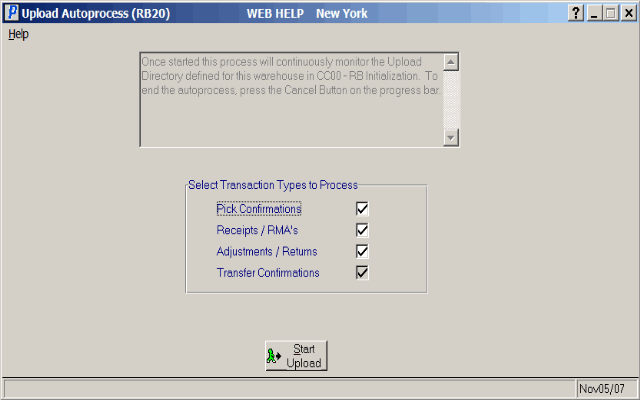
Upload Autoprocess (RB20)

