Future Purchase Prices (PO18)
The Future Purchase Prices (PO18) program allows you to set up Purchase Prices in advance. Changes made via PO18 affect Quantity Break Level 1 only. Future Purchase Prices are created in two ways:
- Entering new Purchase Price information directly into PO18 (manually).
- Using Recalculate Selling Prices (IM28) to update Purchase Prices.
Once Transfer Future Pricing (IM22) is processed, the Future Purchase Price is transferred to Maintain Purchasing Info (PO13).
Creating and Modifying Future Purchase Prices:
- Enter or select from the query a code in the Product Code field. The Product Query can be sorted by any of the following options:
- Product
- Description + Product
- Product Line + Product Group + Product
- Product Line + Product Group + Sort Seq + Product
- Page + Product
- Product Type + Product
- Inventory Brands + Product
- UPC Code + Product
- EAN + Product
- Global Trade Number + Product
- Associated Item + Product
- Royalty Code + Product
- Mark-Up Category Code + Product
Once the Product code is entered, the Product Description from Maintain Inventory Master (IM13) displays below the Product field.
- The following fields automatically display information once the Product code is entered:
- Primary Supplier code and Primary Supplier Name from PO13
- Supplier Product code from PO13
- In the Purchase Prices section, once an an Effective Date is entered, all of the fields automatically display information from PO13, PO18, or IM28. Update the following fields as required:
- Effective Date - enter or select from the query an Effective Date. This is a mandatory field. This date controls when the updated Purchase Price comes into effect once IM22 is run.
- Price per U/M - enter or select from the query a new Price per Unit of Measure for the Product/Supplier record.
- Purchase Price - enter a new Purchase Price for the Product/Supplier record.
- Discount - enter a new Discount for the Product/Supplier record. The Discount can be either positive OR negative.
- MSRP - enter new Manufacturer Suggested Retail Price for the Product/Supplier record.
- Effective Date - enter or select from the query an Effective Date. This is a mandatory field. This date controls when the updated Purchase Price comes into effect once IM22 is run.
- Click on Add Record to the File
 to add the information to Future Purchase Price file.
to add the information to Future Purchase Price file.
- Click on Start a New Record
 to clear the information from the screen and begin again with a new Product code.
to clear the information from the screen and begin again with a new Product code.
Deleting a Product from the Future Purchase Price file:
- Enter or select from the query the Product Code to be deleted.
- If the Product has a Purchase Price change, the information displays on the screen.
- Click on Delete
 to remove the Product from the Future Purchase Price file.
to remove the Product from the Future Purchase Price file.
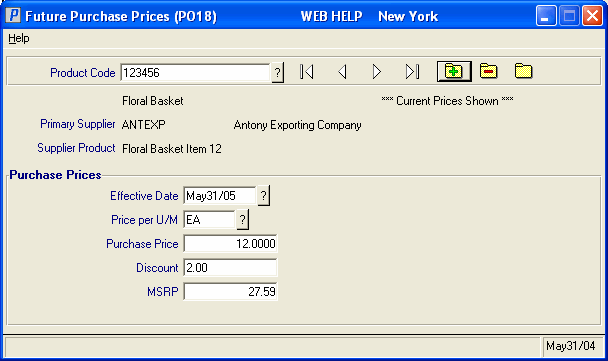
Future Purchase Prices (PO18)
