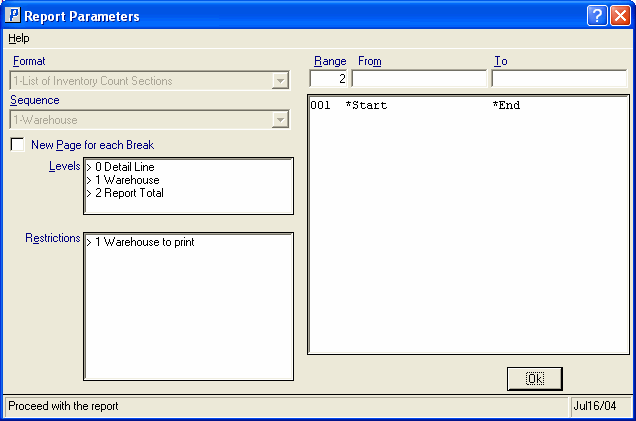Inventory Count Sections List (PI05)
|
Additional Information Allowable Combinations Count Planning & Whse Preparation Example Count Scenarios Physical Inventory Cutoffs Recording & Reconciling the Count Troubleshooting PI |
The Inventory Count Sections List (PI05) is used by the Tag Full, Tag Partial, Sheet Full, and Sheet Partial count methods. For more information, see Using Physical Inventory.
This print program produces a Warehouse specific listing of all Count Areas defined in Physical Count Area Creation (PI04). If a Count Area is flagged as 'Cycle' in PI04, the From/To bin values on the report represent the range of Year/Count No. values. If a Count Area is flagged as 'Location' in PI04, the From/To values on the report represent the range of bin locations.
Printing PI05 is optional.
- The Printer Selection screen automatically opens. Select the device destination and click OK.
- The Report Parameters screen for PI05 opens.
- The Format field defaults to 'List of Inventory Count Sections'. You cannot modify the Format field.
- The Sequence field defaults to 'Warehouse'. You cannot modify the Sequence field.
- If a New Page for each Break is required, select the checkbox.
- The Levels list box displays the various Levels of detail available for the report. All Levels are automatically selected in PI05; the '>' before each Level option indicates the Level is selected. Double click on the line to remove the selector. PI05 includes the following Levels:
- Detail Line
- Warehouse
- Report Total
- Select the Restrictions that apply to the Inventory Count Sections List by double clicking on the line in the list box. Restrictions allow you to tailor PI05 to your specific needs. The '>' before a Restriction indicates the Restriction is selected. Once a Restriction is selected, it can be de-selected but the '>' remains. An '*' before a Restriction means the Restriction is mandatory. PI05 includes the following Restrictions:
- Warehouse to print - select the Warehouse for which the Inventory Count Sections List is required.
Note: To modify a Restriction once it is set up, reselect the Restriction and make the necessary changes.
- Select the Range From and To for the report. The Range must match the Sequence selected; since the only Sequence available is Warehouse, you must enter Warehouse codes in the To and From fields. Multiple Ranges may be entered.
- In the From field, enter the starting 'code' for the report.
- In the To field, enter the ending 'code' for the report.
-
The information displays in the list box below.
- To add additional Ranges, repeat these steps.
Note: To print the entire file (all Warehouse codes), simply tab through the From and To fields. The list box displays *Start and *End in the From and To fields.
- To delete a Range from the list box, double click on the line. The following message displays, "Do you wish to delete this range? Yes/No". Click Yes to delete the range.
- In the From field, enter the starting 'code' for the report.
- When all of the information on the Report Parameters screen is complete, click OK to run the report.
- The Format field defaults to 'List of Inventory Count Sections'. You cannot modify the Format field.
- The Report Complete screen opens when the report is generated. Enter the Acceptance Codes to accept the report (if applicable), click Restart to restart the printing of the report, or click Abort to cancel the report.