Application of Tax Groups & Product Tax Exceptions
Tax Groups and Product Tax Exceptions, created in IN05, IN06 and IN07, are used in the following programs in Enterprise:
| Tax Group | - | Maintain Customer Master (SU13/OE/AR) |
| Tax Group | - | Maintain Ship To Addresses (SU14) |
| Product Tax Code | - | Maintain Inventory Master (IM13/Selling) | Product Tax | - | Maintain Supplementary Charges (IN01) |
| Tax Group | - | Enter Orders/Quotes (OE30/General), Enter Inv/Dir Bills/Credit Notes (IN41/General), Enter Cash Counter Invoices (RS41/General) |
| Tax Group | - | 'More Detail Data' window on the Lines folder in OE30, IN41, RS41 |
| Tax Group | - | 'Supplementary Charge' window on the Lines folder in OE30, IN41, RS41 |
Here is an example of a Product with a Product Tax Code Exception:
- Maintain Customer Master (SU13/OE/AR):
- A Tax Group is assigned to each Customer in SU13. This Tax Group becomes the default Tax Group used on the the Customer's Sales Orders in OE30/IN41/RS41. The tax routine uses the Tax Group to calculate the appropriate Taxes for the Customer's Order.
- Following our example, Midland Electronics is set up with a Tax Group of 'Midlan-R', meaning they will be charged the regular Midland area taxes: Michigan State Tax, Midland County Tax and Midland City Tax.
- A Tax Group is assigned to each Customer in SU13. This Tax Group becomes the default Tax Group used on the the Customer's Sales Orders in OE30/IN41/RS41. The tax routine uses the Tax Group to calculate the appropriate Taxes for the Customer's Order.
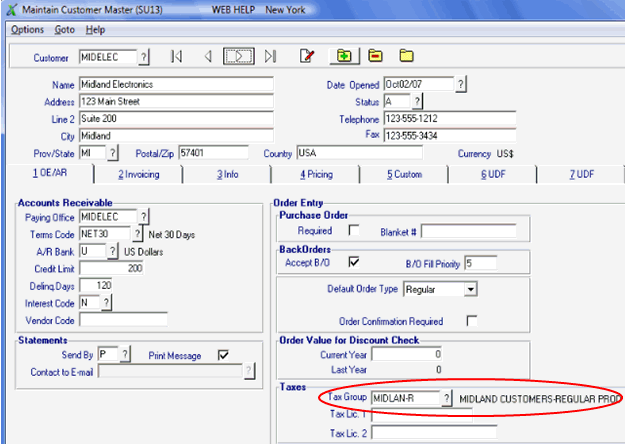
Example of Tax Group in SU13
- Maintain Ship To Addresses (SU14):
- A Tax Group is assigned to each Ship To Address in SU14. When a Sales Order is shipped to an alternate Ship To, the Tax Group from SU14 overrides the Customer's default Tax Group from SU13.
- The Ship To Tax Group relates to the taxes required for the destination address whereas the Customer's default Tax Group from SU13 reflects the taxation required for the Customer's primary address.
- In our example, the Midland Electronics West End location is assigned the same Tax Group as Midland Electronics in SU13, 'Midlan-R'.
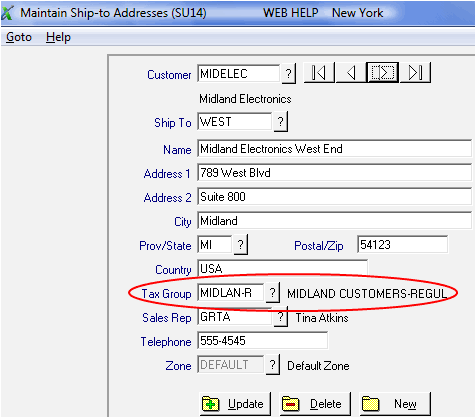
Example of Tax Group in SU14
- A Tax Group is assigned to each Ship To Address in SU14. When a Sales Order is shipped to an alternate Ship To, the Tax Group from SU14 overrides the Customer's default Tax Group from SU13.
- Maintain Inventory Master (IM13/Selling):
- Every Product is assigned a Product Tax Code. Product Tax Codes are created in IN07 and are used by the tax routine to identify any 'exceptions to the rule' when calculating taxes on the Product.
-
In our example, the Product AAA Battery is assigned a Product Tax Code of 'Battery'. Batteries in Midland include a Battery Disposal Tax. As a result, IN07 is configured with a Product Tax Code of 'Battery'.
- The 'Battery' Product Tax Group in IN07 is made up of the 'Midlan-R' Tax Group being overridden by the 'Midlan-B' Tax Group. (The 'Midlan-B' Tax Group consists of the Michigan State Tax, Midland County Tax, Midland City Tax PLUS the Battery Disposal Tax.)
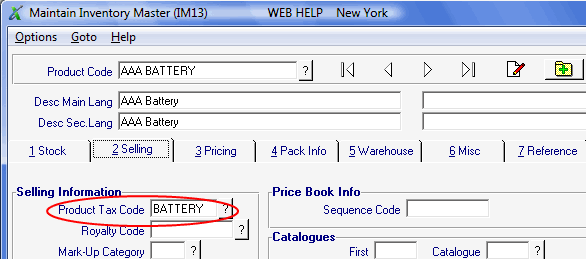
Example of Product Tax Code in IM13
- Every Product is assigned a Product Tax Code. Product Tax Codes are created in IN07 and are used by the tax routine to identify any 'exceptions to the rule' when calculating taxes on the Product.
- Enter Orders/Quotes (OE30/General), Enter Inv/Dir Bills/Credit Notes (IN41/General), Enter Cash Counter Invoices (RS41/General):
- Following our example, the Tax Group for Midland Electronics is 'Midlan-R' (from SU13). The Product Tax Code for the Product AAA Battery is 'Battery' (from IM13).
- When Midland Electronics orders AAA Battery, the Tax Group on the General folder of OE30/IN41/RS41 defaults to 'Midlan-R'. The Tax Group on the AAA Battery detail record defaults to 'Midlan-B' (from IN07), meaning that this Product detail record will be charged the regular Midland taxes (State, County and City) PLUS the Battery Disposal Tax.
- Following our example, the Tax Group for Midland Electronics is 'Midlan-R' (from SU13). The Product Tax Code for the Product AAA Battery is 'Battery' (from IM13).
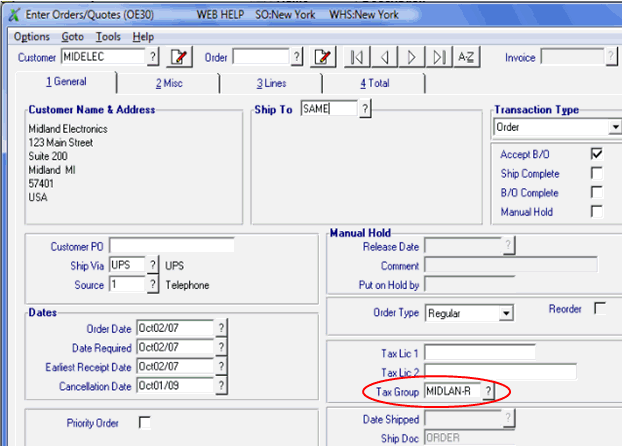
Example of Tax Group in OE30/General
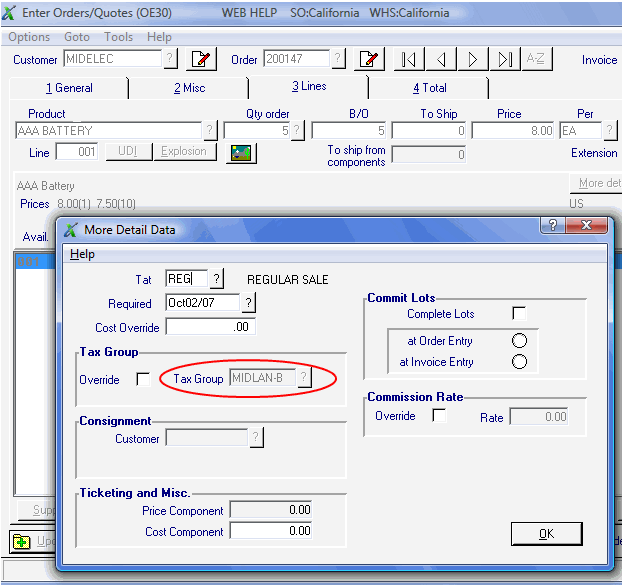
Example of Tax Group in 'More Detail Data'
Here is a second example, only this time we are using a Supplementary Charge with a Product Tax Code Exception:
In this example, you are Invoicing a Customer for Interest Charges, and the Supplementary Charge on the Invoice (Direct Bill) is flagged with no taxes.
- Maintain Customer Master (SU13/OE/AR):
- Following the previous example, the Customer Midland Electronics is set up with a Tax Group of 'Midlan-R', meaning they will be charged the regular Midland area taxes: Michigan State Tax, Midland County Tax and Midland City Tax.
- Maintain Supplementary Charges (IN01):
- Every Supplementary Charge is assigned a Product Tax code. Product Tax codes are created in IN07 and are used by the tax routine to identify any 'exceptions to the rule' when calculating taxes incurred for this Supp Charge.
- In our example, the Supp. Charge 'Service Charge' is assigned a Product Tax code of 'Exempt'. Service Charges should not be charged taxes. As a result, IN07 is configured with a Product Tax Code of 'Exempt'.
- The 'Exempt' Product Tax Code is made up of the 'Midlan-R' Tax Group being overridden by the 'NOTAX' Tax Group.
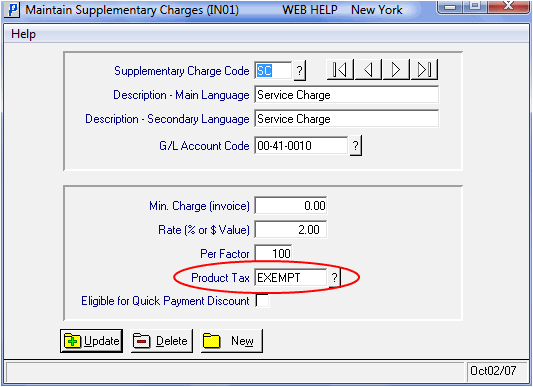
Example of Product Tax in IN01
- Every Supplementary Charge is assigned a Product Tax code. Product Tax codes are created in IN07 and are used by the tax routine to identify any 'exceptions to the rule' when calculating taxes incurred for this Supp Charge.
- Enter Orders/Quotes (OE30/General), Enter Dir Bills/Inv/Credit Notes (IN41/General), Enter Cash Counter Invoices (RS41/General):
- Following our example, the Tax Group for Midland Electronics is 'Midlan-R' (from SU13). The Product Tax Code for the Service Charge (SC) Supp. Charge is 'Exempt' (from IN01).
- When Midland Electronics incurs a Supp Charge of SC on the Invoice, the Tax Group on the General folder of IN41 defaults to 'Midlan-R'. The Tax Group on the Supp. Charge detail record defaults to 'NOTAXES' (from IN07), meaning that this Supp. Charge will have no taxes charged against it.
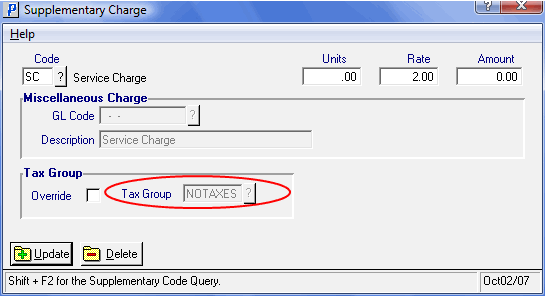
Example of Tax Group in 'Supplementary Charge'
- Following our example, the Tax Group for Midland Electronics is 'Midlan-R' (from SU13). The Product Tax Code for the Service Charge (SC) Supp. Charge is 'Exempt' (from IN01).
- 'Supplementary Charge' window on the Lines folder on the Invoice:
- The Tax Group on the Supplementary Charge window determines how the tax routine will assess each Supplementary Charge on the Sales Order.
- Each Supp Charge added to the Sales Order/Invoice defaults to the Product Tax code assigned to the Supp Charge in IN01.
- When a transaction is totalled, the Tax Codes (IN05) within the assigned Tax Group (IN06) of each Supp Charge are assessed to determine the taxable Sales for each individual tax and to calculate the tax amount. In this case, no taxes will be applied to this Supp. Charge.
- The Tax Group on the Supplementary Charge window determines how the tax routine will assess each Supplementary Charge on the Sales Order.

