Tax Remittance Report (IN83)
The Tax Remittance Report (IN83) prints a listing of the taxes remitted for Invoices from closed Invoicing periods. IN83 also offers an optional interface to Enter Invoices (AP30) to generate Invoices for un-remitted taxes.
- You must close the period via Close Sales Fiscal Period (SA89) before you can run IN83 for that period.
- Applicable Tax Codes are set up in Maintain Tax Codes (IN05).
Follow these steps to run IN83:
- The Printer Selection screen automatically opens. Select the device destination and click OK.
- The Report Parameters screen for IN83 opens.
- The Format field defaults to 'Tax Remittance Report'. You cannot modify the Format field.
- The Sequence field defaults to 'Vendor'. You cannot modify the Sequence field.
- If a New Page for each Break is required, select the checkbox.
- The Levels list box displays the various Levels of detail available for the report. All Levels are automatically selected in IN83; the '>' before each Level option indicates the Level is selected. Double click on the line to remove the selector. IN83 includes the following Levels:
- Detail Line
- Tax Code
- Vendor
- Report Total
- Select the Restrictions that apply to the Tax Remittance Report by double clicking on the line in the list box. Restrictions allow you to tailor IN83 to your specific needs. The '>' before a Restriction indicates the Restriction is selected. Once a Restriction is selected, it can be de-selected but the '>' remains. An '*' before a Restriction means the Restriction is mandatory. IN83 includes the following Restrictions:
- Invoice Date Range - select a date range for the report. Invoices dated within the entered date range are eligible to be reported. Note: If you enter a date range, but the sales period has not been closed for that range, the following message displays: "The Print Tax Remittance Report (IN83) can only produce remittance invoices for invoice posting dates within closed sales periods. Re-enter another date range or wait until the sales period is closed or close the sales period. Do you wish to re-enter a date range? Yes/No".
- Select Yes to re-enter a date range for a closed sales period, or select No to close IN83.
- Generate AP Invoices - when you select this restriction, the following message displays: "Generate AP Invoices (AP30) for un-remitted taxes?". Select this check box to generate AP Invoices via AP30 for un-remitted taxes. When this check box is not selected, an AP batch is not created for un-remitted taxes.
- Sales Office - you can select a specific Sales Office or leave this restriction open and all Sales Offices will be processed.
Note: To modify a Restriction once it is set up, reselect the Restriction and make the necessary changes.
- Invoice Date Range - select a date range for the report. Invoices dated within the entered date range are eligible to be reported. Note: If you enter a date range, but the sales period has not been closed for that range, the following message displays: "The Print Tax Remittance Report (IN83) can only produce remittance invoices for invoice posting dates within closed sales periods. Re-enter another date range or wait until the sales period is closed or close the sales period. Do you wish to re-enter a date range? Yes/No".
- Select the Range From and To for the report. The Range must match the Sequence selected; since the only Sequence available is Vendor, you must enter Vendor codes in the To and From fields. Multiple Ranges may be entered.
- In the From field, enter the starting 'code' for the report.
- In the To field, enter the ending 'code' for the report.
- The information displays in the list box below.
- To add additional Ranges, repeat these steps.
Note: To print the entire file (all Vendor codes), simply tab through the From and To fields. The list box displays *Start and *End in the From and To fields.
- To delete a Range from the list box, double click on the line. The following message displays, "Do you wish to delete this range? Yes/No". Click Yes to delete the range.
- In the From field, enter the starting 'code' for the report.
- When all of the information on the Report Parameters screen is complete, click OK to run the report.
- The Format field defaults to 'Tax Remittance Report'. You cannot modify the Format field.
- The Report Complete screen opens when the report is generated. Depending on the print device selected, you are presented with one of the following two options:
- If you are printing the report to a local printer device, PDF file or to your screen, enter the Acceptance Codes to accept the report, click Restart to restart the printing of the report, or click Abort to cancel the report.
- If you are sending the report via an email or fax device, click OK to accept the report, click Restart to restart the fax/email (not always applicable), or click Abort to cancel the report.
- If you are printing the report to a local printer device, PDF file or to your screen, enter the Acceptance Codes to accept the report, click Restart to restart the printing of the report, or click Abort to cancel the report.
- If If you are generating AP Invoices for un-remitted taxes, the Batch Control window in AP30 automatically opens once the Acceptance Codes are entered.
- Create a new batch, and when you click Update & Proceed, the following message automatically displays: "# Tax Remittance Invoices were created in Batch ######. Please review and post using the Enter Invoices (AP30) and Invoice Audit Trail Report (AP31) programs. OK".
- When you click OK, IN83 closes.
- Create a new batch, and when you click Update & Proceed, the following message automatically displays: "# Tax Remittance Invoices were created in Batch ######. Please review and post using the Enter Invoices (AP30) and Invoice Audit Trail Report (AP31) programs. OK".
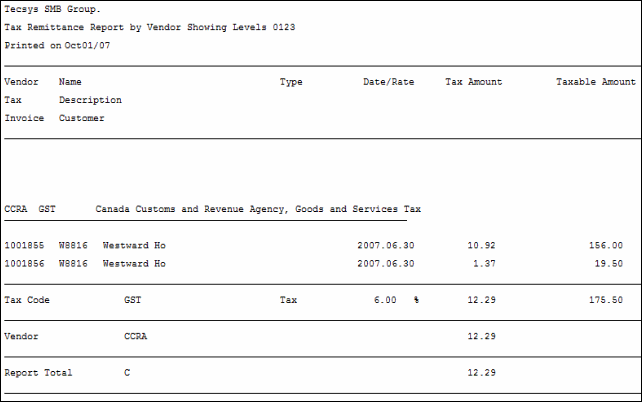
Sample of Tax Remittance Report (IN83)
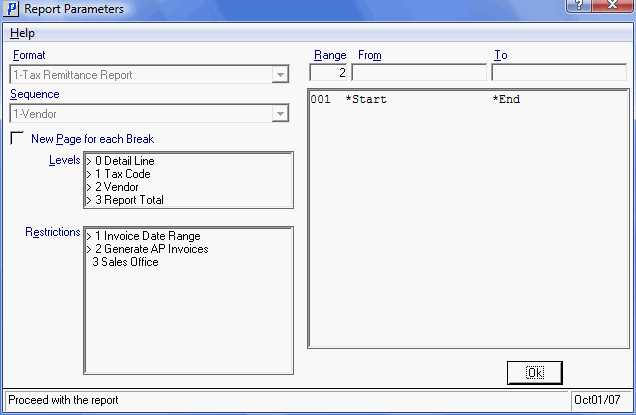
Tax Remittance Report (IN83)
